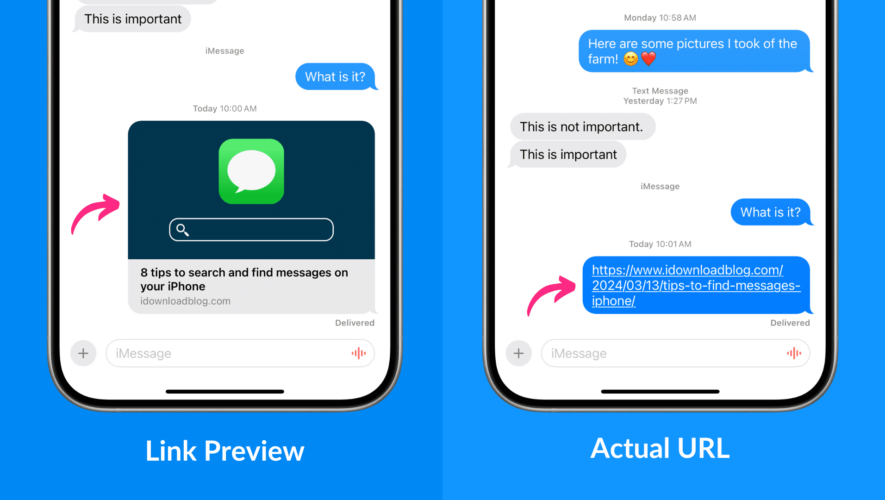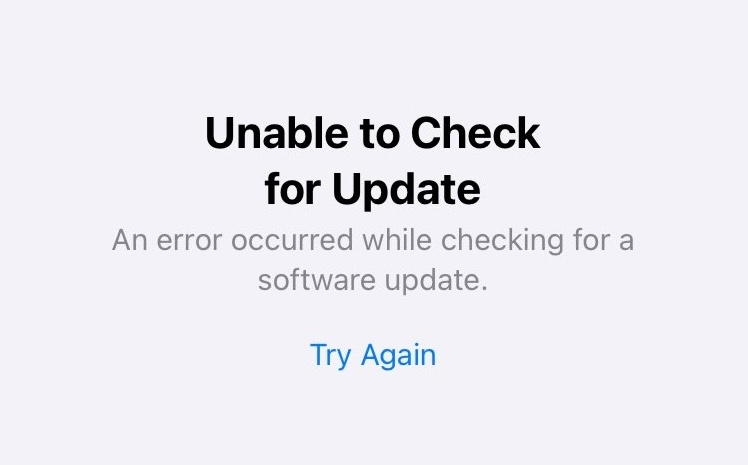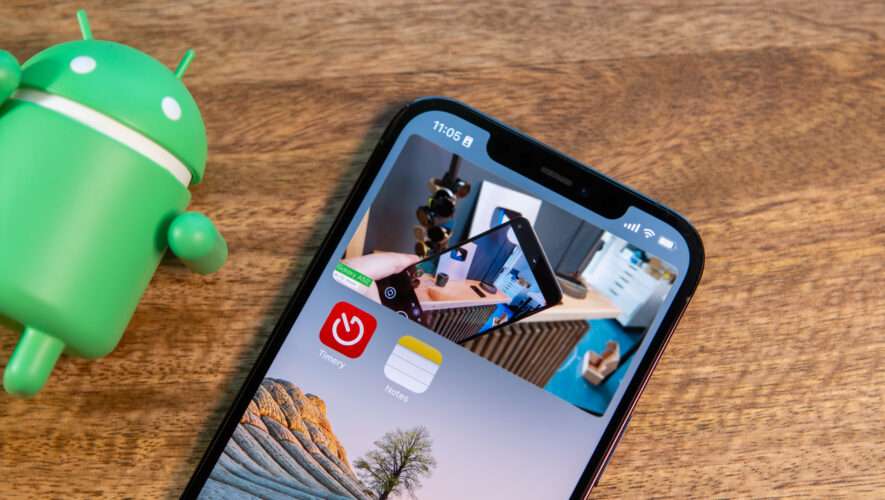When you send a website link via the Messages app on your iPhone, iPad, or Mac, the full URL is not shown. Instead, a rich preview is visible to you and the receiver. Learn what to do if you want to send the actual website link without the preview.
iMessage automatically creates a rich inline preview of the link you send. The full URL is replaced with a big card that shows the domain name, website or blog post’s title, and the featured image/website logo. If the website is really old and the developer has not added the Open Graph metadata to their website, iMessage automatically generates a generic gray link preview like the one shown below.
While rich link previews look nice and give information related to what the link is about, there can be instances where you do not want this automatic preview feature to kick in.
For example, it can be helpful when you want the person to really tap the link without knowing what it’s about, such as a link to a surprise gift order. It also eliminates the problem of iMessage using too much time trying to generate a preview for a site that’s very slow to load or for ULRs where a preview is not relevant (like the website’s nameserver links: ns-284.awsdns-35.com)
Send links without rich previews on iMessage
The easiest way to send URLs from the Messages app on your iPhone, iPad, and Mac without having it show the preview is to add a period/dot/full stop (.) at the beginning and end of the URL. It works regardless of whether you add a space between the URL and the period.
After adding the period, the link is sent as it is without the preview. The icing on the cake is that the extra periods you added are not visible in the final message.
In addition to the dots, you can also type text, numbers, or symbols before and after the URL, and then it won’t convert into a rich preview. For instance, you can put the links inside brackets, and it won’t convert to a rich preview, but unlike the period trick explained above, the brackets will show in the final message.
However, if you type text only before the URL, that text will appear in one bubble, while the web link will show up as a rich preview. Therefore, make sure to add text to both ends of the URL. Or you can also add text to one end of the URL and a period on the other remaining end, and it will no longer convert into a rich preview.
View links received on iMessage without the rich preview
Unless the sender has sent the link to you by following the above tips, you have no option but to see the rich link preview.
However, if you want to know what the actual URL is, you can touch and hold the preview card and do one of the following:
Tap Copy. After that, paste the URL into a text field to see it.
Tap Hide preview to see the full URL. The app will even remember your preference and hide the previews for future links.
Note: You won’t get the option to hide previews in some links like those for Apple TV and Apple Music titles. But you can use the Copy method to see the actual URL.
What if you’re messaging an Android user
The above tips won’t work when you send links via SMS to your Android friends. Most Message apps on Android will convert the link into a rich preview.
On a related note: How to show link previews by inserting rich links in the Apple Mail app
iDownloadBlog.com
How to send web links and URLs on iMessage without link previews