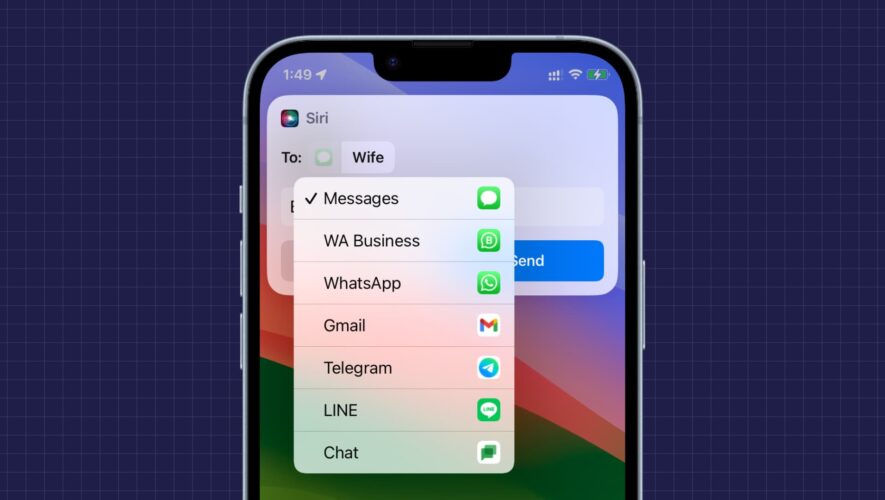Find out how to manually pick your preferred messaging app, like WhatsApp, Telegram, LINE, Google Chat, or something else, each time you send a message to someone using Siri on your iPhone.
While iMessage and SMS are popular, you may not always want your message to be sent using Apple’s built-in Messages app. For instance, what if the person you’re trying to send the message to is active on another service like WhatsApp or Telegram?
Siri has the ability to talk to third-party messaging apps and convey what you want to say. But iOS 17 makes it even easier to select the chat app of choice right on the Siri screen.
Using Siri with third-party messaging apps
In iOS 16
If you wanted to send a message using another app like WhatsApp, you had to invoke Siri and say, “Send a message to [James] using WhatsApp.” In other words, in iOS 16, you had to specify the app you want to use.
In iOS 17
With the latest version of iOS 17, in addition to the previously mentioned voice command, you can also say, “Send a message to [James]” and then manually pick a desired messaging app of choice by tapping on the screen.
Note:
You need iOS 17 beta 2 or later for this to work on your iPhone.
In my testing, I found that you can’t manually choose a messaging app on an iPad running the latest version of iPadOS 17.
Select the app Siri uses to send your message
Invoke Siri on your iPhone and ask it to “Send a message to [contact name]” or “Send a message to [contact name] saying [your message].”
Tap the Messages app icon and select your messaging app of choice.
Finally, say or tap Send.
Note: If this is the first time you’re using the selected app with Siri, it will ask you for permission, saying, “I’ll need to access your [app] data to use the app. Is that OK?” You can tap Yes, and from now on, Siri can send messages using this app.
Pro tip:
In addition to selecting the messaging app of choice, you can also tap the person’s name and use the search box to pick another contact.
Secondly, you can tap the text box and manually edit the message before sending it.
Can’t find your preferred app on the Siri screen?
Here are some important points to consider if you do not see a particular messaging app on the Siri screen while following the above steps:
Go to Settings > General > Software Update and install the latest version of iOS 17 beta.
Make sure the app in question is installed and working on your iPhone. Please also make sure that the app is not offloaded.
Open the app and make sure you’re logged in.
Go to the Settings app and select the app. Next, tap Siri & Search and enable Use with Ask Siri.
Update the messaging app to make sure you’ve got the latest version.
Restart your iPhone.
And finally, you must know that not all apps have Siri integration. For example, Signal and Slack do not work with Siri, and thus, you won’t see them while trying to send a message using Siri. But you can contact the app developer and request them to update their app and allow it to be used with Siri.
Other Siri tips:
iDownloadBlog.com
How to select WhatsApp, Telegram, or other app when sending a message with Siri on iPhone