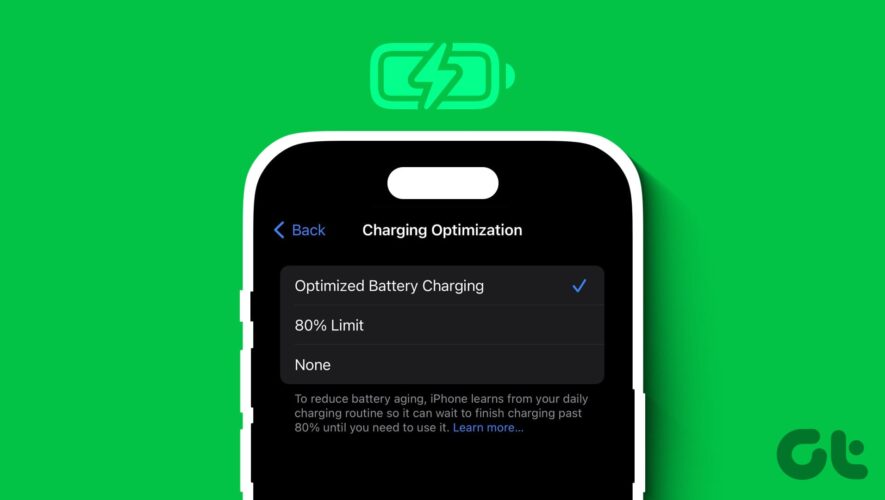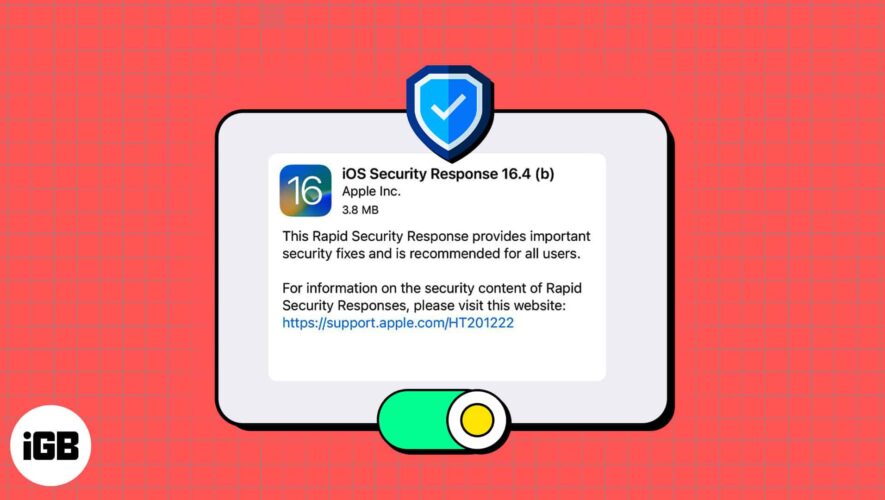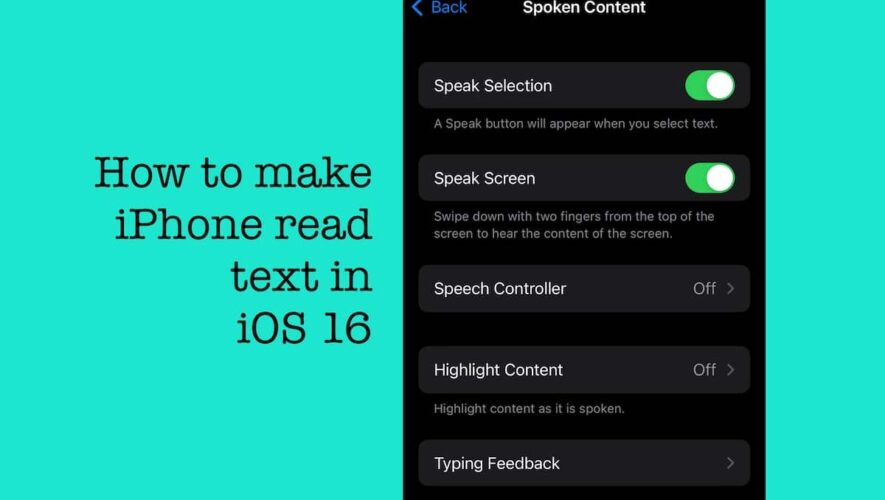Restricting battery charging to 80% is a great way to extend the lifespan of your iPhone’s battery. This is because lithium-ion batteries, used in iPhones, degrade faster when kept at a high charge level for long periods. Apple understands this, so they’ve rolled out a new feature allowing users to limit iPhone 15 battery charging to 80%.
But how do you enable the 80% battery charging limit on iPhone 15? And what about all the other iPhones? Fret not, for we have a solution. In this guide, we’ll show you how to restrict battery charging to 80% on any iPhone. The steps are simple as long as you follow our guide. So let’s get to it.
How to Restrict Battery Charging on iPhone 15 Series The iPhone 15 series has a new feature called 80% Limit that allows you to restrict battery charging to 80%. This includes the iPhone 15, iPhone 15 Plus, iPhone 15 Pro, and the iPhone 15 Pro Max. Here’s how to enable this feature.
Step 1: Open the Settings app on your iPhone 15 device. Then, scroll down and tap on Battery.
Step 2: Inside the battery settings, tap on ‘Battery Health & Charging’. Inside, tap on ‘Charging Optimization’.
Step 3: Finally, choose the 80% Limit option.
And that’s it. Once this feature is enabled, your iPhone will only charge up to 80%, even if you leave it plugged in overnight. However, it’s worth noting that the device will still occasionally charge to 100%. This is to maintain accurate battery state-of-charge estimates.
How to Restrict Battery Charging on Older iPhones As simple as this feature is, Apple has made it exclusive to the newer iPhone 15 models. For older iPhones, there’s no way to turn off charging automatically. You can, however, still be notified when your iPhone reaches the 80% charge limit, at which point you can turn off the charging manually. Here’s how to do it.
1. Using a Battery Charging Alarm The easier route is to use a third-party application. There are plenty of battery-charging alarm apps on the App Store. For this guide, we’ll be using the Battery Health – Charge Alarm app. Here’s how to use it.
Step 1: Download the Battery Health – Charge Alarm app from the App Store to your iPhone.
Download Battery Health
Step 2: Launch the app and set the battery percentage to 80%. You can also customize the kind of alarm sound, along with the notifications you would like to receive from the app.
And that’s it. When your battery reaches 80%, the app will sound off an alarm, along with a notification. Once you receive the notification, you can manually unplug your iPhone from the charger.
2. Using a Shortcut While installing a third-party app is easy, some users aren’t comfortable with using an app for this. Additionally, your iPhone can suspend the battery alarm app while in the background, so you may never receive the notification or the alarm. Thankfully, you can use a custom shortcut on your iPhone to get the same functionality. Here’s how to do that.
Step 1: Open the link below on your iPhone and tap on the ‘Get Shortcut’ icon.
Step 2: Now, tap on ‘Add Shortcut’.
80% Charge Alarm
Step 3: Once the shortcut has been added to your iPhone, it’s time to trigger it automatically while charging. To do that, open the Shortcuts app and switch to the Automation tab from the bottom.
Step 4: Tap on ‘New Automation’.
Step 5: Now, search for Charger and tap on the result that pops up. Then, tap on ‘Is Connected’ and check the option for ‘Run Immediately’. Once done, tap on Next.
Step 6: Now, tap on My Shortcuts. Finally, tap on the ‘80% Charge Alarm’ icon.
And that’s it. Your new automated shortcut has been created. Now, when you plug your iPhone into charging, it will automatically sound off an alarm once the battery level crosses 80%.
Protect Your iPhone’s Battery Restricting the battery charging to 80% on your iPhone is one of the ways to protect your phone’s battery health. You can do other things to protect your iPhone’s battery, like avoiding exposing it to extreme temperatures or using it while it is charging. Furthermore, you should always keep your iPhone’s software up to date. If your battery is draining while charging, look at some solutions to fix the battery drain. Happy Charging!
Guiding Tech
https://www.guidingtech.com/restrict-battery-charging-at-80-on-iphone/