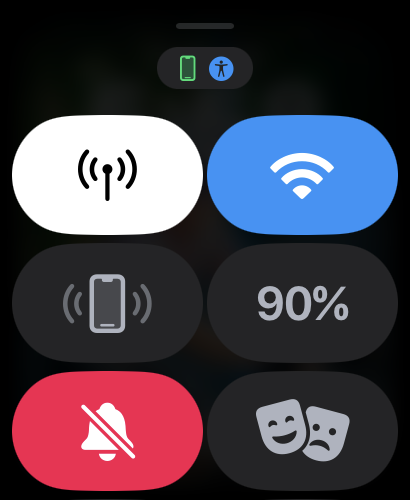Passwords are both a blessing and a curse. A blessing because they protect our devices from being randomly accessed. And a curse because now you have ten thousand passwords to remember for your ten thousand devices. Okay, that might be an exaggeration, but you get the point. So, if you’re having password troubles, here’s how to reset a forgotten Apple Watch passcode.
Too many wrong passcode attempts can lock your Apple Watch or, in some cases, erase the watch data. So, before this happens, it is better to reset the forgotten Apple Watch passcode. This can be done with or without your iOS device. Let’s begin.
Things to Consider Before Resetting Your Apple Watch Passcode
Before we start, let us look at a few things you should consider before resetting your Apple Watch passcode.
Resetting your Apple Watch will delete all information stored on it.
If backup is enabled and your watch is paired, your device might take a backup before the reset starts. This can later be restored once you set up your Apple Watch.
Apple Watch backup does not save everything.
When resetting your cellular Apple Watch, you might be prompted to keep or remove your cellular plan. Remove it if you plan to sell or give away your watch.
Resetting the Apple Watch does not remove the Activation Lock. To do this, you will need to unpair your Apple Watch.
You might be prompted to enter your Apple ID details when resetting or setting up your Apple Watch.
While you can use your Apple Watch to finish the reset process, you will require your iPhone to set up your Apple Watch once it resets.
Now that we have a clearer understanding of what resetting the Apple Watch entails, let us look at how to do it step-by-step.
How to Reset Apple Watch (Without Paired iPhone and Password)
You can now reset your Apple Watch (without the paired phone and password). To do this, you can use the settings menu on your Apple Watch and reset it. However, this will result in losing your data unless previously backed up. Follow the below steps to do it.
Step 1: Connect your Apple Watch to the charger.
Step 2: Now, press and hold the side button on your Apple Watch.
Step 3: Release the side button once you see the power button appear on the top-right corner of your Apple Watch’s screen.
Step 4: Then press and hold your Apple Watch’s Digital Crown.
Step 5: Release the Digital Crown once the ‘Erase all content and settings’ screen appears.
Step 6: Scroll down and tap on Reset. Tap on Reset again to confirm.
Once the reset process finishes, set up your Apple Watch again. If Activation Lock was previously enabled, you might be required to enter your Apple ID password before proceeding.
If a backup is available, use it to restore your previous data while setting up your Apple Watch.
Also Read: How to fix Apple Watch Crown not working
How to Reset Forgotten Apple Watch Passcode Using iPhone
Besides using the watch, you can also reset a forgotten Apple Watch passcode using your iPhone. Use this method if you cannot reset the Apple Watch password using the watch and currently have access to your iPhone. Here’s how to do it.
Note: Ensure your Apple Watch is connected to a charger before proceeding.
Step 1: Open the Watch app on your iPhone.
Step 2: Here, tap on General.
Step 3: Scroll down and tap on Reset.
Step 4: Then tap on ‘Erase Apple Watch Content and Settings’.
Step 5: Tap on ‘Erase All Content and Settings’ to confirm.
If prompted, enter your Apple ID password to finish the process. Then, wait for your Apple Watch to finish the reset process. Once done, proceed to set up your Apple Watch and create a new passcode, if required.
Bonus: How to Set Apple Watch to Unlock With Your iPhone
If you don’t want to enter your Apple Watch passcode repeatedly, you can set it to unlock with your iPhone. This way, you can use your iPhone Face ID or password to unlock your Apple Watch automatically.
However, ensure your Apple Watch is paired and within the Bluetooth range of your iPhone for this feature to work. Follow the below steps to enable it.
Note: Passcode must be enabled and set up on your Apple Watch for this feature to work.
Step 1: Open the Watch app on your iPhone.
Step 2: Scroll down and tap on Passcode. Enter the passcode on your Apple Watch when prompted.
Step 3: Turn on the toggle for ‘Unlock with iPhone’.
Your Apple Watch will now unlock even without a password as long as it is within the range of your iPhone. This way, you can unlock your Apple Watch and proceed to change the password from the settings menu.
Tip: You can also enable Wrist Detection to automatically unlock your Apple Watch once you wear it, saving you from repeatedly entering the Apple Watch passcode.
FAQs for Resetting Forgotten Apple Watch Passcode
1. How many trial attempts do you get when entering the wrong passcode on Apple Watch? You can get too many passcode attempts warning if you get more than 5 attempts wrong. Your Apple Watch will lock for 1 minute, 5 minutes, 15 minutes, and so on, depending on how many password attempts you get wrong. However, if you have the Erase Data setting enabled, your Apple Watch will automatically erase all data after 10 failed password attempts.
2. Does Apple Watch backup save everything? The Apple Watch backup will save everything except Bluetooth pairing details, Apple Pay card details, specific messages, and your Apple Watch passcode.
2. Is there any way to recover your Apple Watch passcode? If you have Unlock with iPhone or Wrist Detection enabled, access the settings menu on your Apple Watch to reset your passcode. Otherwise, a complete reset is the only way to use your Apple Watch.
4. Do you need an Apple ID to reset your Apple Watch passcode? Yes, you might be prompted to enter your Apple ID password when resetting your Apple Watch using your iPhone.
Never Get Locked Out
While setting different passcodes for your Apple Watch and iPhone is recommended, it can land you in hot soup if you forget it. So, we hope this article helped you understand how to reset a forgotten Apple Watch passcode.
Additionally, if you’re considering getting a new watch, check out our explainer to learn how to prepare your Apple Watch for trade-in.
Guiding Tech