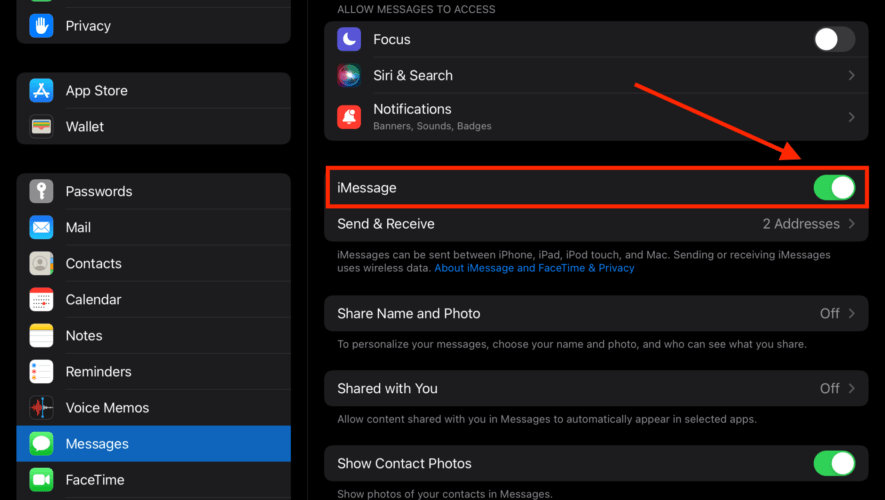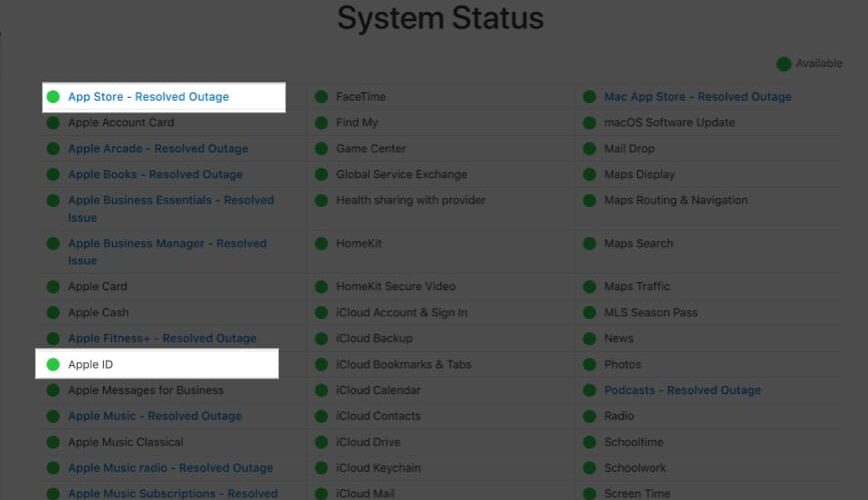Apple’s iMessage app has evolved from a simple messaging app to a more advanced one with add-on apps that you can download from the App Store. It works across your Apple devices, including the iPhone, iPad, and Mac. However, useful as it may seem, there may be times when you would want to remove it from your device. Read along as I discuss how to remove iMessage from your iPad, along with some other important way to at least disable the app.
Can You Remove Messages, or iMessage, from iPad?
The quick answer to the question is no. Unfortunately, when Apple began making it possible to delete some of its built-in apps, Messages was not among them. It’s pretty understandable, though. The call and text messaging features are the bread and butter of any mobile device. So, it’s like rendering the device half-useless if you remove one of them.
Nonetheless, that seems fine for the iPhone but not so much the iPad. After all, the iPad was meant to be a mini-Mac, not a bigger iPhone. Still, Apple doesn’t want you to delete the Messages app. Even so, there are workarounds if you want to disable iMessage and even remove it from your iPad’s Home Screen.
You Cannot Delete iMessage, But You Can Disable It on Your iPad
While you may not be able to delete the Messages app from your iPad, you can do the next best thing. You can remove it from your Home Screens, making it much less accessible.
Time needed: 1 minute.
Disabling iMessage on your iPad is pretty simple. Just follow the three steps below.
Go to Settings.
Tap Messages.
Toggle off iMessage.
With that done, your iPad won’t be able to receive messages anymore if it’s a Wi-Fi-only model. If you have the cellular + Wi-Fi iPad, you will still be able to receive regular text messages through your cellular network. You will recognize it as a regular SMS message because it will be colored green, not blue.
How to Disable iMessage Without Your iPad
If you find yourself needing to disable iMessage while your iPad is not with you, you can still deactivate it online. To do this, you will need to disable the service via Apple’s website. Follow the steps below to do this. This process only works for cellular iPad models.
Visit Apple’s self-service page to Deregister and Turn Off iMessage.
Scroll down to the No longer have your iPhone window and type in the cellular number assigned to your iPad.
Once you receive a code on your number, enter the confirmation code on the Apple website.
Wait for the confirmation and then restart the iMessage app when you once again have your iPad in hand.
How to Disable iPhone from Forwarding Messages to Your iPad
You should also note that iMessage is associated with the same Apple ID that you use on your other Apple devices, such as your iPhone or Mac. Therefore, you’re probably receiving iMessage on your iPad because you set the forwarding option on your iPhone.
To stop that, you’ll need to disable it on your iPhone. Otherwise, you may continue receiving messages even if you toggle the service off on your iPad. Simply follow the steps below.
On your iPhone, go to Settings.
Tap Text Message Forwarding.
Uncheck your iPad from the list.
Bonus Tip: Removing the iMessage App from the Home Screen
If you don’t want to see the iMessage app icon every time you use your iPad, you can easily remove it from the Home Screen. While this won’t delete the app from your iPad, you’ll at least have done two things to sort of get rid of the app.
Disabling the app from sending messages to your iPad and removing it from the Home Screen is almost as complete as deleting the app entirely. The difference is that after removing Messages from the Home Screen, you can always search for it in App Library to use it again.
Tags: home screen, iMessage, iPad
The Mac Observer