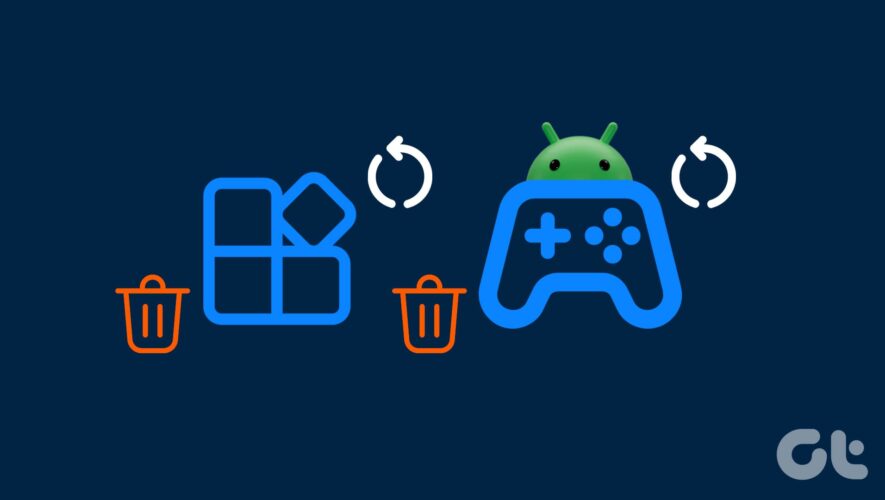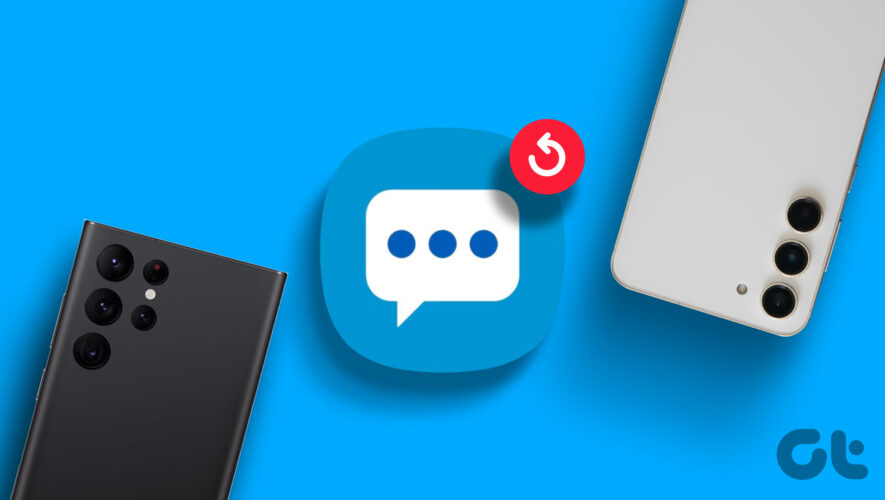Android has one of the most extensive app libraries on the market. So, it’s impossible to have all apps all the time due to limited space on your device. However, if you need an app back, this article will help you recover deleted apps and games on Android.
With this guide, we will help you find even the deleted apps from your oldest Android devices. However, you need access to your old Google account to do so. So, let’s start with the steps.
Also read: How to use Reading Mode app on Android
Find Old Deleted Apps Using Play Store on Android Phone
The most common way to see your history of deleted apps is by using your smartphone. For that:
Step 1: Open Play Store on your Android smartphone and tap your profile picture at the top right corner.
Step 2: Select ‘Manage apps and device.’
Step 3: Go to the Manage tab.
Step 4: From here, choose Not installed from the drop-down menu.
Step 5: Next, check the box next to the apps you wish to recover and tap the download button.
Tip: Select multiple apps to recover them simultaneously.
How to See and Restore Deleted Apps on Samsung Phone
Since Android doesn’t force a single app store, you can often find another app store from your brand. For Samsung users, it is the Galaxy Store. To find old deleted apps from the Samsung Galaxy Store, follow the below steps:
Step 1: Open Galaxy Store, tap the hamburger menu at the top right corner, and select My Apps.
Step 2: You can see the list of currently and previously installed apps. To filter and find old deleted apps, tap on the filter icon and enable the toggle for Show installed apps.
Step 3: Tap OK to confirm
Step 4: You will see the list of recently deleted apps on the Galaxy Apps Store. Tap on the download icon next to the app you wish to restore.
Recover Deleted Apps and Games on Android Using a PC
You can also find old deleted apps even with your PC and then install apps remotely. Here’s how:
Step 1: Open Play Store on your PC and click the profile picture at the top right corner.
Open Play Store
Step 2: From here, choose Library & devices.
Step 3: Select the app from the list and choose Install or ‘Install on more devices.’
Step 4: Choose the device you want to install and hit Install.
You might be asked to verify your account to install the app. Once done, you can see the app on your device.
What to Do if You Are Unable to Find the Deleted Apps
Even if you have installed the app previously on your Android smartphone, you might be unable to recover it. There can be certain reasons for that:
They might be discontinued: Often, you might not find an app because it has been discontinued and, hence, pulled out of the Play Store.
Your device doesn’t support the app: Some apps might not be updated based on the Android version, so your smartphone might not support the current version.
The app might be banned: Recently, Google Play Store has started to take strong actions against the apps that violate the terms and conditions. These apps are generally spyware or cause security issues.
You have removed the app from the list: The app might not be available if it has been removed from your installed lists.
Regardless, you can search for the app inside the Play Store. If it’s unavailable, check on any other third-party app stores or websites. While at it, ensure that these websites and apps are trustworthy. If you cannot find the app, contact the developer and see if they have any supported version.
Recover Apps Without Any Issues
Now that you know how to recover deleted apps and games on Android, it will be easy to get them back on your device. However, if you have any suggestions or queries, let us know in the comments below.
Guiding Tech