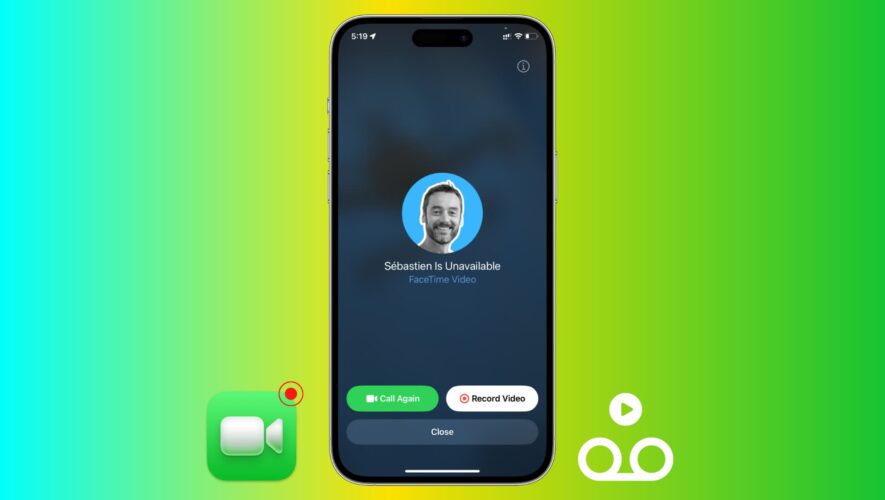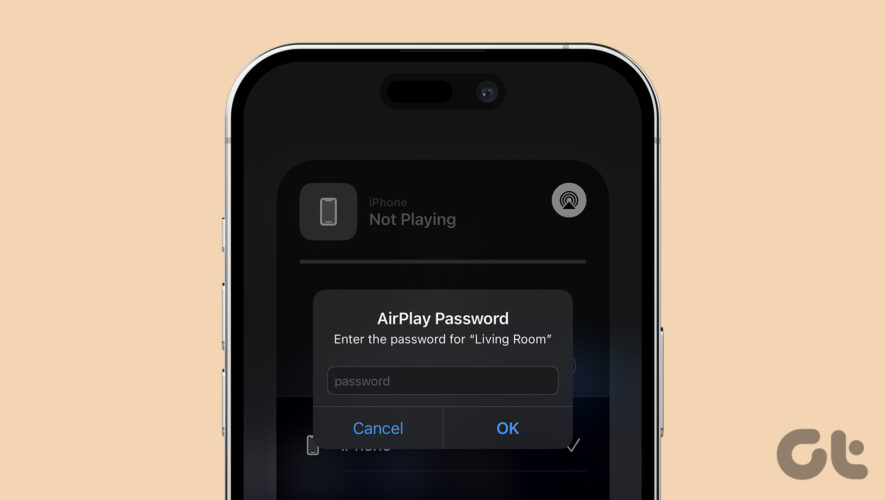Learn how to leave video messages (or video voicemails) effortlessly from your iPhone or iPad in situations where a FaceTime call fails to connect or the recipient is unable to answer.
You’re already familiar with the good old voicemail feature, where you can leave a recorded audio message if your standard phone call was not picked up or could not connect because of network issues.
Along the same lines, iOS 17 and iPadOS 17 have added a handy feature to leave a message if your FaceTime call is not picked up for any reason. You can record a video message, optionally spice it up with FaceTime effects, and send it. The recipient will see your FaceTime missed call as well as this FaceTime video message to know the context.
We will show you how to do all these.
Note:
When can you send a FaceTime video message?
You can send a video message when someone misses your FaceTime call. It includes:
The recipient not picking up your call even though it rang on their end.
The call could not be completed because of no Wi-Fi or cellular connectivity, Airplane mode, or the phone being switched off.
The recipient purposefully declined your call.
How to leave a video message if your FaceTime call was not picked up
1) Start by making a FaceTime call from your iPhone or iPad.
2) If the person does not answer your call, you will see a screen saying, “Person Is Unavailable.” From this screen, you can record a message by tapping Record Video.
3) Once you tap Record Video, your iPhone will start a five-second countdown timer, after which it will automatically start recording your video.
However, you can stop this timer by tapping the pause button if:
You don’t want to wait for 5 seconds and want to manually start recording immediately. To do that, hit the pause button, quickly followed by the red record button.
You want to switch to the back (or front) camera beforehand and not during the recording.
You want to overlay fun effects (Memojis, stickers, filters, text, shapes, etc.) or use video effects (like Studio Light, Portrait mode, and Center Stage on iPad) in the recorded video message.
4) After you have recorded the video voicemail (automatically or manually), tap the send button.
However, if you are unhappy with the video message, use the Retake button to give it another go. Additionally, you can hit Save to keep a copy of this recorded message in your Photos app.
What is the maximum duration for a FaceTime video message?
Based on my tests, the maximum length for a FaceTime video message is three minutes. Once you cross the three-minute mark, the recording stops automatically, and you’re presented with the screen to send, retake, or save the video.
Note: If you need to send a longer video, you can always record it using the Camera app and send it via iMessage.
How the FaceTime video message appears on the receiver’s phone
After you send the video message, the recipient sees two notifications:
One for your missed FaceTime call.
And another notification has your FaceTime video message.
If the recipient taps your FaceTime video message notification, it opens in full screen, and from there, he can:
Play the recorded clip and watch your video message.
Save it to their Photos app for future safekeeping.
Send you a message.
Or call you back by tapping the FaceTime button.
In addition to seeing your video message from the notification, the receiver can go inside the FaceTime app on their iPhone or iPad. If you left a message, it will say Video below the missed call entry, signifying a recorded video message. The message duration is also displayed here. They can tap this video tile to play your recording, save it, or call you back.
And finally, a Video tile signifying a FaceTime video message also appears in the Recents section of the Phone app, but nothing happens upon tapping it.
Is the video message auto-deleted after watching?
Audio notes sent via iMessage expire and are deleted after two minutes of listening to them. However, the case with video FaceTime messages is different. Even after you have watched a video message (and not saved it), the message continues to appear in the FaceTime app and can be rewatched over and over.
Can you send a FaceTime video message for a group call?
In my tests, I found that the Record Video button is grayed out and untappable if the group call goes unattended.
Leaving a FaceTime audio message
Apple’s official iOS 17 preview page says you can also leave audio messages. But I didn’t get the option to record and leave an audio message for FaceTime video or even FaceTime audio calls. Maybe a future update will introduce this.
No option to record and send an audio message. But I can tap ‘Leave a Message’ and then type a text or send a voice note.FaceTime Video messages on Apple Watch
Apple says, “Your [FaceTime] messages can also be played on Apple Watch.” In my testing, I did receive the video message notification on my watch when my iPhone was unavailable, but tapping the play button didn’t play the video message. Maybe Apple Watch can play audio FaceTime messages, but as mentioned above, I was not able to send FaceTime audio voicemail messages.
How to turn off FaceTime video messages
You can’t. The best you can do is tap Close and not choose to send a recorded video message.
How to choose not to receive FaceTime video messages
As a receiver, you can’t. If you don’t want to receive video messages, your only option is to turn off FaceTime (Settings app > FaceTime and flick off the FaceTime switch) or restrict it.
Note: I understand this feature can be misused. For instance, if you don’t pick up a stalker’s call, they may record an obscene video and send it. However, iOS 17’s new Communication Safety and Sensitive Content Warning features may kick into action, blur the video thumbnail, and inform you about this sensitive video even before you watch it. Additionally, you can block such people and talk about this situation with your parents.
Sensitive Content Warning in iOS 17New in iOS 17:
iDownloadBlog.com
How to record and send a FaceTime video message from your iPhone or iPad