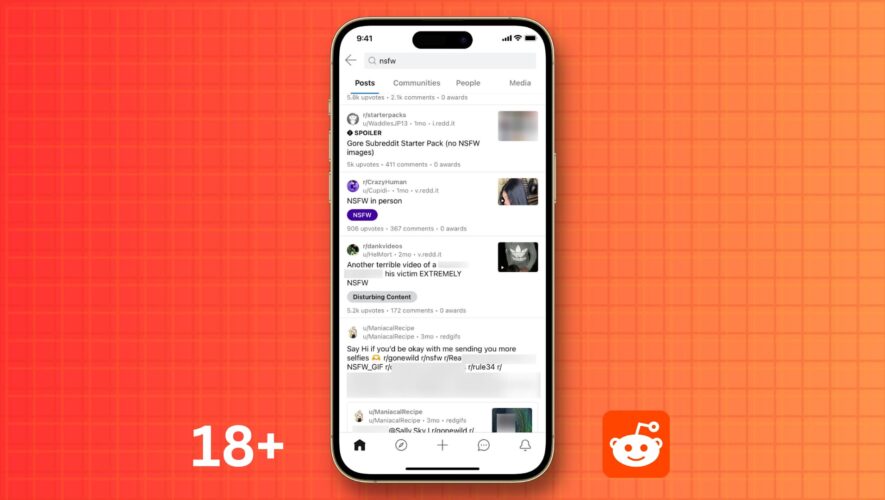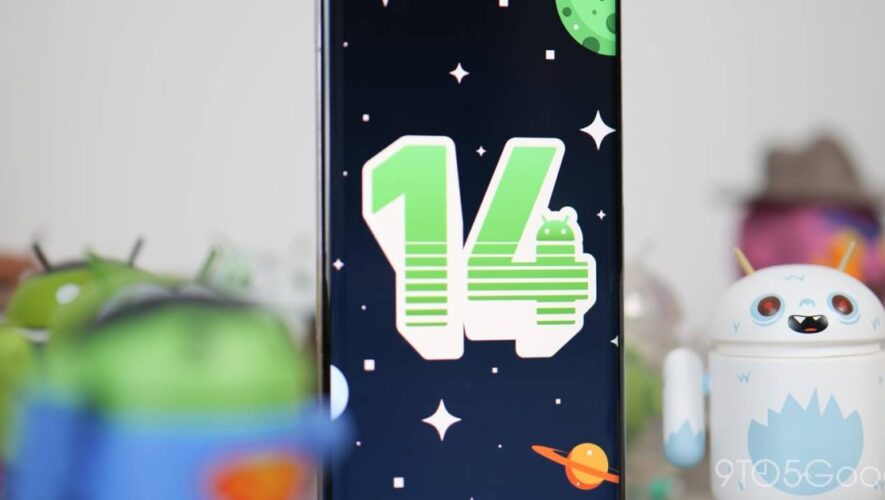ChatGPT is the talk of the town these days, and while Bing has implemented the AI-powered tech best so far, you can’t get Bing Chat everywhere just yet. If you’re tired of Google Assistant or Alexa’s terse responses and want something more from your wrist-mounted assistant, ChatGPT might be just the thing for you.
For this tutorial, you’ll need a Wear OS-powered smartwatch. Almost all of the best Android watches (opens in new tab) are powered by Google’s Wear OS including the Samsung Galaxy Watch 4, Watch 5, TicWatch, Google Pixel Watch (opens in new tab), and many others. WearGPT works on both Wear OS 2 and Wear OS 3-powered watches.
Keep in mind that this is running on ChatGPT-4 which, as of this writing, is still running on a knowledge base that stops in September 2021. In other words, feel free to ask ChatGPT interesting questions about historical facts, math questions, or some other fact that would have existed before September 2021. At this time, only Bing Chat uses ChatGPT and provides up-to-date knowledge for questions like “what’s the weather?” or “what’s happening in my town this weekend?”
How to put ChatGPT on Galaxy Watch, Pixel Watch, Wear OS(Image credit: Derrek Lee / Android Central)WearGPT is a free app on the Google Play Store that makes it easy to run ChatGPT queries from your Wear OS-powered smartwatch. Here’s how to install it on your watch:
Navigate to the WearGPT app on the Google Play Store (opens in new tab).If you’re doing this from the web or your phone, tap Install on more devices and select your watch from the list.If you’re using the Play Store on your watch, just tap install.Once it’s installed, open the app drawer on your watch and tap WearGPT.(Image credit: Nicholas Sutrich / Android Central)How to use WearGPTWearGPT’s interface is a little information-dense but it’s easy enough to use. From your watch, it’s probably easiest to ask ChatGPT a question by using your voice. To do that, just tap the microphone icon on the home screen of the WearGPT app. The standard Google or Samsung voice prompt screen will come up and you can ask the question, then tap the send button when you’re done.
(Image credit: Android Central)If you’d rather type in the question or adjust your previous query, you’ll want to tap the text box located to the left of the microphone button. This will open up the text editor and allow you to change your question (or type one in manually), then hit send to ask ChatGPT the question.
Once you send the question, ChatGPT will think about the answer for a moment and then give you an answer in the largest text box on the screen. That’s the one that takes up the bottom half of the app. At this time, you’ll need to use your finger to scroll down through the answer if it’s too long to fit. Using the crown or rotating bezel on a watch doesn’t scroll for some reason. Hopefully, that’ll get fixed in a future update.
Get the first Wear OS watch built by Google with instant Google Assistant commands, a friendly and helpful UI, and the most gorgeous design we’ve ever seen.
Artificial Intelligence
https://www.androidcentral.com/wearables/how-to-put-chatgpt-on-galaxy-watch-pixel-watch-wear-os