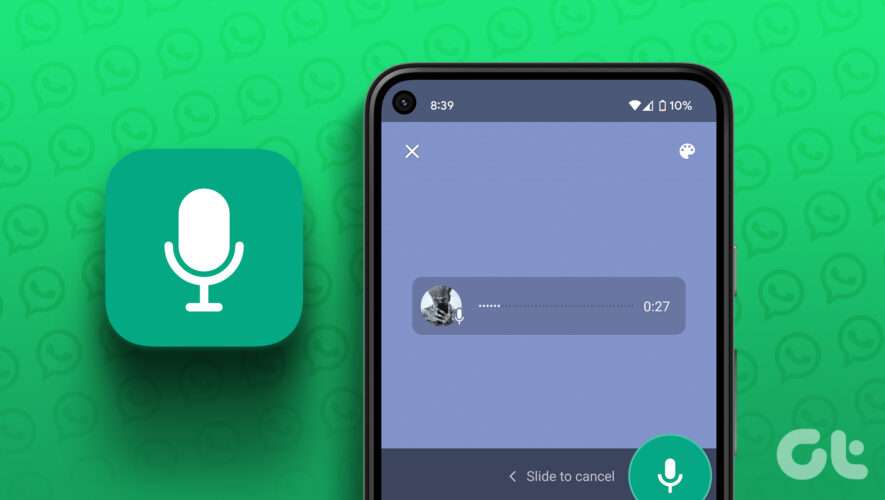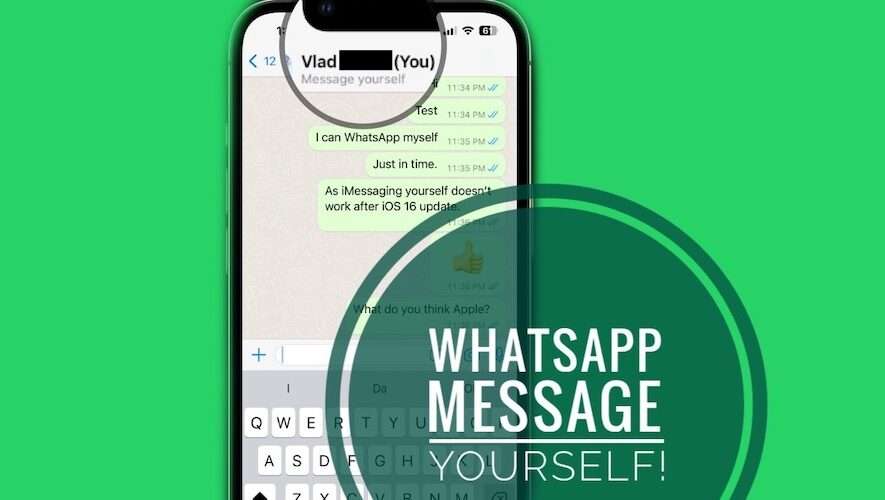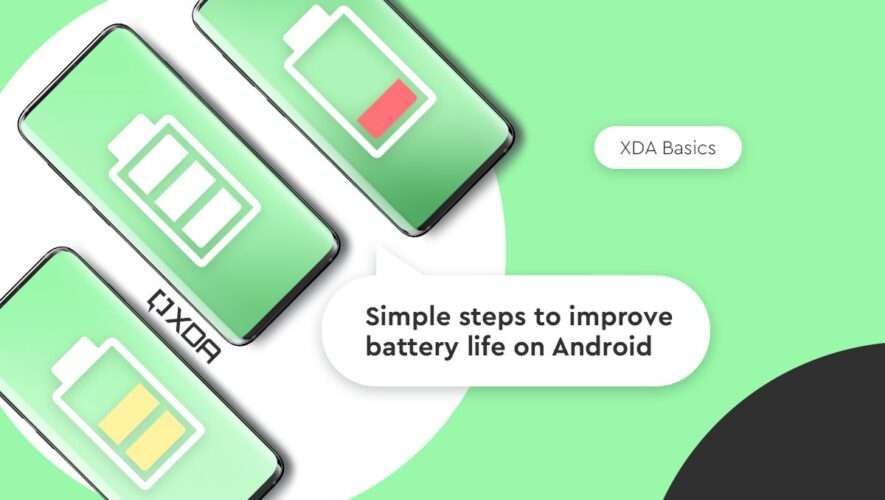WhatsApp Status just works like Instagram Stories on your iPhone and Android. You can post a text message, an image, a video, or web links to your WhatsApp Status and share it with your friends. And now you can even post a Voice Note as your WhatsApp Status.
WhatsApp has introduced a new feature that lets you share a voice note as your WhatsApp Status. In this post, we will show how you do the same on your Android or iPhone.
Before Getting Started
We suggest updating WhatsApp on your iPhone or Android phone to use this feature. WhatsApp has introduced Voice Notes for Status for WhatsApp v23.5.75 for iPhone and v2.23.4.79 for Android. You can use the following links to update WhatsApp on your respective device. Also, do note that the duration of your voice note cannot exceed 30 seconds.
Update WhatsApp on iPhone
Update WhatsApp on Android
Once you have updated the app, here’s how to use the feature.
Use Voice Note as WhatsApp Status on iPhone
Let’s start with posting a Voice Note as your WhatsApp Status on your iPhone. You can share an important announcement or information with your contacts using a Voice Note. Like a regular WhatsApp Status, your voice note will also expire after 24 hours. Here’s how to record and post it.
Step 1: Open WhatsApp on your iPhone.
Step 2: Tap on Status at the bottom-left corner.
Step 3: Tap the Pencil icon at the top-right corner next to My Status.
Step 4: In the Status screen, tap and hold the voice note button (microphone icon) in the top-right corner of keyboard to record your voice message.
After recording your Voice Note, you will see the audio appearing as a widget on the screen.
You can change the background by tapping the color palette icon at the top-right corner.
You can also add text, an image, or a web link.
Step 5: After that, tap the Send icon to post your voice note as WhatsApp Status.
How to Delete the WhatsApp Voice Note Status on iPhone
Here’s how you can delete your WhatsApp Voice Note Status on your iPhone.
Step 1: Open WhatsApp on your iPhone.
Step 2: Tap on Status at the bottom-left corner.
Step 3: Tap on the Status that you have posted.
Step 4: Tap the three dots next to your Status and select Delete.
Step 5: Tap on ‘Delete Status Update’ to confirm.
Use Voice Note as WhatsApp Status on Android
If you are using an Android phone, here’s how you can post a voice note as your Status update in WhatsApp. The same rule of not exceeding 30 seconds duration applies here as well.
Step 1: Open WhatsApp on your Android Phone.
Step 2: Tap the Status tab at the top.
Step 3: Tap the Pencil icon at the bottom-right corner.
Step 4: Tap and hold the Record icon to record your voice note.
Once your Voice Note has been recorded, you will see audio widget on the Status screen.
You can also change the background by tapping the color palette icon at the top-right corner.
You can also add text, an image, or a web link.
Step 5: After that, tap the Send icon at the bottom-right corner to post your WhatsApp Status.
Bonus Tip – Delete the WhatsApp Voice Note Status on Android
Here’s how you can delete your WhatsApp Voice Note Status on your Android phone.
Step 1: Open WhatsApp on your Android Phone.
Step 2: Tap the Status tab at the top.
Step 3: Tap on the Status that you have posted.
Step 4: Tap the three dots next to your Status and select Delete.
Step 5: Tap on Delete again to confirm.
How to Hide Voice Note as Status Update in WhatsApp
While posting a voice note as your WhatsApp Status, you can also choose to hide it from specific contacts. The steps remain the same for both Android and iPhone.
Step 1: Open WhatsApp on your Android or iPhone.
Step 2: Tap on Status at the bottom-left corner (iPhone) or select the Status tab at the top (Android).
Step 3: Tap the Pencil icon at the top-right corner (iPhone) or at the bottom-right corner (Android).
Step 4: Tap the Record icon to record your voice note.
Step 5: Tap on Status (Contacts).
Step 6: Select the specific contacts by choosing from the available options.
Step 7: Select the contact name and tap on Done at the top-right corner.
On Android, tap the arrow icon at the bottom-right corner.
Step 8: Tap the arrow icon in the bottom-right corner to post your Status.
Set Voice Note as WhatsApp Status
Settings a voice note as your WhatsApp Status is another interactive way to communicate with your contacts. You can also read our post if your WhatsApp Status is not showing to specific contacts on Android or iPhone.
Guiding Tech
https://feeds.guidingtech.com/link/18225/16024674/how-to-post-voice-note-as-whatsapp-status-on-iphone-and-android