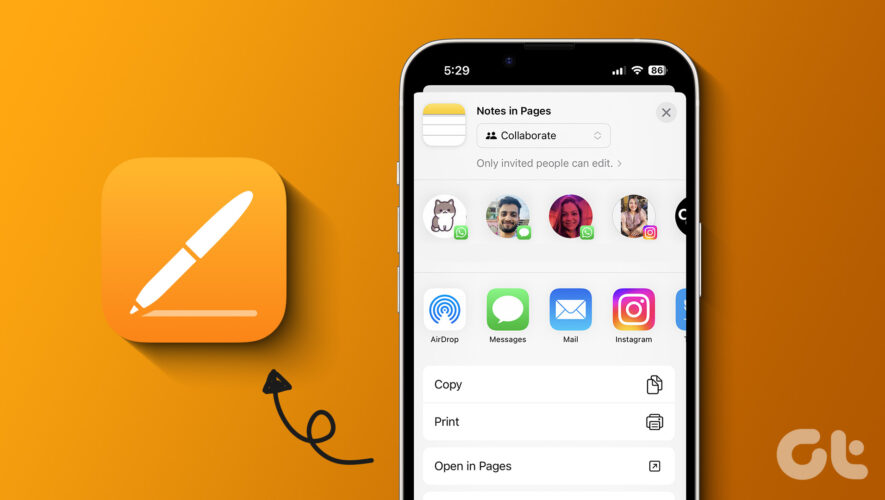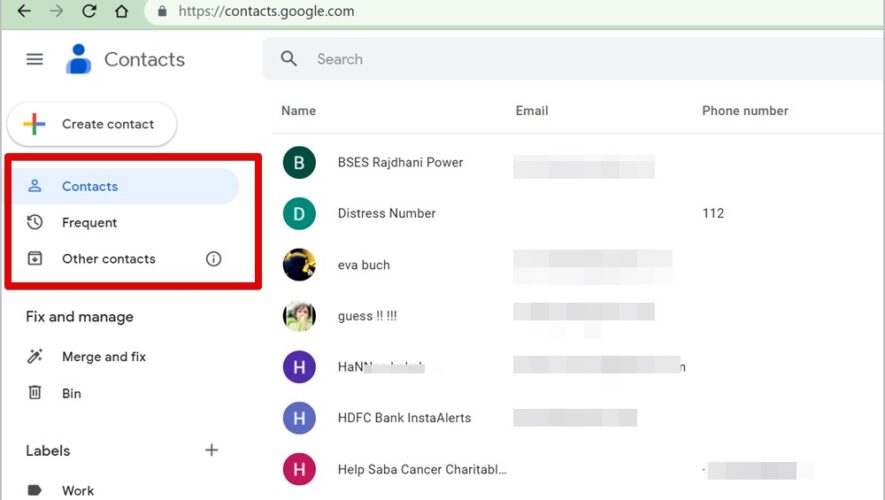The Notes App on your Apple device allows you to take down and organize your thoughts. It also offers customization options like changing the font style and using Smart Folders to organize your notes. What if you can redesign your notes to share them for different purposes?
Apple’s new to the Pages app version 13.1 update lets you import your Apple Notes. In this post, we show how to open and edit your Apple Notes in the Pages app on your iPhone, iPad, and Mac.
Open and Edit Apple Notes in Pages on iPhone and iPad
Let us start with the two devices you find the most comfortable to take down your notes anywhere – iPhone and iPad. Along with the ability to edit your Notes without copying them in the Pages app, you get access to several different tools and layout features like changing the background color.
Ensure you use the Pages app v13.1 on your iPhone and iPad before you proceed. The steps remain the same for iPhone and iPad.
Step 1: Open the Notes app on your iPhone and iPad.
Step 2: Select a note or create a new note that you want to import to Pages.
Step 3: Tap the Share icon at the top-right corner.
Step 4: Scroll down and select Open in Pages.
Your note will open in the Pages app. You can edit and save it later.
Open and Edit Pages Document in Notes App on iPhone and iPad
You also get the option to open and edit a Pages document in Apple Notes on your iPhone and iPad. Here’s how.
Step 1: Open the Pages app on your iPhone or iPad.
Step 2: Select the pages document or create a new document that you want to export.
Step 3: Tap the Share icon at the top.
Step 4: Scroll down and select Add to New Quick Note.
Your Pages document will open in a new Apple Note.
Add and Edit Apple Notes in Pages App on Mac
To use this feature on your Mac, you need to use Pages app 13.1 version. If you are working with your ideas saved in the Notes app on your Mac, here’s how to convert your Apple Notes into a Pages document.
Step 1: Press Command + Spacebar keyboard shortcut to open Spotlight Search, type Notes, and press Return.
Step 2: Select the note or create a new one you want to export.
Step 3: Click the Share icon on the top-right side.
Step 4: Select Open in Pages from the list of options.
Your Note will open as a new Pages document which you can edit and save later.
Open and Edit Pages Document in Notes App on Mac
You can also export a Pages document to the Notes app on your Mac. Here’s how.
Step 1: Press Command + Spacebar keyboard shortcut to open Spotlight Search, type Pages, and press Return.
Step 2: Select the document that you want to export.
Step 3: Click on File at the top-left corner.
Step 4: Select Share from the list of options.
Step 5: Click on Notes from the list of apps.
Export Pages Document as Image File
With the new update, you can export the documents of your Pages files as Images. This prevents you from relying on any third-party websites or apps. Here’s how to do it on your iPhone, iPad, and Mac.
On iPhone and iPad
Step 1: Open Pages on your iPhone or iPad.
Step 2: Select a file and tap on the Share icon at the top Menu Bar.
Step 3: Tap on Export and Send.
Step 4: Select Images from the list of file formats.
Step 5: Select the Page Range and the image format. Then tap on Export to confirm.
On Mac
Step 1: Press Command + Spacebar keyboard shortcut to open Spotlight Search, type Pages, and press Return.
Step 2: Open the Pages document and click on File at the top-right corner.
Step 3: Select Export To.
Step 4: Click on Images.
Step 5: Select the Page Range and image format. Then click on Save at the bottom right side.
Use Notes in Pages
You can open and edit your Notes in the Pages app on your Apple devices to access more customization options. You can also read our post if you are unable to Collaborate in the Notes app on your iPhone.
Guiding Tech
https://www.guidingtech.com/open-edit-apple-notes-in-pages-on-iphone-ipad-mac/