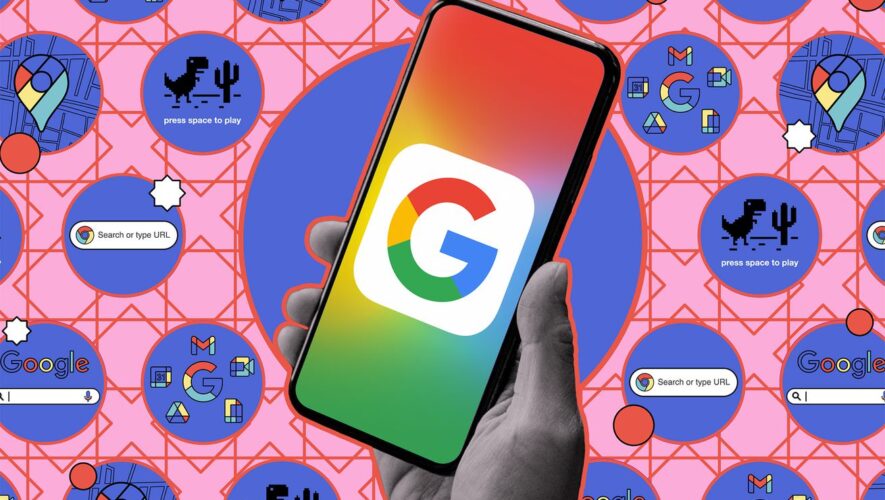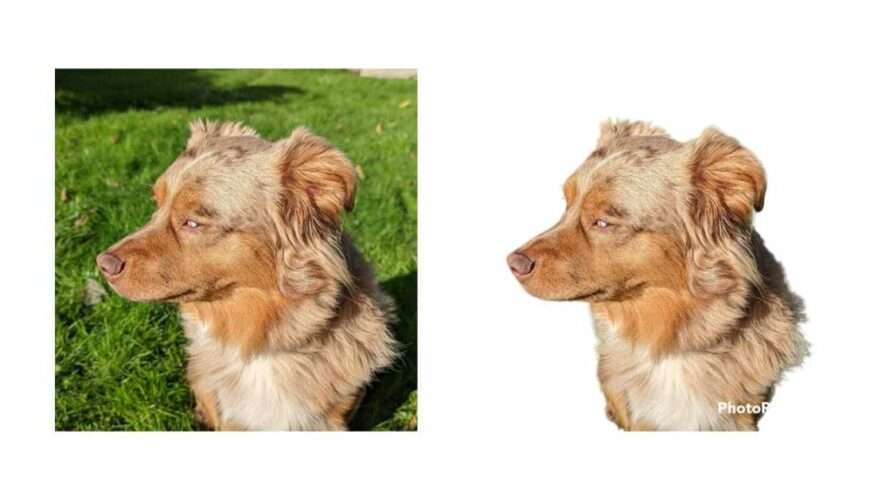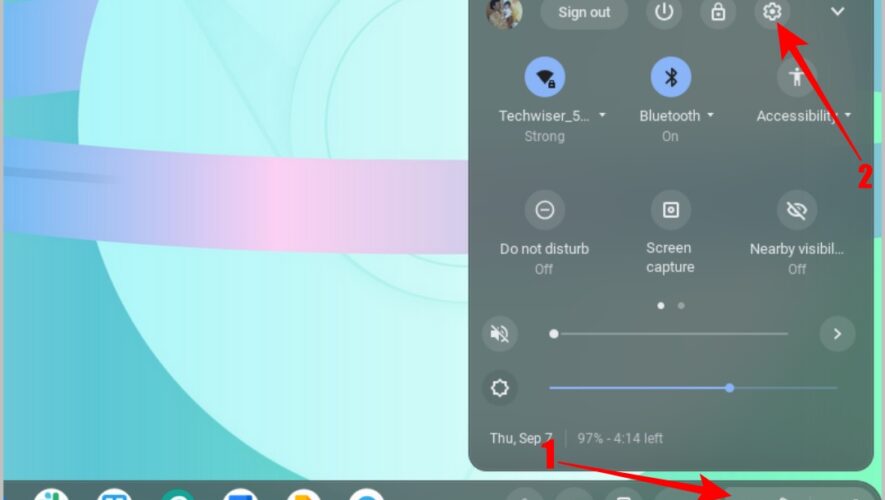By 2025, it’ll be mandatory to use a Google account with Fitbit. | Illustration: Samar Haddad / The Verge
The Fitbit to Google account migration has started. This isn’t a big deal if you’re new to Fitbit or are about to buy a new Fitbit / Google Pixel device. You’ll be prompted at setup to log in with your Google account. But what does this mean if you’re a legacy Fitbit user?
Technically, you don’t have to do anything “until at least 2025.” Google and Fitbit both say they’ll give ample warning and a clear timeline before they start shutting down Fitbit account support. However, once Fitbit account support ends, using a Google account will be mandatory. That means if you don’t ever want to merge your Fitbit and Google accounts, it’s time to start shopping for an alternative fitness tracker.
If you know that you’re sticking with a Fitbit or Pixel Watch for the long haul, however, you can get migration over with right now. The main benefit is that you get to use a single sign-on, and all of Google’s privacy features apply to your Fitbit data. You should also know that as part of regulators’ terms for approving Google’s Fitbit acquisition, Fitbit health and wellness data cannot be used for Google ad targeting.
But before we dive into migrating your account, keep in mind that this is permanent. Once you move your Fitbit data to your Google account, there’s no going back. Without further ado, here’s how to get started.
First, make sure your Fitbit app is updated to the latest version. If you’re unsure, you can check either the App Store or Google Play Store for updates. Then, open the Fitbit app. At this point, you may see a prompt titled “Fitbit is part of the Google Family.”
If you see the prompt:
Tap Get Started.
Tap Step 1: Choose your Google Account. You should see a list of available Google accounts pop up. Tap the one you want. Keep in mind that you can’t use a Google Workspace account. You’ll have to pick another Google account or create a new one.
Tap Step 2: Review and confirm your Fitbit Setup. At this point, you’ll be asked to review your profile info (e.g., height, weight, sex) and your health and wellness data (e.g., activity, exercise, heart rate, sleep, and weight). This is also where you’ll see what devices you have and which features you’ve enabled as well as your email and notification preferences.
You can choose which data you want to migrate. After you’re done, tap Continue.
Tap Step 3: Review how Google uses Fitbit data and agree to move.
This section includes an outline of Google’s privacy policy and how it plans to use your Fitbit data. Once you’ve reviewed the data, check the relevant boxes. Tap Agree and move if you consent.
You’ll also be asked if you want to contribute your health data to Google and Fitbit research initiatives. This is entirely optional. Tap I Agree if you’re cool with it or No thanks if you’d rather not.
You’ll also be asked whether you’d like to sync your data to Google’s Health Connect API. Tap Turn On if this is something you want. Otherwise, tap Not now.
Tap Done.
I’m as guilty as the next person of automatically dismissing prompts when I’m busy. But no worries. If you skipped the prompt, you can still access the migration process via the Fitbit app.
Tap the Today tab and tap the settings icon in the upper left.
Swipe down and select Manage your account.
Tap Move account and follow the same steps as above.
That’s it! The whole process should only take five to 10 minutes.
The Verge
https://www.theverge.com/23868162/fitbit-google-account-migration-how-to