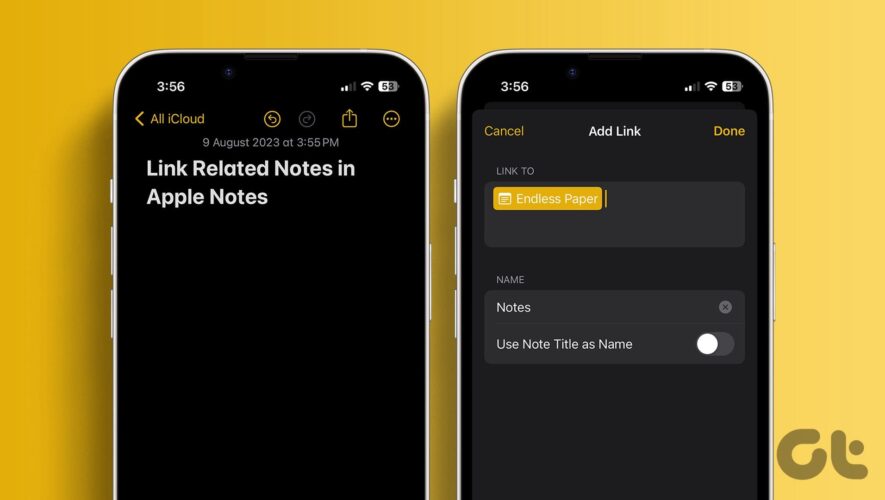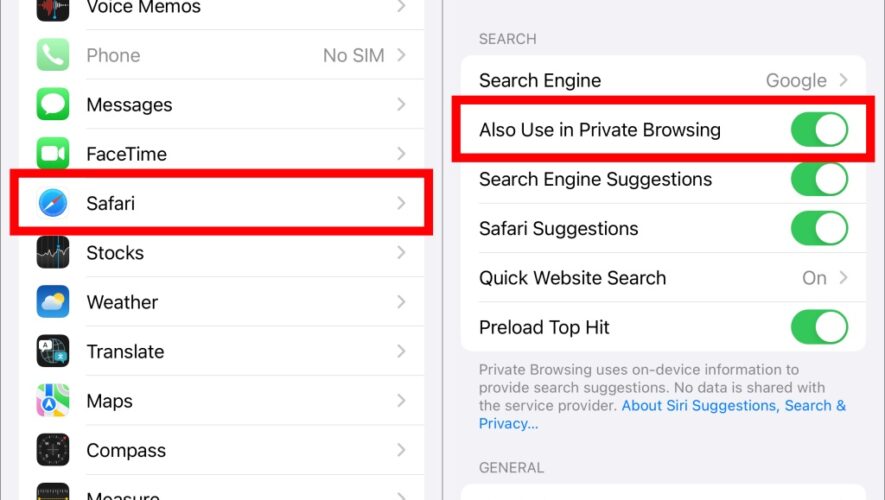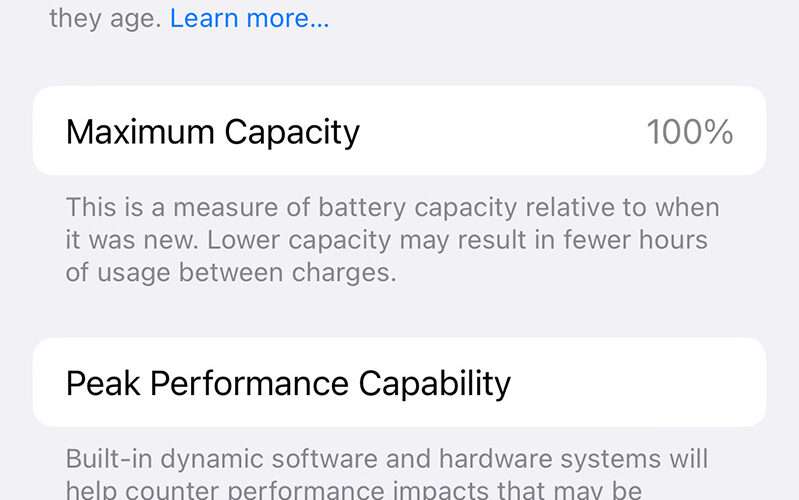Apple’s default note-taking app received a highly requested feature with the iOS 17, iPadOS 17, and macOS Sonoma updates. You can now link related notes in Apple Notes and switch between them with a single tap or click. You no longer need to dig through folders and sub-folders to find a relevant note in Apple Notes. You can link related notes in Apple Notes on iPhone, iPad, and Mac.
Many prefer Apple Notes due to its simplicity, Apple Pencil support, quick note function, seamless sharing, built-in PDF editor, the option to edit Apple Notes in Pages, and more. With the latest system update, you can link Apple Notes and take your productivity to the next level.
Note: As mentioned, the latest Apple Notes function is available on iOS 17, iPadOS 17, and macOS Sonoma updates. The software version is currently in the public beta, and Apple is expected to release the stable build.
Linking-related notes is quickly getting popular among productivity nerds. The new-age all-in-one productivity apps like Notion, Roam Research, Obsidian, Craft, etc., already support the same.
The ability to link related notes can be useful in several scenarios. Suppose you are making holiday plans for the Summer in Apple Notes. You can create a main note and link other notes like expenses, hotel reservations, travel itineraries, restaurant suggestions, and more. You no longer need to jam everything into a single note. You can link other notes and jump to them with a single tap.
If you have created a database of clients or potential customers in a note and want to attach it on other notes, link it using the steps below and access relevant information on the go. The use case possibilities are endless here. Without further ado, let’s check it in action.
How to Link to Another Note in Apple Notes on iPhone
Now that you know the advantages of linking notes in Apple Notes, let’s check it in action.
Step 1: Open the Notes app on your iPhone.
Step 2: Select a note where you want to link another note. Long tap on any area, and a floating menu appears at the top. Tap the right-arrow icon.
Step 3: Select Add Link.
Step 4: Enter a note title. Check the note from the suggestions below. Tap on it.
Step 5: You can disable the ‘Use Note Title as Name’ toggle and enter an optional name. Tap Done.
Your linked note is now live. Tap on it to jump to the linked note in no time.
How to Connect Notes in Apple Notes on iPad
The entire experience of linking Apple Notes is much better on an iPad due to a large screen. Let’s quickly go through the steps below.
Step 1: Launch Notes on iPad and select a note.
Step 2: You can also type a word and long-tap on it to link a note. Select Add Link at the top.
Step 3: Type a URL or note title, and select your note from the suggestion. Make sure to type a relevant title; otherwise, your note won’t appear as the suggestion.
Step 4: Select Done.
You can link related notes in the Notes app on Mac too. Here’s what you need to do.
Step 1: Open the Notes app on Mac. Select a note.
Step 2: Right-click on any area and select Add Link from the context menu. You can also use Command + K keyboard shortcut.
Step 3: Enter a note title and select it from suggestions.
You can use the note title or enter another name to your linked note. You shall see a small note icon beside the title that suggests a connected note.
If you want to remove a linked note, you can delete it using the backspace key.
Mac users can also use the steps below.
Step 1: Select a linked note and right-click on it. Click Edit Link.
Step 2: Select Remove.
Our Experience With Linking Notes in Apple Notes
You can use an emoji as a note title while linking a note.
You don’t have the option to check any detailed graph for connected notes.
When you go to a connected note and tap the back button, it takes you to the Notes home instead of returning to the main note. It can be irritating for some.
Connect Your Ideas Like a Pro
The overall implementation of linking notes is robust and works well across all devices. However, don’t expect a detailed connected notes graph like Obsidian or Roam Research in the Notes app. It’s a good attempt from Apple, and we can’t wait to see the company takes it further in future updates.
Guiding Tech
https://www.guidingtech.com/how-to-link-notes-in-apple-notes/