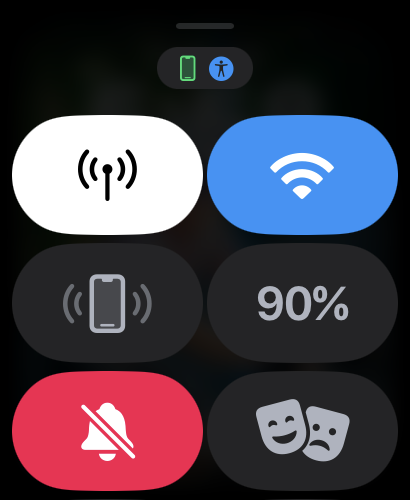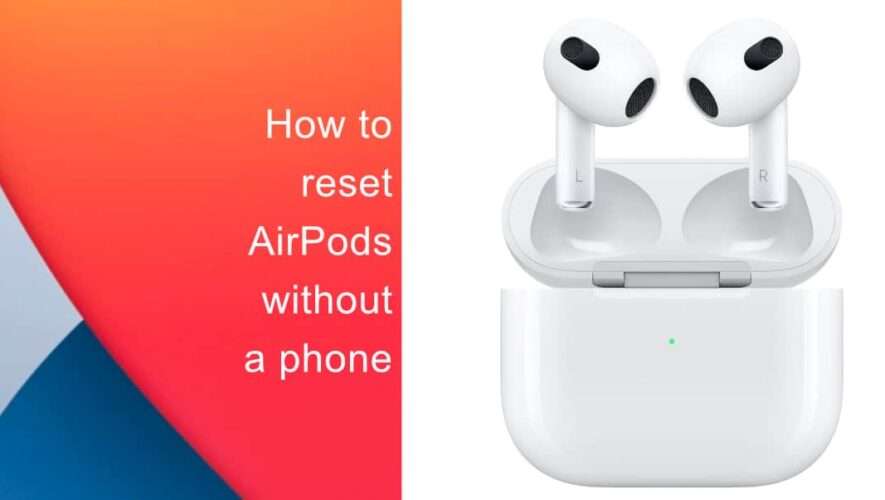Apple Maps is one of the best tools for finding your way around if you have an Apple device. The app has received significant updates over the past decade or so, and many users prefer using it over Google Maps and other competitors.
Related Reading:
When using Apple Maps, you can easily explore many corners of the world. You can do so because you’re genuinely looking for directions or just because you’re simply curious. However, you may want to return to your current location afterward – but without scrolling all the way back.
Fortunately, you’ll find a handy feature in Apple Maps that allows you to jump back to your current position on the planet. And in this guide, you’ll learn how to use it on your iPhone, iPad, Mac, and Apple Watch.
How to Jump to Your Location in Apple Maps on iOS
If you use Apple Maps on your iPhone, jumping back to your current location shouldn’t take too long. Below are the instructions you need to follow:
Look for a location icon on your map. You’ll usually see it in the top right-hand corner, and it’ll sit beneath a map-looking badge.
Tap on the location icon.
Wait for a few seconds, and your app will transport you back to where you currently are. The timeframe may differ depending on how far away you’ve ventured within the map.
When you’ve jumped back to your current location, you’ll notice that the location icon now has a block color and not just an outline; see the second screenshot at the top of this section for reference.
How to Jump to Your Location in Apple Maps for iPad
If you don’t have a cellular plan on your iPad, you may be using Apple Maps to research for an upcoming journey or trip. Alternatively, you may already be out but connected to public Wi-Fi. And if your iPad has a cellular plan, you can use it to navigate where you’re going without needing to connect to a wireless network.
Regardless of why and how you’re using Apple Maps on your iPad, jumping back to your current location is an identical process. Here are the instructions you need to follow:
1. Look for the location icon in Maps on your iPad. You’ll usually see it in the top right-hand corner, regardless of whether you have your device in portrait or horizontal mode.
2. When you’ve found the location icon, tap it once.
3. Your iPad will transport you back to your current location. How long this takes will differ, but you shouldn’t have to wait more than a few seconds.
How to Jump to Your Location in Apple Maps for Mac
Apple Maps is a handy Mac app for preparing the directions you need to follow for a journey or trip in advance. If you’ve found yourself wandering and you’d like to come back to your current location, you can follow these steps:
1. Go to the toolbar at the top of the Apple Maps app, but beneath your main Mac toolbar. You’ll usually see the location icon in the top right next to various other symbols, such as finding directions.
2. After clicking on the location icon, you should almost instantly be transported back to the place where you started.
How to Jump to Your Location in Apple Maps for Apple Watch
If you have an Apple Watch, Apple Maps is a handy app if you don’t want to constantly need to have your iPhone in your hand. You can jump to your current location by completing the steps listed below:
Look for the location icon. Whereas it’s in the top corner for most other Apple devices, you’ll normally see it in the bottom right for your Apple Watch. The icon itself looks identical to what you’ll see on iPhones, iPads, and Macs, however.
Select this icon, and you’ll find yourself back in your current location.
Jump Back to Your Location Easily on Your Apple Device
Regardless of the Apple device you have, Apple Maps is a handy app for getting you around. And when you use the tool, you’ll find it easy to jump back to your current location – even if you had previously strayed to a random faraway location.
Now that you’ve read this guide, you should have all the information you need to jump back to your current location on your Apple device. To use these features, make sure that you have allowed Apple Maps to use your current location; you can change this in Settings or System Settings, depending on the device you have.
Danny is a freelance writer who has been using Apple products for over a decade. He’s written for some of the largest technology publications on the web and previously worked as an in-house writer before carving his own route. Danny grew up in the UK, but now writes about tech from his Scandinavian base.
AppleToolBox