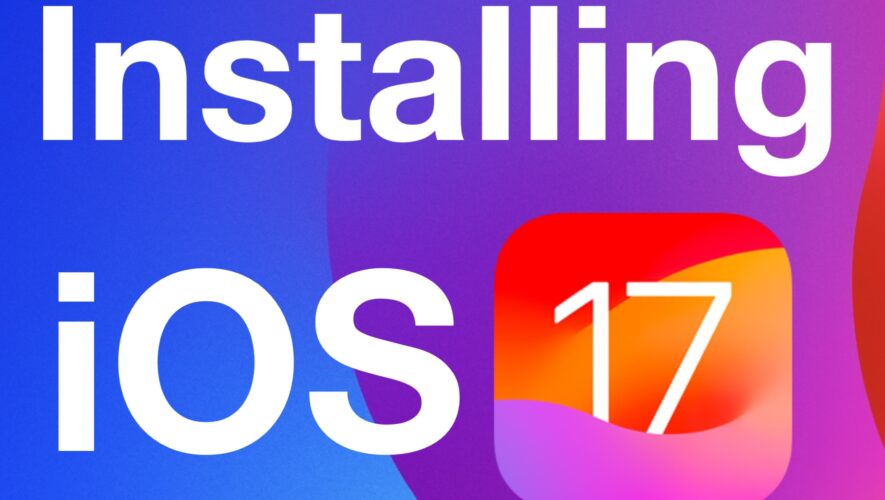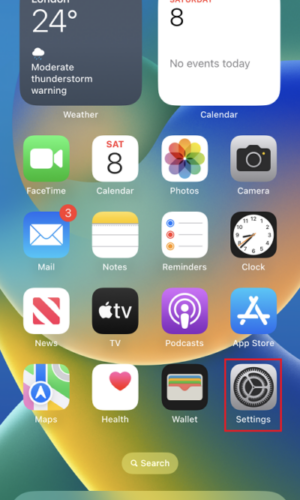Installing iOS 17 onto your iPhone is easy to do, and you’ll gain access to the neat new features available in iOS 17. This includes everything from customizable contact cards, FaceTime Video voicemail, interactive widgets on your Home Screen, NameDrop easy contact sharing, new stickers features in Messages, new ringtones and text tones, new autocorrect and predictive typing, and much more. But not everyone is familiar with the process of updating an iPhone and installing the latest updates, as many users either have automatic updates enabled, or simply never update their devices at all.
Let’s get to it, and run through the exact process to update your iPhone by installing iOS 17.
Can my iPhone run iOS 17?
You will need an iPhone compatible with iOS 17, which includes iPhone XR, iPhone XS, iPhone XS Max, iPhone 11 (all models), iPhone 12 (all models), iPhone 13 (all models), iPhone 14 (all models), iPhone 15 (all models), iPhone SE 2nd generation or newer. All models includes all the Mini, Plus, Pro, and Pro Max models of the iPhone 11, iPhone 12, iPhone 13, iPhone 14, and iPhone 15.
First, backup your iPhone
It is critical that you backup your iPhone before beginning any major system software update. This is to make sure that your data is safe, in the rare event something goes horribly wrong.
You can backup iPhone to iCloud, you can backup iPhone to a Mac with Finder, or you can backup iPhone to a Windows PC with iTunes.
Do not skip backing up your iPhone!
How to Install the iOS 17 Update on iPhone
If you backed up your iPhone, you’re now ready to install the iOS 17 update.
Open the “Settings” app on your iPhone
Go to “General”
Go to “Software Update”
You will see the iOS 17 update available, choose to “Update Now” or “Download and Install”
Now your iPhone will download the update and proceed with installation. Your iPhone will ask to restart (or will do so on its own) to complete the installation.
The entire update process can take a little while, so have patience.
Once complete, your iPhone will boot back up as usual, with iOS 17 installed.
Now is the fun part, you can explore all the new features and options available in iOS 17, or just appreciate the fact you have the latest update, with the latest security patches, and know that you’ve got the latest and greatest on your iPhone.
Have you installed iOS 17 on your iPhone yet or are you waiting?
iPhone – OS X Daily