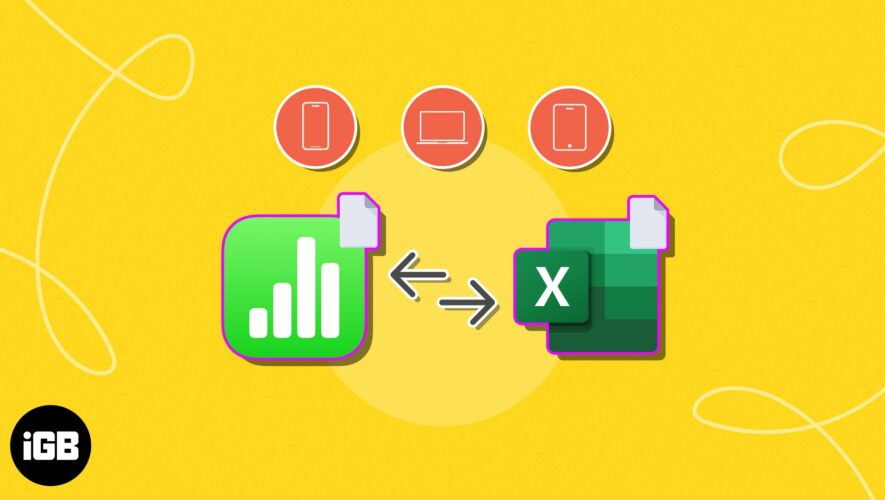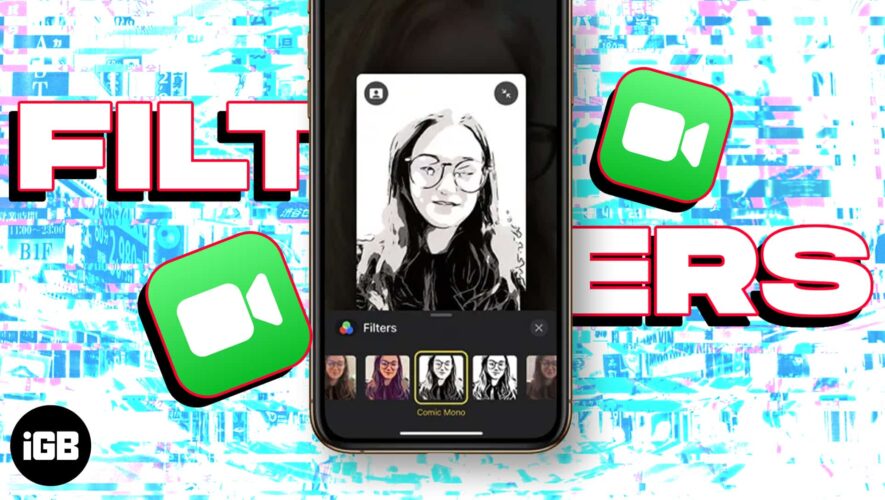Circle to search is an advanced version of Google Lens, i.e. you select something on your phone screen (text, images, etc.) and immediately get relevant Google results.
For example, you can highlight a sneaker someone is wearing in a video on YouTube, and find out the brand of the sneakers and where you can buy it.
Currently, it’s only available in the Samsung Flagship S series, Filip/Fold series, and Google Pixel series. It’ll come to all Android in the next Android 15 update.
Fortunately, iPhone users can get a similar experience right now, but it requires a workaround.
Here how it looks:
Simply say, “Hey Siri, search this” or double tap at the back of your iPhone.
Your shortcut will create a Siri Shortcut that will take a screenshot and then use the Google app’s built-in “Search Image with Lens” feature.
It might not be as seamless as the Android version, but it still provides a way for iPhone users to quickly search based on what they’re seeing on their screen. See this in action in this GIF.
Follow the steps:
Install the Google app (if you don’t have it already).
Open the Shortcuts app (a multicolored swirl) and create a New Shortcut by tapping the + Plus button in the top right corner. For the first time, you must give the Shortcut app the necessary permissions.
Action 1: Take a screenshot
Tap Add Action. Search for and tap Take Screenshot.
Action 2: Search Image with Lens
Tap the search bar at the bottom. Search for and tap Search Image with Lens option.
Name Your Shortcut
Tap the down arrow button in the top right corner of the screen. Name your shortcut Search this. Tap Done to save your Shortcut.
Now, whenever you say “Hey Siri, Search this”, your Shortcut will automatically search for what’s on the screen.
Download the Shortcut Directly Here
Run shortcuts by tapping the back of your iPhone
Using Siri commands in public places like the metro and offices may be weird for some people. In that case, you can double-tap the back of your phone (near the Apple logo) to trigger this shortcut.
Go to Settings > Accessibility > Touch.
Scroll down and tap Back Tap.
Choose Double Tap.
Scroll to the Shortcuts section and pick the Search this.
Tap Back Tap to save the setting.
The post How to Get Google Circle to Search on iPhone appeared first on TechWiser.
TechWiser
https://techwiser.com/how-to-get-google-circle-to-search-on-iphone/