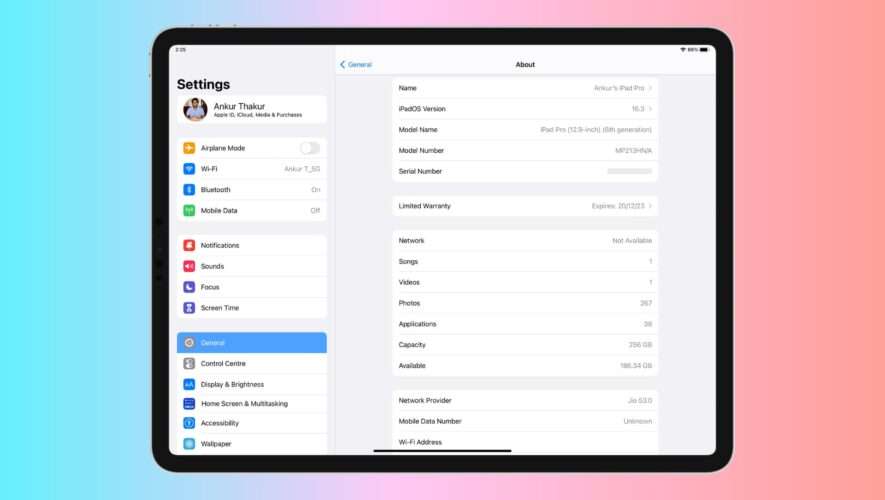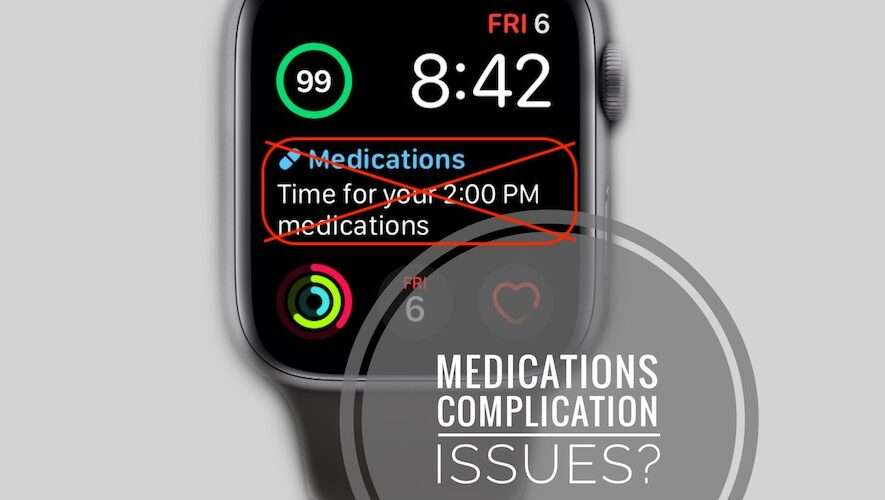Whether you are looking to get warranty service or simply need to keep track of your device, it’s important to know the serial number of your iPhone, iPad, Apple Watch, and Apple Pencil.
In this tutorial, we will discuss the importance of having your serial number handy, and we will also provide ten ways to find it, even if your iPhone, iPad, or Apple Watch is stolen or not powering on.
Why you might need your serial number
Getting help: After entering your device serial number, you can start a chat or phone support with Apple, or schedule a repair at an Apple Store.
Check warranty: You can use your iPhone or iPad’s serial number to check if the device has a valid purchase data, warranty, and other repair coverage.
Insurance claim: If your iPhone or iPad is stolen or damaged, you may need the serial number for insurance claims.
Keep inventory: In case you have several devices, like at a small business or if you hand over iPhones to your employees, you may want to document all the devices with their unique serial numbers for inventory purposes in an Excel sheet or the HR software your company uses.
Find the serial number if your iPhone or iPad is with you
1. From the Settings app
Open the iPhone or iPad Settings app.
Go to General > About.
Here you’ll see the Serial Number, and you can copy it by touching & holding over it.
2. Look inside Finder or iTunes
Connect your iPhone or iPad to your computer.
Open Finder on Mac or iTunes on Windows PC and select your iPhone or iPad by clicking its name or tiny icon.
Click the tiny model name from the top, and you will see its serial number.
3. Use recovery mode to find the serial number
Even if your iPhone or iPad is frozen and doesn’t respond, you can put it in recovery mode, which will show its serial number.
The serial number is just below the word iPad. I have hidden my iPad’s serial number in the screenshot above.4. On the back of the device or the SIM tray
This doesn’t apply to newer iPhones. However, on iPhone 4S or earlier, you can see the serial number engraved in the SIM tray. On the original, very-first iPhone, the serial number is also etched on the back of the device.
Find the serial number if your iPhone or iPad is not in your possession
1. On your other Apple device
Grab your other iPhone or iPad and go to its Settings app.
Tap your name from the top and then scroll down to select your misplaced iPhone or iPad.
You will see the serial number on the next screen. You can touch and hold to copy the serial number from here.
2. Look for it in your iPhone’s computer backup
If you have an old computer backup file of your stolen iPhone or iPad, you can see the serial number. But for this to work, you will need to have another iOS or iPadOS device with you:
Connect any other iPhone or iPad to your Mac.
Locate it in Finder by clicking its name from the sidebar.
Click Manage Backups from the General section, which will show all backups, even of your other device which isn’t with you.
Select the backup file and hover the pointer over it. Soon, you will see the serial number in a tiny popup.
Using iTunes? Open it and click Preferences > Devices to find an old iPhone or iPad backup. After that, hover the mouse pointer over the backup name.
3. On Apple’s website
Go to the Apple ID website and sign in using your Apple ID. From here, click Devices and select your iPhone, iPad, or Apple Watch to see its serial number.
4. On the box
The serial number of your iPhone, iPad, or Apple Pencil is also mentioned on your device’s original box.
5. In your purchase email
Go to your inbox, and find your old purchase email receipt from Apple. You may see the serial number here or in the PDF invoice sent via email.
6. In your AppleCare+ or iPhone Upgrade Program receipt
If you have AppleCare+ or used iPhone Upgrade Program, you may see the device serial number on its receipt or confirmation email.
Can’t find the serial number?
If, for any reason, you can’t find the serial number of your iPhone or iPad, you can use your device’s IMEI number or MEID to get support, file for insurance, or report to the concerned authorities.
Find the serial number of your Apple Watch
You have three quick ways to do that.
1. Use the Watch app
Open the Watch app on your paired iPhone.
Go to My Watch > General > About.
Here, you’ll see the Serial Number of your Apple Watch.
2. Have more than one Apple Watch paired to your iPhone?
Go inside the iPhone Watch app and tap All Watches from the top left of the My Watch section.
Hit the info button ⓘ next to a paired Apple Watch to see its Serial Number and other details.
3. In Apple Watch Settings
Open the Settings app on your watch.
Go to General > About, and you’ll find the Serial Number here.
Find the serial number of your Apple Pencil
Make sure the Apple Pencil is attached to the iPad for charging, or it’s connected (and you can use it on your iPad screen).
Go to the Settings app > General > About > Apple Pencil, and you’ll find the Serial Number here.
Related tips:
iDownloadBlog.com