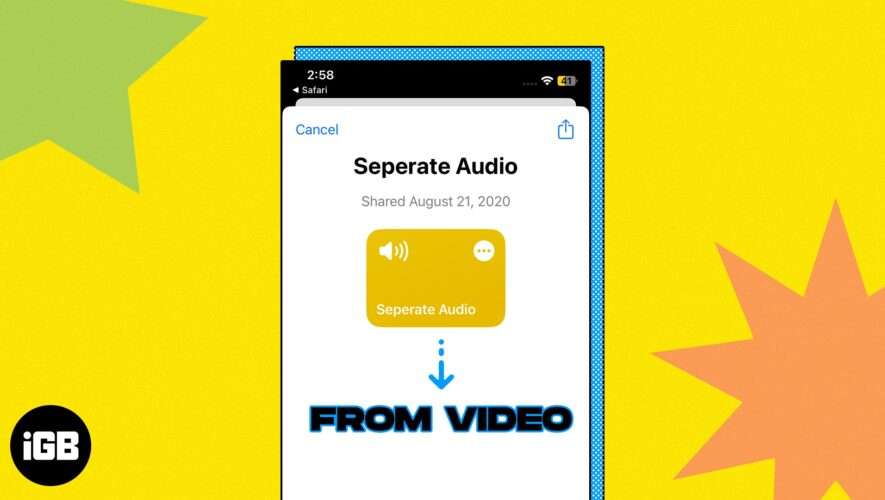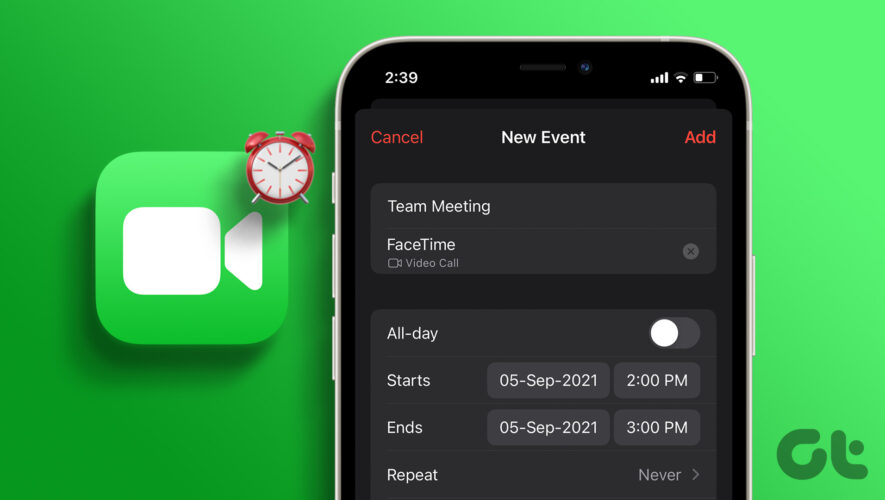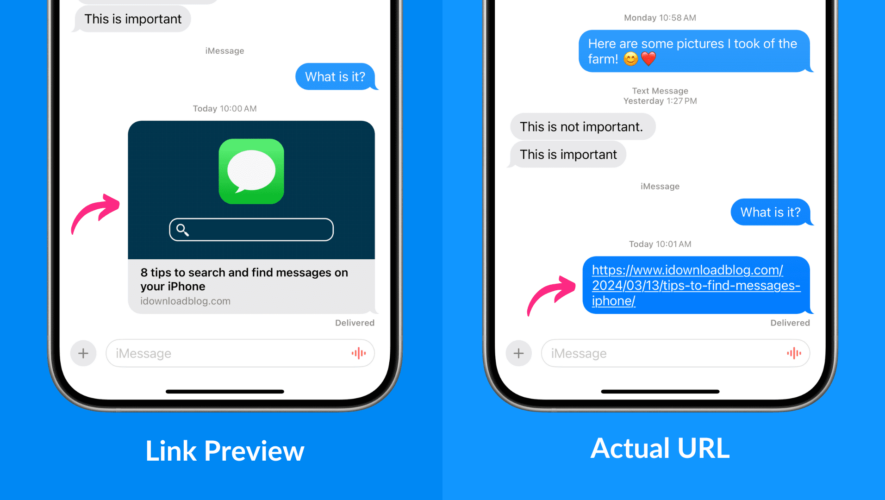Have you encountered a great reel on Instagram and want to use the audio to create a podcast, add it as background music, or use it in other content? You may wonder how to pull out audio from video, especially if you’re unfamiliar with video editing tools. In this blog post, I’ll demonstrate how you can use built-in and third-party apps to extract audio from video on your iPhone.
Extract audio from video on iPhone using Shortcuts
Use third-party apps to convert video to audio on iPhone
Extract audio from video on iPhone using Shortcuts
If you only want to edit audio clips of a video, you may use iMovie on your iPhone. Also, you can use audio from other videos in a movie project. Sadly, it doesn’t allow you to save audio from a video. Therefore, I have found a workaround to accomplish the same.
The best app to extract audio from video on iPhone is Shortcuts. Creating the shortcut to convert video to audio may feel too daunting. That’s why I suggest installing this audio-extracting shortcut.
Tapping the above link will redirect you to the Shortcuts app.
Select (+) Add Shortcut.
Now go to the Photos app → choose the video you want to extract the audio from.
Tap the Share button.
Pull up the Share Sheet and select Separate Audio.
It will take some time to extract audio.
Go to the Browse tab → select the three-dot icon at the top.
Tap New Folder to create a folder in iCloud drive.
Go inside the new folder and tap Open.
The audio file will be saved in the folder.
To access the audio clip, open the Files app and then go to the folder you created.
Now you can rename and share the extracted audio clip. Also, you can access the Shortcut using voice commands from Siri.
Use third-party apps to convert video to audio on iPhone
There are lots of video-to-audio converter apps available on the App Store. Surprisingly, you can also use the Documents app to extract audio from video on your iPhone.
Here, I am using the simplest option, using the Audio Converter app.
Download the app from the App Store.
Open the app → tap the plus icon.
Select Import from Videos. It will ask for permission.
Now choose the video you want → tap Done.
Get back to the homepage and tap the video.
Select Extract Audio.
It will open an editing interface. Tap the export icon at the top right.
Rename the audio file → tap OK.
Now you can send the audio or upload it to iCloud by tapping the info icon.
Remember that third-party apps may have privacy infringements. So, be careful before using any personal videos.
Extract audio seamlessly!
I hope that this guide has been helpful in showing you how to extract audio from video on your iPhone. So whether you’re a content creator or want to extract the audio from your personal videos, you can do this in just a few simple steps. Then you may upload the audio file to iCloud and edit the audio on your Mac.
Explore more…
Best Video Editing Apps for iPhone and iPad
Music Editing Apps for iPhone and iPad
Best iPhone and iPad Apps for Filmmakers
iGeeksBlog