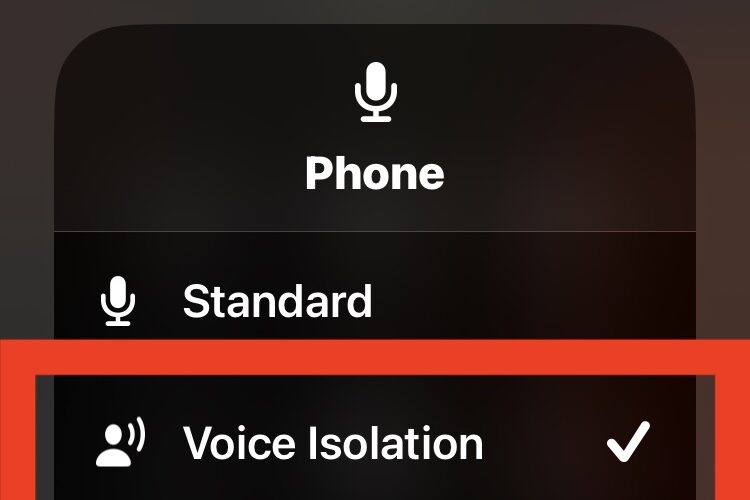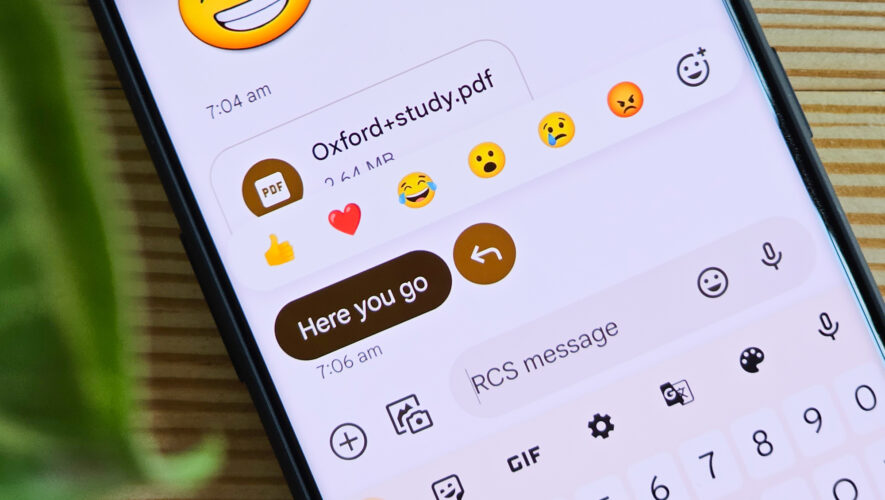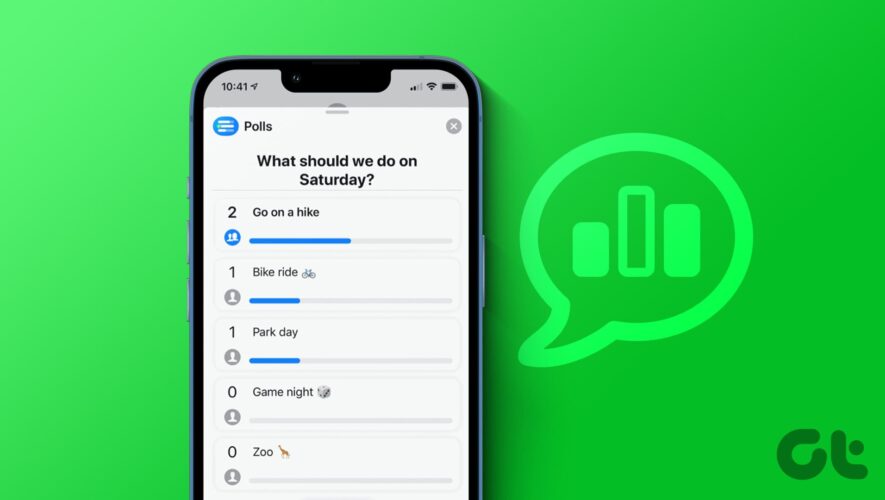Apple has introduced a feature called Voice Isolation to iPhone cellular calls that should make it easier to have phone conversations while using iPhone, even when there is loud or distracting background noise.
As the name implies, Voice Isolation prioritizes the sound of your voice, rather than other sounds that may be picked up by the iPhone microphone elsewhere in the surrounding environment.
If you’ve ever been on a phone call with someone walking by a leaf blower, vacuuming, revving an engine, washing dishes, or performing other common tasks, you can likely already imagine how prioritizing voice and using voice isolation is going to be helpful at improving the clarity and focus of your phone calls, so read along to learn how to turn on this somewhat hidden feature.
How to Use Voice Isolation on iPhone Cellular Calls
To enable Voice Isolation, you must be on an active cellular phone call. Once enabled, the feature uses machine learning to distinguish between background sounds and your voice, and prioritizes the sound of your voice for the phone call. This should help to improve the clarity of voice communication on iPhone calls, and reduce other sound distractions from the environment.
Have the Phone app open and on an active cellular call, whether on a phone call that you made, or after picking up the iPhone
Swipe down from the top right corner to open Control Center on iPhone
Tap on the Mic Mode button at the top of the screen
Choose “Voice Isolation” from the available options to set this feature to active
Once Voice Isolation is activated, the other person should notice an immediate improvement in the call quality if you have ambient background noise, whether that’s because you’re running a shower, blender, drill, chainsaw, motorbike, or whatever else that could be noisy and distracting. It can even help to block out background music and other ambient sounds too.
This is such a useful feature to have that it would be helpful to also place a universal setting in the Settings app > Phone section that does not require you to be on an active phone call to enable or disable, but for now you’ll have to access it from the Control Center when on a phone call.
If you do not see this feature available on your iPhone, be sure you are running iOS 16.4 or newer, as earlier versions do not support this capability for cellular calls.
The Voice Isolation feature to remove background noise has been around on FaceTime calls on iPhone, iPad, and Mac for a while now, but now this feature is available on cellular calls made from iPhone too.
iPhone – OS X Daily