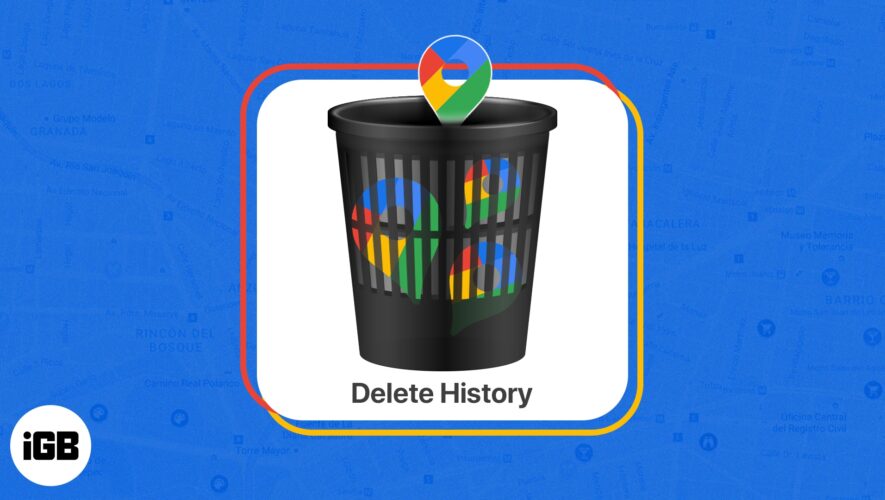Google Maps is one of the most popular navigation apps on iOS and macOS. It offers users various features, including directions, real-time traffic updates, and even satellite imagery. Unfortunately, all these features can come at a cost. Like all online services, it stores your information and browsing activities. If you want to keep your Google Maps history private, you’ll need to delete it. Here’s how to delete Google Maps history on iPhone, iPad, and Mac.
Why should you delete Google Maps history regularly?
How to clear Google Maps search history on iPhone and iPad
How to clear Google Maps search history on Mac
Why should you delete Google Maps history regularly?
You can navigate the world using Google Maps, but the history of your searches can build up over time. And here are a few things that we’d like to bring to your attention:
Whenever you use Google Maps, it collects data about your location and searches, which could be sold to third parties or used to target you with ads. Deleting your Google Maps history ensures that your personal data stays private.
Old navigation directions and places can take up a lot of space in your device’s memory, leading to slower searches. Delete your history, and the searches will be faster and more accurate.
Multiple searches can result in a cluttered environment. By clearing out all of the old data, you won’t have to spend time scrolling through old searches or navigating your way around unfamiliar areas.
Deleting your Google Maps history is a simple but important task that can secure your personal data and make your searches more accurate and efficient.
How to clear Google Maps search history on iPhone and iPad
Launch the Google Maps app.
Tap your profile picture at the top-right corner.
Navigate to Settings → scroll down and choose Maps history.
Wait for a few seconds until Maps activity appears.
If you’re asked to verify yourself as a user, tap Verify and enter your password.
Now, tap Delete at the bottom → choose a time frame according to your preference.
You can choose one of these four options:
Delete today: This option will delete the Google Maps history of the respective day. Tap OK when you’re prompted with the alert portraying Deletion complete.
Delete custom range: This option allows you to delete your Maps history of a particular period. Select the dates you wish to clear the history from and tap Next→ Delete. You can preview the saved history before deleting your history for confirmation. Press OK once alerted Deletion complete.
Delete all time: This option will clear your entire Google Maps history in one click. Simple press Delete→ OK when prompted.
Auto-delete: The best of all, you can opt for an auto-delete option and set a respective time frame. Tap Next→ OK to conclude the process. This feature will automatically clear out your entire Google Maps history based on your preferred duration from 3, 18 or 36 months.
How to clear Google Maps search history on Mac
Visit the official My Google Activity page. Log in to your Google account if you haven’t already.
Select Web & App Activity.
Click the icon of Google Maps from Activity Control.
Now, select the Delete option and choose your preferred method accordingly.
The options available with respect to the delete option are the same as mentioned above for iPhone and iPad. Have a clear understanding of those before making a move for better control over your actions.
FAQs
Will deleting my Google Maps history affect the app’s performance? No, deleting your Google Maps history will not affect the app’s performance. However, it may affect the accuracy of certain features, such as recommendations based on your previous searches.
Can I stop Google Maps from saving my history in the first place? Yes, you can stop Google Maps from saving your history by turning off the “Location history” setting in your Google account. To do this, launch Google Maps and tap your profile. Choose Your data in Maps option → Location History→ Turn Off. Now, select the Pause option to prevent your location from being recorded.
Will changing the settings of Google Maps reflect on other devices? If you end up making changes in Google Maps from one account, all devices operating with the respective account will follow the same settings.
Take a better control of your presence!
In conclusion, Google Maps is an incredible application and even allows you to plan a whole trip. However, it collects a lot of data, which may compromise privacy. Therefore, it is crucial to clear Google Maps history regularly. In this article, we discussed how to delete Google Maps history on iPhone, iPad, and Mac.
By following these simple steps outlined above, you can ensure that your location and search data are not accessible to anyone who may access your device.
Thank you for reading, and don’t hesitate to comment on your concerns below, if any.
Read more:
Google Maps not working on your iPhone?
How to turn on dark mode in Google Maps on iPhone
How to change Google Maps Voice Search language on iPhone and iPad
iGeeksBlog