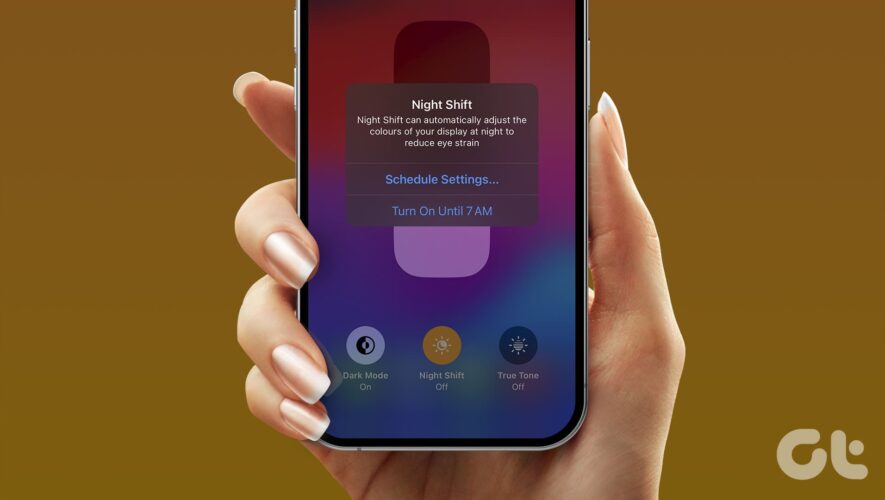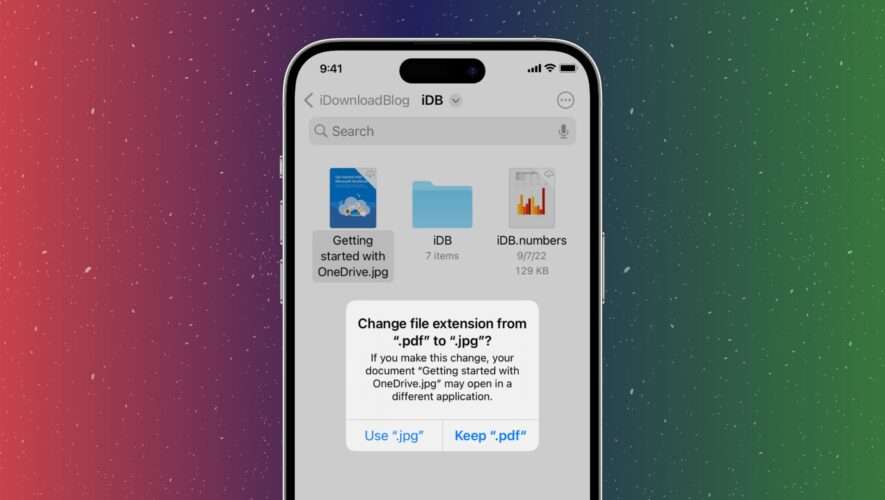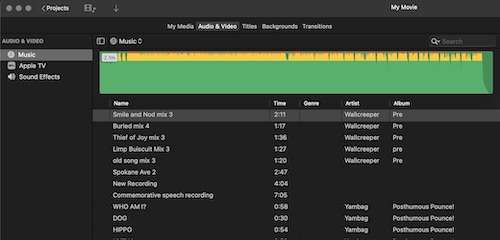The Dark Mode on your iPhone, iPad, and Mac is only useful for working in low-lit environments. For using your Apple devices during night time, you need to mind your blue light exposure through the screens. Luckily, Apple bakes in a Night Shift mode
That’s why your Apple device comes with the feature of Night Shift that acts like a blue light filter for your eyes. In this post, we will share the steps to use Night Shift on your iPhone, iPad, and Mac.
How Night Shift Works
Night Shift switches the display of your device to a warmer color tone. This reduces the exposure to blue light from your iPhone, iPhone, and Mac. This way you won’t have to strain your eyes while using your Apple device at night time. You can either enable it manually or schedule it to automatically switch the colors of your device’s display.
How to Turn On Night Shift on iPhone
You’ll need to enable Night Shift on your iPhone to use it. Ensure that your iPhones the latest iOS version.
Step 1: Open the Settings app on your iPhone.
Step 2: Scroll down and tap on Display and Brightness.
Step 3: Scroll down and tap on Night Shift.
Step 4: Tap the toggle next to ‘Manually Enable Until Tomorrow.’
After that, you can manually change the color tone of your iPhone screen.
Alternatively, here’s how to enable Night Shift on your iPhone from Control Center.
Step 1: Swipe down from the top-right corner of your iPhone screen to open Control Center.
Step 2: Long-press the Brightness icon in the Control Center.
Step 3: Tap on Night Shift at the bottom.
Schedule Night Shift on iPhone
Here’s how to automatically switch to Night Shift on your iPhone.
Step 1: Open the Settings app on your iPhone.
Step 2: Scroll down and tap on Display and Brightness.
Step 3: Scroll down and tap on Night Shift.
Step 4: Enable Schedule and tap on From To to set the time.
Step 5: Choose between enabling Night Shift from Sunrise to Sunset or setting a custom schedule.
You can also select the custom schedule option to keep Night Shift on all the time.
How to Turn On Night Shift on iPad
If you want to enable Night Shift on your iPad, here’s how to proceed.
Step 1: Open the Settings app on your iPad.
Step 2: Tap on Display and Brightness from the left menu.
Step 3: Scroll down and select Night Shift on the right side.
Step 4: Tap the toggle next to ‘Manually Enable Until Tomorrow.’
Just like on your iPhone, you can enable Night Shift on your iPad from Control Center.
Schedule Night Shift on iPad
Step 1: Open the Settings app on your iPad.
Step 2: Tap on Display and Brightness from the left menu.
Step 3: Scroll down and select Night Shift on the right side.
Step 4: Tap the toggle next to Scheduled.
Step 5: Tap on From To to set Night Shift timings.
Step 6: Choose between enabling Night Shift from Sunrise to Sunset or setting a custom schedule.
How to Turn On Night Shift on Mac
Lastly, here’s how you can turn on Night Shift on your Mac. This is helpful, especially when you are working on your Mac for long time. Ensure that you are using the latest version of macOS.
Step 1: Press Command + Spacebar keyboard shrotcut to open Spotlight Search, type System Settings, and press Return.
Step 2: Click on Displays from the left menu.
Step 3: Click on Night Shift.
Step 4: Click the toggle next to Turn On Till Tomorrow.
Step 5: Click on Done to save your preference.
Alternatively, here’s how you can enable Night Shift on your Mac.
Step 1: Click the Control Center icon at the top-right corner.
Step 2: Click on Display.
Step 3: Click on Night Shift to enable it.
Schedule Night Shift on Mac
Step 1: Press Command + Spacebar keyboard shortcut to open Spotlight Search, type System Settings, and press Return.
Step 2: Click on Displays from the left menu.
Step 3: Click on Night Shift.
Step 4: Choose between enabling Night Shift from Sunrise to Sunset or setting a custom schedule from the dropdown.
Step 5: Click on Done at the bottom right side to confirm your choice.
You can also read our post if your Mac display is not working after waking up from sleep.
Use Night Shift to Protect Your Eyes
Night Shift on your iPhone, iPad, and Mac can help significantly reduce blue light exposure. You can also refer to our post if Night Shift is not working on your iPhone, iPad, or Mac.
Guiding Tech
https://www.guidingtech.com/how-to-use-night-shift-on-iphone-ipad-mac/