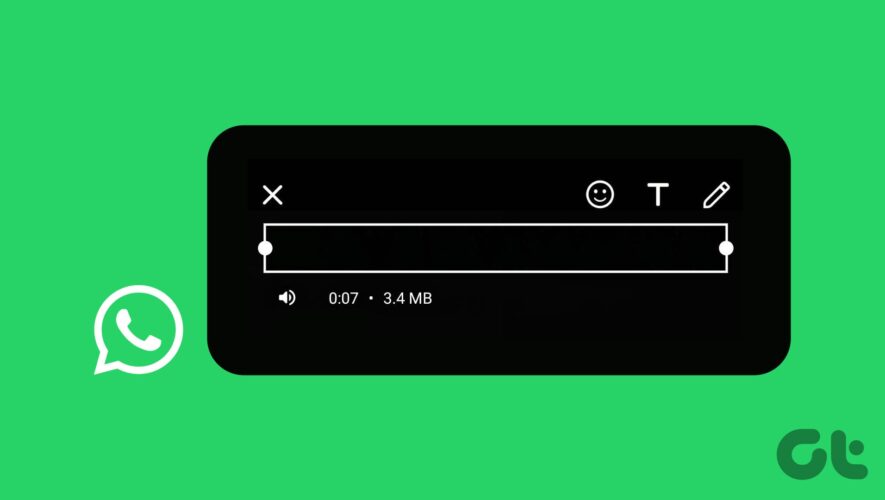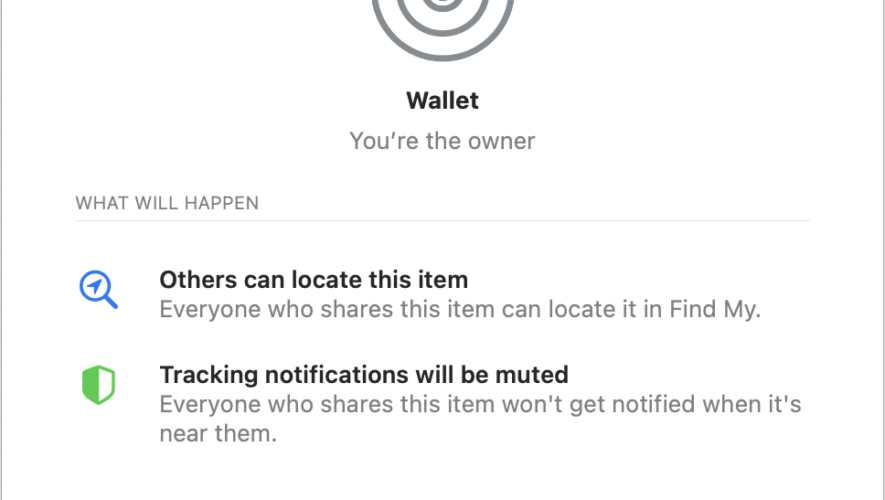WhatsApp is one of the default choices for sharing media, documents, and contacts. Also, you no longer have to worry about quality loss while sending videos to your contacts. WhatsApp allows you to send videos in HD resolution to avoid compression.
Amongst the list of feature updates, you can now edit your videos before sharing them with your WhatsApp contacts. This post will serve as a complete guide to teach you how to edit videos before sending them in WhatsApp on iPhone and Android.
Edit Videos in WhatsApp
WhatsApp offers multiple options to edit your videos before sharing them with WhatsApp contacts. Let us take a look at them one by one.
Crop/Trim Videos on WhatsApp
Step 1: Open WhatsApp on your iPhone or Android and select the chat for sending your video.
Step 2: Select the video from your gallery that you want to edit and use the trimming tool at the top to reduce the length of your video.
Step 3: To crop your video, tap the Crop icon at the top.
Step 4: You can crop the video by manually selecting the areas.
You can also tap the Aspect Ratio icon at the bottom-right corner and select the one to crop your video.
Step 5: Tap on Done at the bottom-right corner to confirm.
Add Stickers or Emojis to Videos on WhatsApp
Step 1: Open WhatsApp and select the video you want to share with your contact.
Step 2: Tap the Sticker icon at the top.
Step 3: Select the sticker of your choice.
You can tap on Emoji and select the emoji of your choice.
To remove the emoji, select and drag it to the Delete icon at the top-left corner.
Add Text to Videos on WhatsApp
Step 1: Open WhatsApp and choose the video you want to share with your contact.
Step 2: Tap on the Text icon at the top and start writing your text.
You can change the appearance and alignment of your text which will appear for the entirety of your video.
Step 3: Tap on Done at the top-left corner to confirm.
Add Drawing to Videos on WhatsApp
Step 1: Open WhatsApp and choose the video you want to share with your contact.
Step 2: Tap on the Drawing icon at the top-left corner and start scribbling on your video.
Your drawing will appear for the entirety of the video and not just on specific portions.
Step 3: Tap on Done at the top-left corner to confirm.
You can tap the Undo icon to remove your drawing.
Best Fixes for Can’t Edit Videos in WhatsApp
If you cannot edit your videos in WhatsApp, here are some basic solutions to fix the issue.
1. Check Internal Storage
You need to have enough internal storage to edit your videos on WhatsApp without any lags or delays. If you have some files or apps that can be removed, we suggest doing that on your iPhone or Android phone.
On iPhone
Step 1: Open the Settings app and select General.
Step 2: Tap on iPhone Storage and remove what you can from your iPhone.
On Android
Open Settings and tap on Storage. Then, you can choose what to delete from your Android phone that is not required anymore to clear some space.
You can also refer how to manage WhatsApp storage on your iPhone and Android.
2. Force Quit and Relaunch WhatsApp
You can try force quitting and relaunching WhatsApp on your iPhone and Android to give the app a fresh start.
On iPhone
Step 1: On the home screen, swipe up and hold to reveal the background app windows.
Step 2: Swipe right to look for WhatsApp and swipe up to remove the app.
Step 3: Relaunch WhatsApp and check if the problem is solved.
On Android
Step 1: Long-press the WhatsApp icon and select App Info.
Step 2: Tap on Force Stop and select Ok to confirm.
Step 3: Relaunch WhatsApp and check if the problem is solved.
3. Update WhatsApp
A few editing features might not be available in the current version of WhatsApp installed on your phone. Use the following links to update the app based on your device.
Update WhatsApp on Android
Update WhatsApp on iPhone
Edit Videos Before Sending in WhatsApp
WhatsApp gives you multiple built-in options to edit your videos. You can also split your videos for posting WhatsApp Status in the app itself. But we have also covered a post showing how to upload a WhatsApp Status video of over 30 seconds.
Guiding Tech
How to Edit Videos Before Sending Them in WhatsApp on iPhone and Android