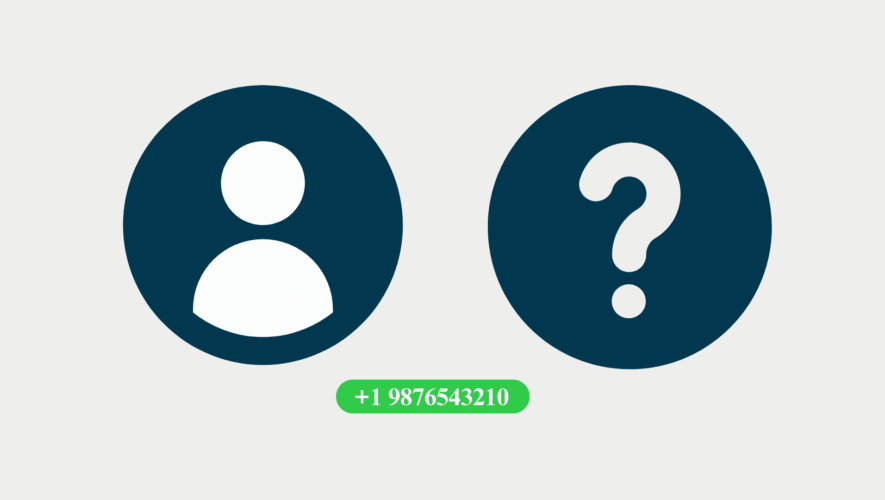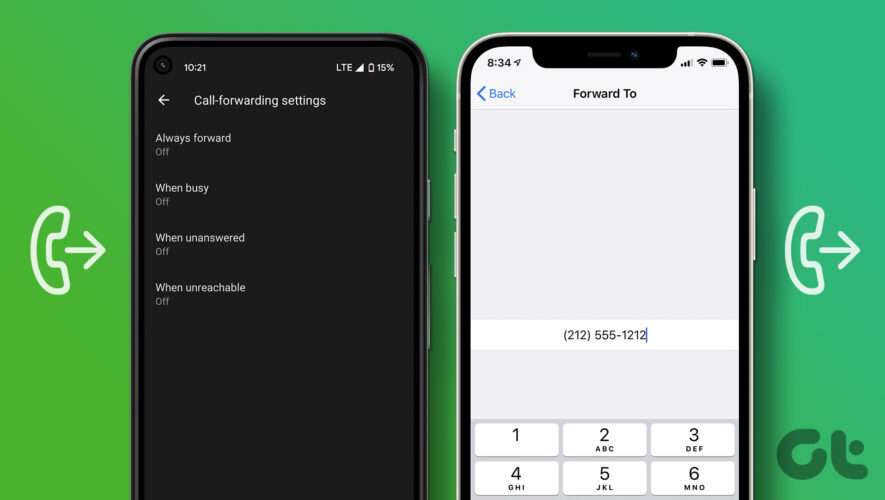Being one of the widely used messaging applications, Meta-owned WhatsApp regularly pushes out exciting new features to its millions of users. Now, WhatsApp has finally introduced the most requested feature – the ability to edit a sent message. From correcting a misspelled word to adding more context to your sentences, WhatsApp now lets you edit any message within 15 minutes of sending it. Keep reading to learn how you can edit a sent message on WhatsApp on Android and iPhone.
When you edit a sent message on WhatsApp, the message will have an “Edited” label alongside the edited message, so the recipient will know that the message has been edited but won’t be able to view the edit history.
How to Edit WhatsApp Messages on Android
Here’s how you can edit messages on WhatsApp on your Android smartphone:
1. Open a WhatsApp conversation on your Android mobile and select a sent message by long pressing it.
2. Now, tap the “three dot” icon at the top right corner and select “Edit” from the pop-up menu.
4. Next, edit the message and tap the “Send” button. You will now see an “Edited” label beside the sent message.
And that’s it. This is how you can fix mistakes in your messages sent on WhatsApp. However, keep in mind that you only have a 15-minute window to correct the same.
How to Edit WhatsApp Messages on iPhone
1. Open a WhatsApp Conversation on your iPhone.
2. Press and hold a recently sent message, and tap the “Edit” option from the drop-down menu.
3 Now, edit the message as you want and tap the send icon. You will then see an “Edited” label along with the sent message.
4. Also, if you edit a sent message in an individual or group WhatsApp conversation for the first time, a pop-up notification will alert every member that a message has been edited.
While you are here, also check out how to use the new Participant Approval feature in WhatsApp Groups. It’s a handy feature that lets you choose who can or cannot join your WhatsApp groups. You can keep out trolls from your group conversations using this feature.
Note: It is important to remember that, unlike the Delete Message feature, you can only edit a message within 15 minutes of sending it on WhatsApp.
Frequently Asked Questions
How do you edit WhatsApp messages after sent? Simply press and hold the sent message and then tap the edit button.
How do I delete a WhatsApp message sent to the wrong person? Press and hold the intended sent message and tap the Delete option if you have accidentally sent a WhatsApp message to the wrong person.
Can you edit or delete a WhatsApp message? Yes, you can edit a message within 15 minutes of sending it and delete it within 48 hours of sending it on WhatsApp.
Can you edit WhatsApp messages on the web? Unfortunately, WhatsApp does not allow users to edit sent messages on WhatsApp web as of now.
Beebom