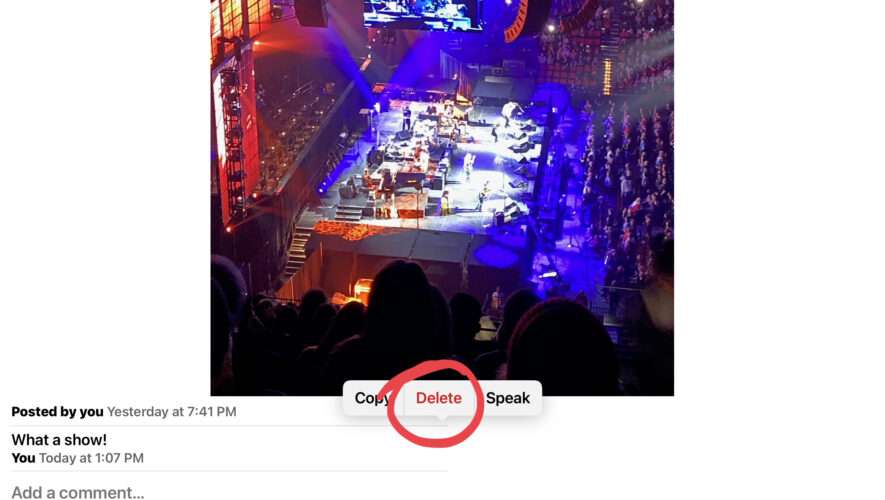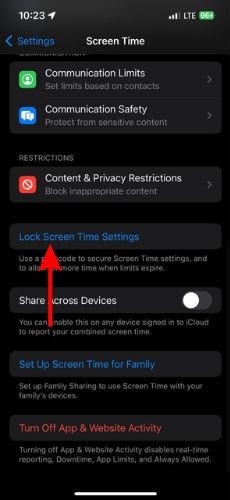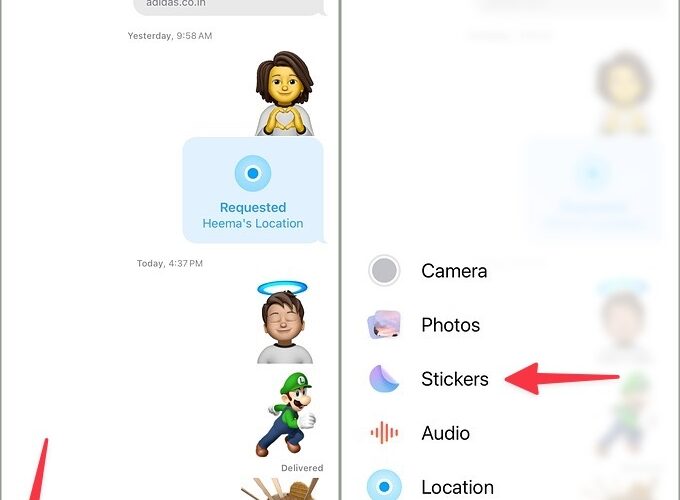iCloud Shared Photo Albums are one of the better features available for users who want to privately share pictures and videos with groups of people without blasting them onto social networks. You can even leave comments on photos and videos on the shared streams, but what if you left a comment that you want to remove?
You can easily delete comments from shared iCloud Photos Albums and iCloud Photo Streams, and it’s not particularly difficult either.
How to Remove Comments from Shared Photo Albums on iPhone, iPad, Mac
Open the Shared Photo Stream and locate the photo/video with the comment you want to remove
On iPhone or iPad, tap and hold on the comment and choose “Delete”. On Mac, right-click on the comment and choose “Delete”
Repeat with other comments to delete those from iCloud Shared Photo Streams too if desired
The comment will be deleted from the photo or video not only on your device, but also on every other device that has access to that shared photo stream, whether that’s your other devices using iCloud Photos, or other peoples devices that are joined on the same shared photos album.
Shared Photo Streams offer a really great way to privately share photos between selected people, perfect for family photo albums, sharing pictures between friends or partners, and much more.
iCloud Photos is a great feature since it syncs your photos between all of your devices, and you can enable iCloud Photos on iPhone and iPad, use iCloud Photos on Mac, or even use iCloud Photos on Windows, if you want to.
iPhone – OS X Daily