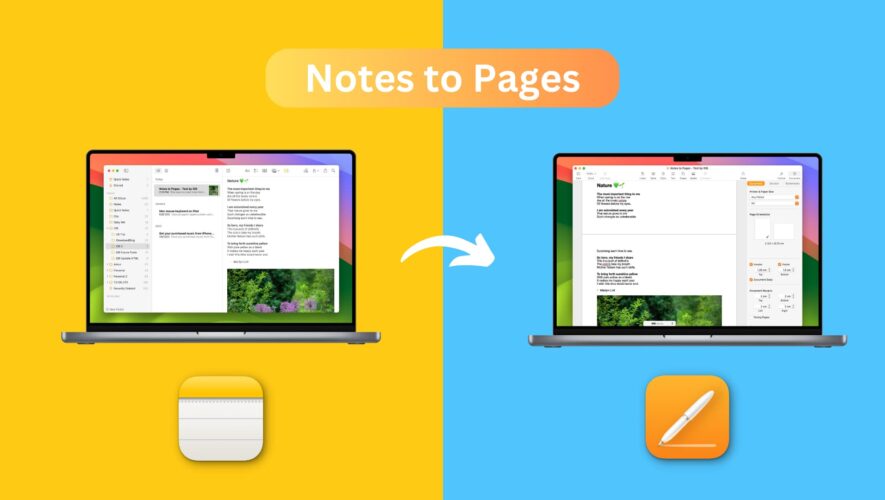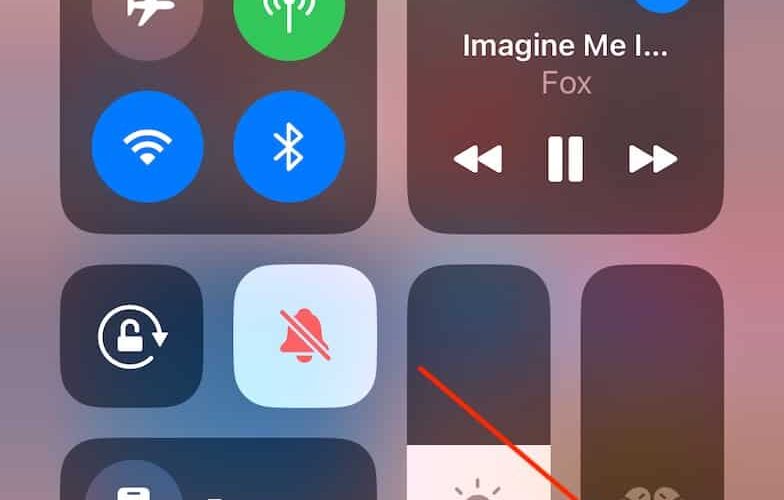Learn how to import a note from the Apple Notes app to the Pages app on your iPhone, iPad, and Mac. Using this trick, you can start writing in Notes and finish up your work in Pages!
Both these apps come preinstalled on a new iPhone, iPad, and Mac. But in case you deleted them, it’s easy to reinstall from the App Store.
Notes app: iOS | You can’t delete the Apple Notes app on Mac.
Pages app: iOS | macOS
I’ve been using these apps for several years as my primary note-taking and word-processing apps. And I feel that with each update, things get better, and more features are added – ensuring I don’t go looking around for alternatives.
The latest version of iOS and macOS have added a link between Apple Notes and the Pages app to take your productivity even further. Now, iOS and macOS allow you to copy your note to the Pages app while keeping most of the text formatting and attachments (like an image, drawing, and scanned document) intact. Let me show you the steps to do that.
Note: As of now, iOS 17 and macOS Sonoma are in the developer beta stage. You can get them using our easy tutorials:
How to copy your note to the Pages app
On iPhone or iPad
Open the Notes app in iOS 17 or iPadOS 17.
Go inside the note you want to carry over to the Pages app.
Tap the share button.
Choose Open in Pages from the Share Sheet.
On Mac
Launch the Notes app in macOS Sonoma.
Go inside a note.
Click the share button and choose Open in Pages.
Your iPhone, iPad, or Mac will copy that note to the Pages app and open it there. You can now continue to edit that note in the Pages app, save it, or export it as a PDF, Word file, EPUB, and more.
Formatting is also carried over
I spent considerable time creating a very long note in my Apple Notes app that has every kind of formatting possible. It has:
After creating this rich note, I followed the above steps to import it into the Pages app. And to my delight, almost all the above formatting, style, and attachments were carried over to the Pages document. However, I would like to point out these three things:
The note’s Blockquote formatting seems lost in Pages.
Checklist had a different visual style to it in Pages.
And there was no gray background tile for monospaced text in Pages on Mac, even though the actual text itself is monospaced.
Why copy a note to Pages?
It’s always nice to have extra features. But if you’re looking for specific benefits, here are some from the top of my mind:
After copying the note to Pages, you can export it as a PDF, Word file, EPUB, Plain Text, or one of the other options. The final exported file can be easily attached to an email or submitted as an assignment. I can see this being useful for school and college students.
You can turn your note into a password-protected PDF file using the Pages app.
Options inside Pages like Presenter mode (turns the note into a teleprompter), bookmarks, Table of Contents box, Footnote, etc., allow you to do more with your writing.
You can add 2D, 3D & interactive charts, shapes, objects, and various kinds of tables into your note after it’s imported to Pages.
You can quickly save that note as a .pages or other file format document and upload it as a backup to Google Drive or Dropbox or transfer it to an external drive.
New this year: How to link related notes in the Apple Notes app
iDownloadBlog.com
How to convert an Apple Note into a Pages document on iPhone, iPad, and Mac