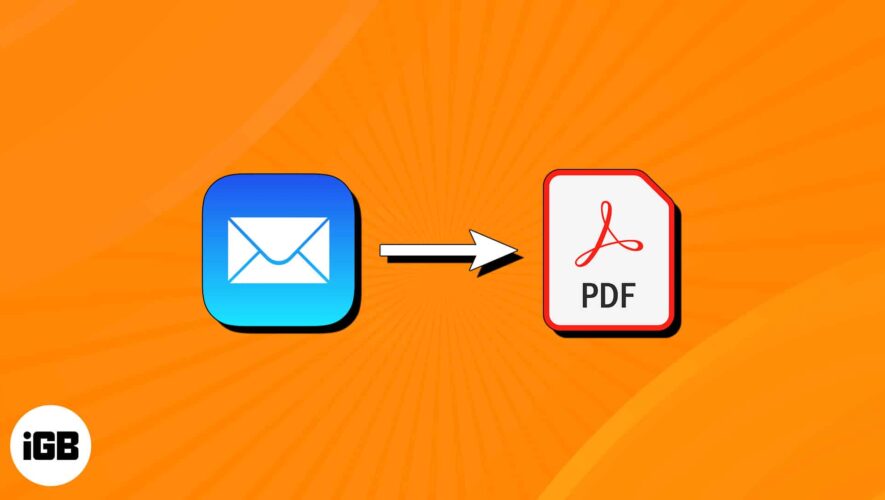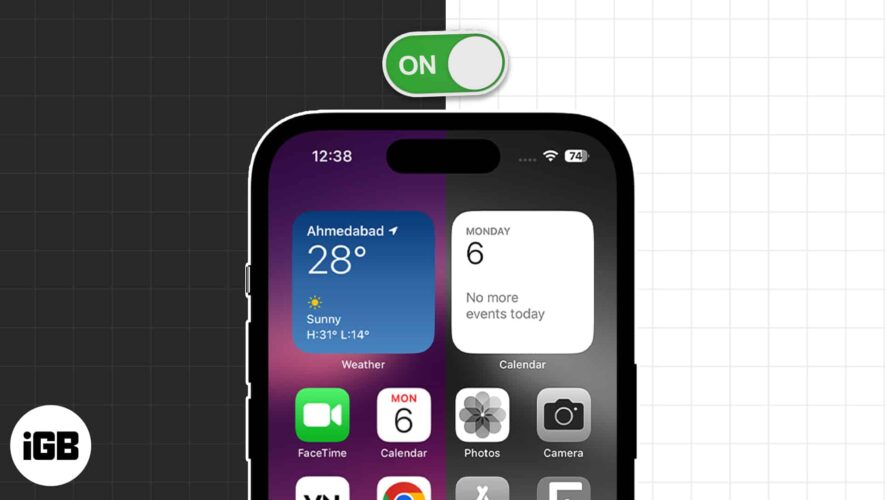Apple has won the hearts of millions worldwide for its superior quality. The brand offers a vast range of premium gadgets, from iPhone to Mac and Apple Watch to HomePod. Like any other electronic gadget, these devices can face issues over time. That’s when warranty comes into the picture.
The warranty is a promise from the manufacturer that if anything goes wrong with the device within a specified period, it will be fixed or replaced at no cost to the user. In this guide, I will show you how to check the warranty status of your Apple devices and make the most of your investment.
Check warranty status on Apple’s Check Coverage website
Use Apple’s Support app to check warranty
Use My Support page to check warranty
How to check warranty status of your Apple devices
Calculate remaining warranty using purchase or delivery date
Check warranty status on Apple’s Check Coverage website
To check the status of your product on the Check Coverage site, you need to have your serial number.
If you don’t have your Mac’s serial number, refer to our article on how to check MacBook versions and specs. Meanwhile, on the iPhone and iPad, you can launch Settings → General → About → hold Serial Number and tap Copy.
Once you have your serial number, do the following:
Head to the Check Coverage page.
Provide your Serial Number in the box under Enter your Serial Number.
Input the code displayed in the box correctly.
Hit Submit.
You may now see the status of your service and support coverage.
Use Apple’s Support app to check warranty
This method is only valid for iPhones and iPads.
Download the Apple Support app.
Log in with your Apple ID if not auto-logged in.
Select My Devices → choose your device.
Tap Device Details.
You can see either Limited Warranty or Coverage Expired under the Coverage Info section.
Use My Support page to check warranty
Launch My Support page.
Sign In with your Apple ID.
Click See all my devices under the My Devices section.
Select your device.
You may now review all the information in the coverage section.
How to check warranty status of your Apple devices
In addition to the procedures listed above, you can also use the methods listed below to check the status of the Apple service warranty within the product.
iPhone, iPad, iPod touch
Launch the Settings app.
Go to General → About.
Select Limited Warranty or Coverage Expired.
Depending on your status, you’ll be shown Limited Warranty or Coverage Expired at the top. You can proceed accordingly.
Mac
macOS Ventura:
Go to Apple logo () → select System Settings.
Head to General → About.
Click the Details button next to Limited Warranty or Coverage Expired to get the desired information.
macOS Montery:
Launch the Apple logo () → choose System Preferences.
Head to the Support tab.
Click the Details button.
You will now be redirected to the My Support page. Log in with your Apple ID to check the status of your device’s warranty.
Apple Watch
Navigate to the Watch app on your iPhone.
Select General → About.
Tap Limited Warranty or Coverage Expired to get the desired information.
AirPods, AirPods Pro, or AirPods Max
Ensure that your AirPods are connected to your iPhone before continuing and following the instructions below to check their warranty.
Launch the Settings app on the paired iPhone.
Tap your AirPods name.
Scroll down and select Limited Warranty or Coverage Expired.
Calculate remaining warranty using purchase or delivery date
Aside from the ways described above, another simple way to check your Apple product’s warranty data is to look at the purchase date on the invoice. Every Apple product has a one-year limited warranty.
Therefore, the warranty status of Apple equipment such as a Magic Mouse, Magic Keyboard, or Magic Keyboard lasts for 12 months. For example, if you bought a product on January 1, 2023, it will be covered until January 1, 2024.
FAQs
How do I extend my Apple warranty coverage? Purchasing AppleCare+ will allow you to extend your Apple warranty. In addition, you receive upgraded technical assistance, hardware protection, and accidental damage insurance.
Is my Apple warranty still valid if I’ve had repairs done by a third party? Unfortunately, repairs made by a third party void your Apple product’s warranty. Your warranty can no longer be in effect if you get your device repaired by an unlicensed repair facility.
That’s it!
If the above-described procedure is too complicated for you, you may contact Apple Support and present them with your device’s Serial Number to inquire about the warranty status. Keeping track of your device’s warranty status is vital and straightforward.
If you found this guide helpful, let us know in the comments and do share it with your friends!
Read more:
Best kickstand cases for iPhone 14 Plus and 14 Pro Max
Best keyboard cases for 10.9-inch iPad 10th generation
Best cases for 14-inch MacBook Pro
Best AirPods Pro leather cases
iGeeksBlog
How to check warranty status of iPhone, iPad, Mac, Apple Watch, and AirPods