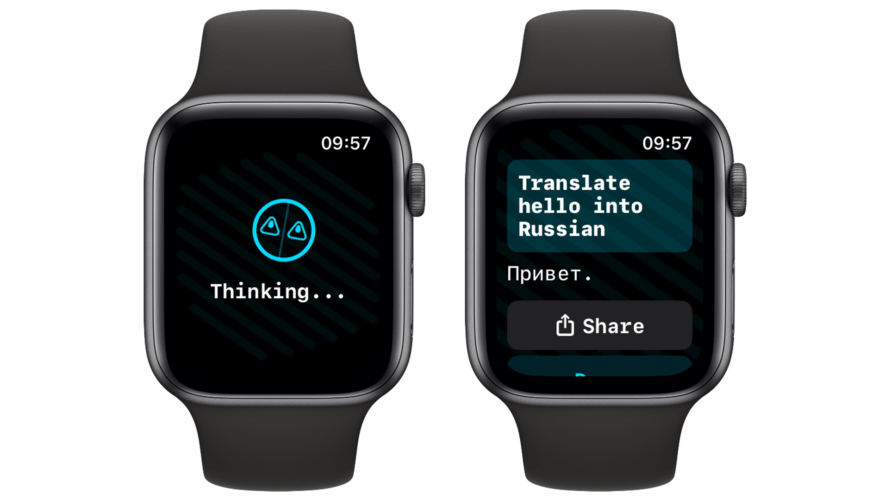Apple provides a huge selection of faces that can be found in the Face Gallery section of the Watch app on your iPhone.
Your first job is to find the one you want. This might take a minute or two, given how many are available. Once you find the theme or collection you’d like to choose from, tap on the specific face you chose.
After that, you’ll be presented with the available options for that face. For simplistic faces, these may be limited to colors or fonts. For more complex faces, you’ll need to set up your “complications,” or the little app-like components of your watch face that do things like show your activity progress, sports scores, various weather forecasts, and much more. The available complications will depend on the face you chose.
Once you’ve got everything set to your liking, simply tap the Add button next to the watch face preview at the top of the page. This will add the created watch face to the My Watch section of the app, and will make it available to swap to on your Apple Watch.
Latest news
https://www.zdnet.com/article/how-to-change-your-apple-watch-face/