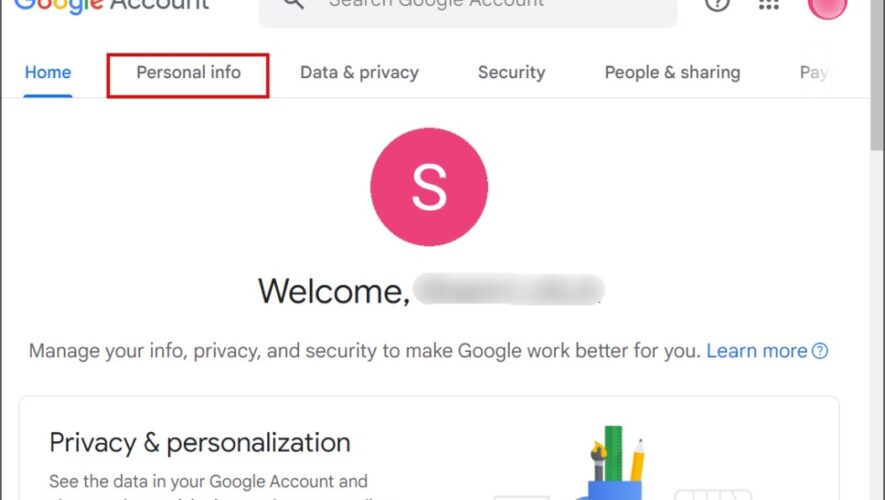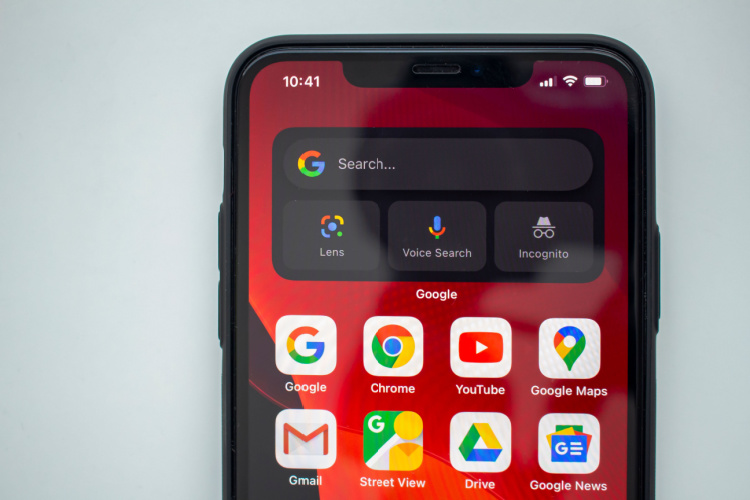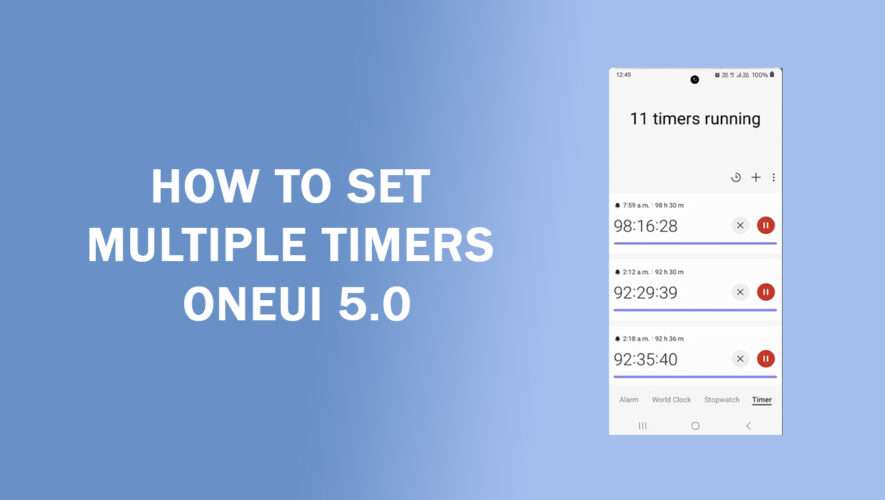English is the default language when you create and set up a Google account. But you can change the primary language of your Google account with the one you prefer for communication. Changing the language in your Google account will eliminate the need to translate pages on Google search result pages and some Google services. We will elaborate on how to change language in Google Web, Android, Google Play, and iPhone.
1. Using the Web Portal
You can use Chrome or any web browser to change the account language. Follow the below-mentioned steps to change the Google account language using the web portal.
1. Visit the Manage Google Account portal. You won’t need to sign in if you are already signed in using a Gmail account in Chrome.
2. Click on the Personal info tab.
3. Scroll down to the General preferences for the web section. Click on the arrow button next to the Language option.
4. Click on the pencil icon to change the primary language.
5. Scroll down the list and select your preferred language.
6. Click on the Save option.
The page will automatically update and adjust to the new primary language.
2. Using Android Phone Settings
Google is deeply integrated into Android, and you can change the primary language of your Google account using the Settings app on any Android phone. Here’s how:
1. Swipe down to open the Notification panel. Tap on the Settings icon.
2. Scroll down and tap on the Google option.
3. Tap on the Manage your Google Account option.
4. Tap on the Personal info tab.
5. Scroll down to the General preferences for the web section. Tap on the arrow icon next to the Language option.
6. Go to the Preferred language option and tap on the pencil icon.
7. Scroll down and pick the language you want to use. You can also type the name and tap on it to add it.
8. Tap on the Save option.
9. Exit the Settings app.
3. Using Google Play
You can also access the Manage Google Account portal using the Google Play Store app. Here’s how to do it:
1. Open the Google Play Store app on your Android device.
2. Tap on the Profile icon in the top right corner.
3. Tap on the Manage your Google Account option below your user name. You will automatically be redirected to the Google Account portal.
4. Tap on the Personal info tab. Scroll down to the General preferences for the web section. Tap on the arrow icon next to the Language option.
6. Go to the Preferred language option and tap on the pencil icon.
7. Scroll down and select the language you want to use.
8. Tap on the Save option.
4. Using an iPhone
You can easily change the primary language on your iPhone. You won’t find a direct link to Google via the Settings app but you can access the Manage Google Account portal using any Google app installed on your iPhone. We will demonstrate changing the primary language using the Google Meet app:
1. Open the Google Meet app.
2. Go to the top right corner and tap on the profile icon.
3. Tap on the Manage your Google Account option.
4. Switch to the Personal info tab. Navigate to the Language option and tap on the arrow icon.
5. Tap on the pencil icon next to the current primary language.
6. Scroll down and tap on the preferred language to select it.
7. Tap on the Save option.
The page will reflect the changes that you made to the primary language.
FAQs
1. How to change the language in a Gmail account?
To change the Gmail account language, click on the gear icon in the top right area. Click on the See all settings option. Expand the drop-down list next to the Language option. Select the preferred display language from the list. Lastly, scroll down and click on the Save Changes button.
2. How to change my Google Search language?
When you change the Google account language, the search language also adapts to the change. So, you don’t need to manually change the search language. All you need to do is type the search query in English or in that language.
3. How to change language in Google Docs?
Go to the top menu bar and click on the File option. Scroll all the way down and click on the Language option. Now, select the preferred language from the list. Remember that, it will only change the language preference for that document only.
Manage Preferred Language in Google Account
You don’t need to stick with the default language in your Google account. You can change the language by accessing the Manage Google Account portal using an Android phone, web, or a Google app running on any device. After you change the language, you will observe that some Google services adapt to the language change while others stay exactly the same and may require manual tweaking.
The post How to Change Language in Google Account appeared first on TechWiser.
TechWiser
https://techwiser.com/how-to-change-language-in-google-account/