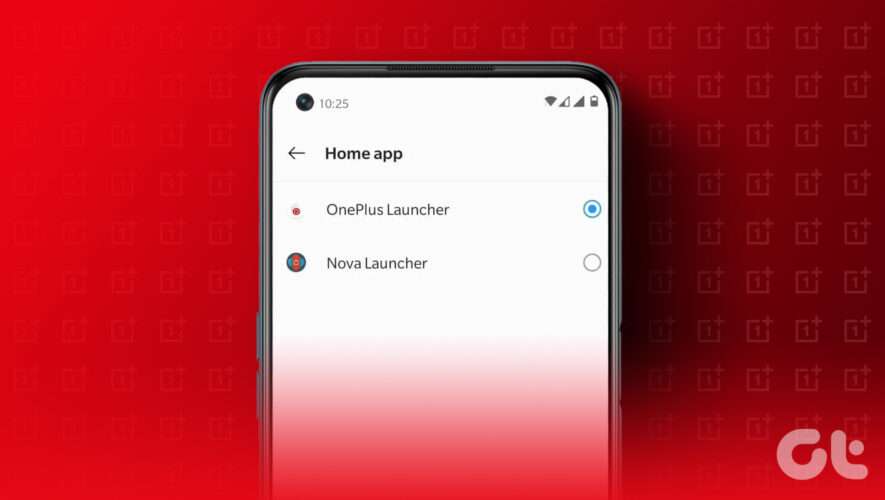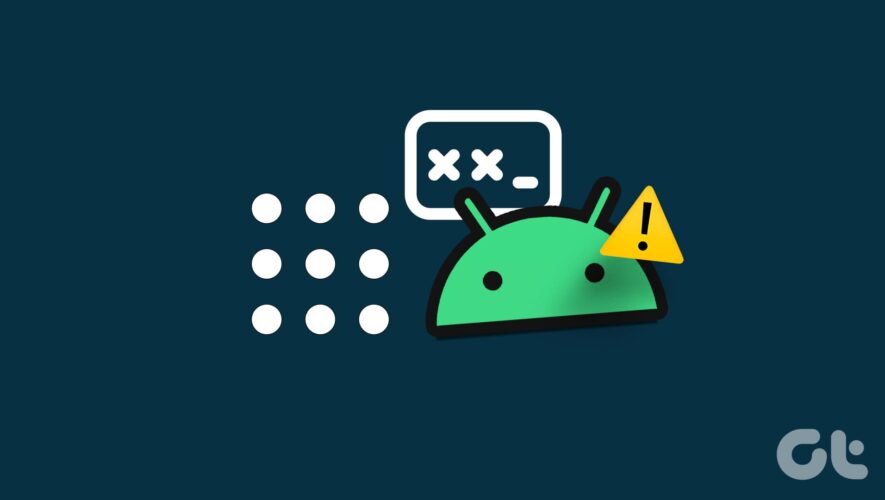OnePlus is a brand that enthusiasts once loved – and the love seems to be taking a downhill route ever since they merged with Oppo. This meant that the once-appreciated Oxygen OS is now replaced by ColourOS. But, if you’re not a fan and want to restore the older aesthetics or change the UI, your first step should be to change the default launcher on your OnePlus phone.
In this article, we’ll show you how to change the default launcher on your OnePlus device and use a third-party launcher instead. We’ll also provide a few compelling reasons to do it. Further, we’ll point you toward some of our favorite launchers on the Play Store to enhance your Android home screen experience. Let’s get started.
Also read: OnePlus Launcher vs. Nova Launcher: Should you switch
Why Should You Install a Custom Launcher on Your OnePlus Device
Here are a few good reasons why you’d be better off if you change the default launcher on your OnePlus phone.
The default launcher doesn’t have many features to customize your home screen, at least not as much as other third-party launchers.
You might want to restore your home screen to look like how Oxygen OS was back in the day.
Third-party launchers support icon packs and you can change the way your icons look on your phone.
Hide unwanted apps on a third-party launcher.
If you are not a fan of the app icon arrangement on the default OnePlus launcher, and if you want a more minimalistic home screen, look at launchers on Play Store that keep only the important aspects in focus.
Change Default Launcher on Your OnePlus Phone
Here’s how you can change the default launcher on your OnePlus phone. But first, you need to download a new launcher to do it, and there are plenty available on PlayStore. However, if you are seeking a few recommendations, we’ll show you some in a later section of this article. For demonstration, we are using Lawnchair.
Step 1: Download Lawnchair or any other launcher from the Play Store.
Step 2: After downloading the launcher, open the Settings app.
Step 3: Scroll down and select Apps.
Step 4: Tap on Default Apps.
Step 5: Select the Home app.
Step 6: Check the box for the newly downloaded third-party app launcher.
There you go – the default app for your home screen is now changed.
That is how you change your default OnePlus launcher. However, if you are searching for a few good launchers, read further to explore a few launcher recommendations from our end.
3 Free Android Launchers on Play Store
We’ve been using Android phones for a long time now, and we love how you can download third-party launchers and make your device feel new and different. Therefore, here are three of our favorite launchers, that we can confidently recommend to all our readers.
1. Smart Launcher
Smart Launcher is in its sixth iteration, and we’ve been using it since v1. It’s incredible how it improves the way you navigate around apps on your home screen, and we love how it automatically sorts apps into different categories.
It also matches our wallpaper colors every time we change it too. Take a look at the screenshots below, see if it suits your liking, and download it away!
Download Smart Launcher 6
2. Lawnchair
Google’s introduction of the Pixel lineup changed the way the default launcher works. They got rid of the traditional app drawer button, and you now had to swipe up to launch the apps. It also came with a fancy weather widget and a translucent effect for the app launcher background.
This excited many of us but the problem was this launcher was available only for Pixel devices. Enter Lawnchair – a workaround for this disappointment was quickly launched, and ever since then we have used this launcher to emulate the Pixel Launcher experience on our device.
Download Lawnchair
3. Niagara Launcher
If you don’t like a lot of items and icons on your home screen, you will love Niagara Launcher. It helps you focus on what exactly you need, as it lets you select only five important apps on your home screen.
Besides, it showcases notifications on your home screen so that you can access them quickly. It also has a unique approach to the app launcher, and they are vertically and alphabetically sorted. If you’re looking to refresh your user experience on Android, this is it.
Download Niagara Launcher
While those were our recommendations, here’s a list of our various Android launcher recommendations.
There you go. That is everything you need to know when you want to change the default home screen launcher on OnePlus devices.
FAQs on OnePlus Default Launcher
1. Is the OxygenOS launcher the same as the ColorOS launcher? Yes, apart from a few differences, the OxygenOS launcher is the same as the ColorOS launcher found on Oppo smartphones.
2. Do third-party launchers drain the battery on my phone? Popular third-party launchers are quite optimized and not known to drain the additional battery on your phone.
Sorry OnePlus, We Are Craving For Some Oxygen
That’s true – we don’t hate OnePlus for what they are, but there’s just a disappointment at the transition and we might just want a few features back from the original OxygenOS.
However, with OnePlus 11, we feel that OnePlus might be hinting at redemption, and telling the world they aren’t settled yet. We can only hope it’s an upward trajectory for them from now on!
Guiding Tech
https://feeds.guidingtech.com/link/18225/16021284/how-to-change-default-oneplus-launcher