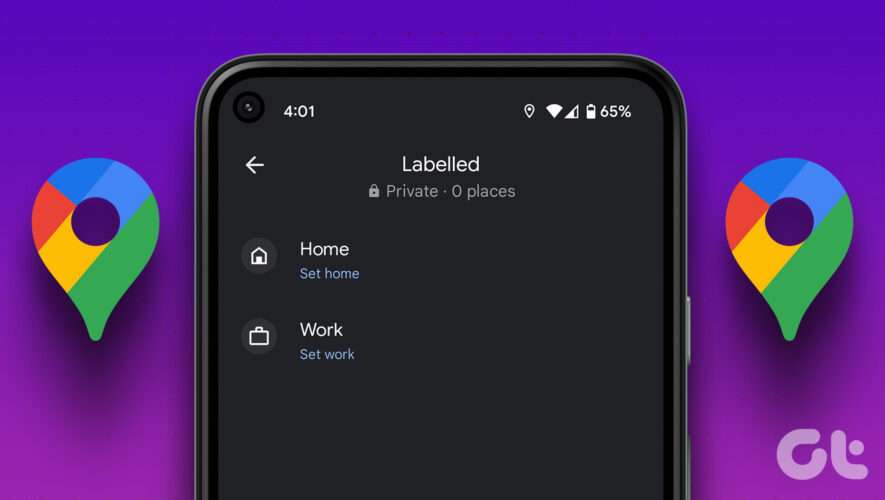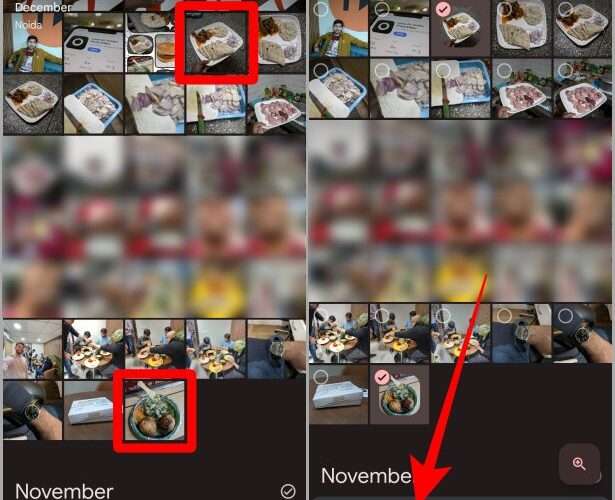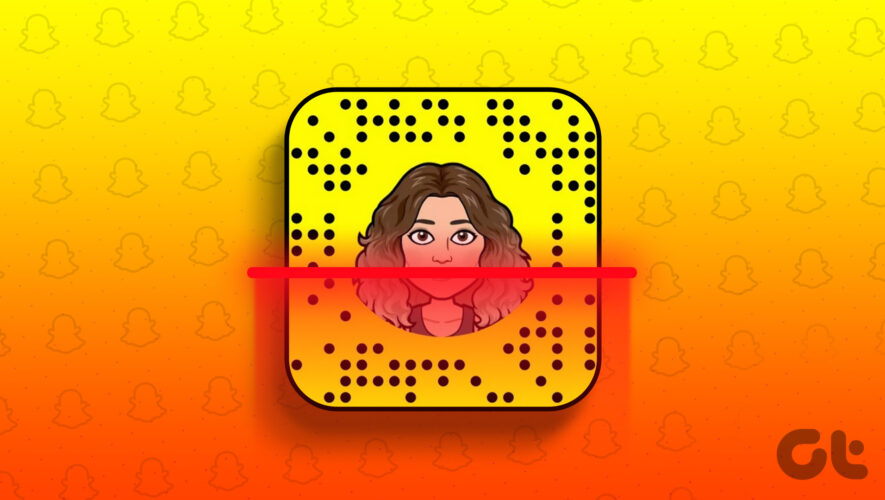Manually entering the addresses every single time of places you’d need directions too often is quite a hassle. These mostly include two places we often jump around every day – our home and work locations. Fortunately, Google Maps has a few added features for ease of use. One such feature lets you add or change home and work locations on Google Maps, and here is everything you need to know.
This feature is especially helpful when you want to share your home location quickly with a bunch of friends. Additionally, at a point when we moved homes, changing the saved home location was quite easy too. As you read this article, you’ll learn how to do all of these on Google Maps on Android, iPhone, and the web. Let’s begin.
How to Set Home and Work Location on Google Maps
Here’s how you can set a home or work location on Google Maps. Once you do this, whenever you search for ‘Home’ on Google Maps, it will show you the set location. As mentioned earlier, it is easier to share it with people too.
Step 1: Open the Google Maps app.
Step 2: Tap on the Saved tab on the bottom toolbar. If you are on the web, you can access the saved tab by clicking on the hamburger menu in the top right corner -> Your Places.
Step 3: Select Labelled in the new window.
Step 4: You have options to choose between home and work locations. Tap on home.
Step 5: Search for your address and select the correct one from the search results.
But if your address can’t be searched and you have to manually align the pin on the map, don’t worry. You can set your home location on Google Maps by choosing a pin on the map.
Step 6: Tap on ‘Choose on Map’ after selecting to set the home location.
Step 7: Place the pin on the map and tap on OK.
Once done, repeat the above steps to set the work location as well. That is how to set home and work locations on Google Maps. In the next section of the article, let us look into how we can edit and change it on Google Maps.
How to Edit Home or Work Address on Google Maps
If you change your home or job and want to change the corresponding location on Google Maps, follow the steps below.
We’ve shown you how to edit your home location, but the procedure remains the same for changing your work location too, except you need to select your work location instead of your home.
Note: Editing the addresses is not possible on the web. You can only remove the addresses and add it again. In that case, jump to the next heading in this article.
Step 1: Open the Google Maps app.
Step 2: Tap on the Saved tab in the bottom toolbar.
Step 3: Tap on Labelled in the new window.
Step 4: Tap on the three dots icon next to the home or work location.
Step 5: Select Edit Home.
Step 6: You will now get the option to select your home address. You can either enter a new address or select the same from the map.
How to Delete Home or Work Address From Google Maps i
We’ve shown you how to remove your home location, but the procedure remains the same for deleting your work address from Google Maps too, except you need to select your work location instead of your home.
By deleting the addresses on the web version of Google Maps, you can add a new address for your home/work.
Step 1: Open the Google Maps app.
Step 2: Tap on the Saved tab in the bottom toolbar. If you are on the web, you can access the saved tab by clicking on the hamburger menu in the top right corner -> Your Places.
Step 3: Tap on Labelled in the new window.
Step 4: Tap on the three dots icon next to the home location.
Step 5: Select the Remove home option.
Your home address will now be removed from the saved location section on Google Maps. Repeat the steps for the work address to change it as well. That’s it!
Before we finish this article, move on to the next section to learn a fun thing you can do on Google Maps!
How to Change Icon for Home and Work Location in Google Maps
Google Maps has added a few fun elements to its app to prevent it from being all boring. After you set your home or work location on Google Maps, you can select an icon for it and this will be displayed on Google Maps for you!
We’ve shown the procedure to change the icon for your home location, but it remains the same for your work location too – except you need to select ‘Work’ wherever necessary.
Step 1: Open the Google Maps app.
Step 2: Tap on the Saved tab on the bottom toolbar.
Step 3: Select Labelled.
Step 4: Tap on the three dots icon next to Home.
Step 5: Select the Change icon.
Step 6: Select the desired icon and tap on Save.
There you go, now your home or work location will have a fancy new icon.
However, if you faced a problem while setting the home or work location or are unable to do so, don’t be disappointed. You can take a look at a few tips below.
Why Can’t You Set Home or Work Location on Google Maps
Here are a few things you need to consider if you are stuck during the process.
Ensure to have a good internet connection during this process. So, ensure you are operating on a cellular network or a Wi-Fi Network that is active and has good strength.
Ensure to log in to your Google Account or select an existing account before you start the process. You can’t set the home or work address without signing in to Google Maps with your Google Account.
If you are typing your address, ensure there are no spelling errors that are leading to wrong, if not no search results at all.
Update the Google Maps app if you are on an outdated version. The new versions might have a few bugs fixed, therefore you may be able to solve the problem.
Tip: If Google Maps refuses to open or keeps crashing, here’s how to fix Google Maps not working on iPhone and Android.
FAQs on Saving Locations in Google Maps
1. Can you set multiple home and work locations on Google Maps? You can only enter one home and one work location on Google Maps.
2. Can you import home location to other apps from Google Maps? As of now, there is no way to use the set work or home location on Google Maps to be used for services on other apps.
3. How to share my work location on WhatsApp? You can tap on your Work location on Google Maps to find options to share it on a chat in WhatsApp.
Save Home and Work Locations on Google Maps With Ease
We hope this article helped you save your home and work locations on Google Maps, and easily refer to it when needed. Using these options has made it quite convenient to navigate and share our home and work locations. We certainly hope this makes a difference in your usage of Google Maps as well. Besides, you can also set your working hours in Google Calendar.
Guiding Tech
https://feeds.guidingtech.com/link/18225/16003702/how-to-add-home-and-work-location-on-google-maps