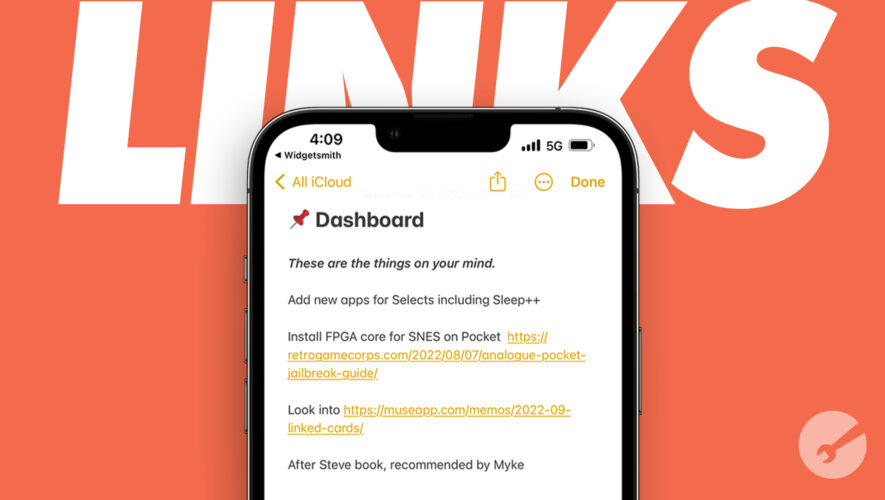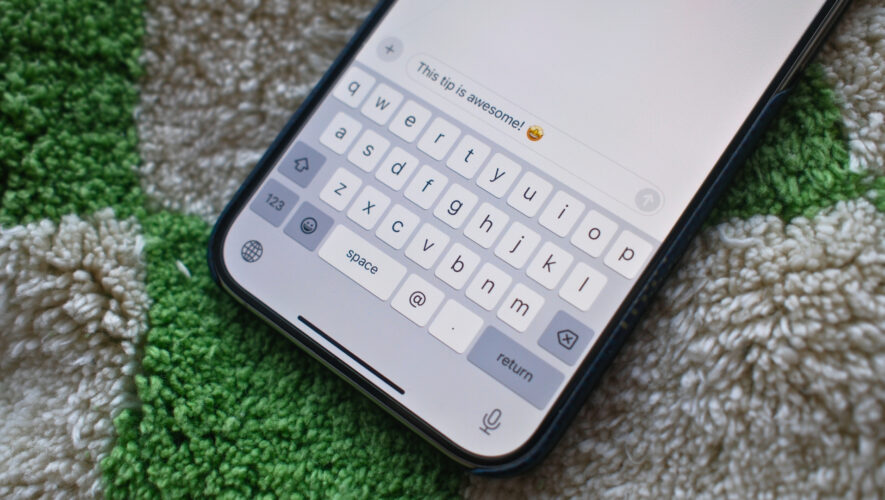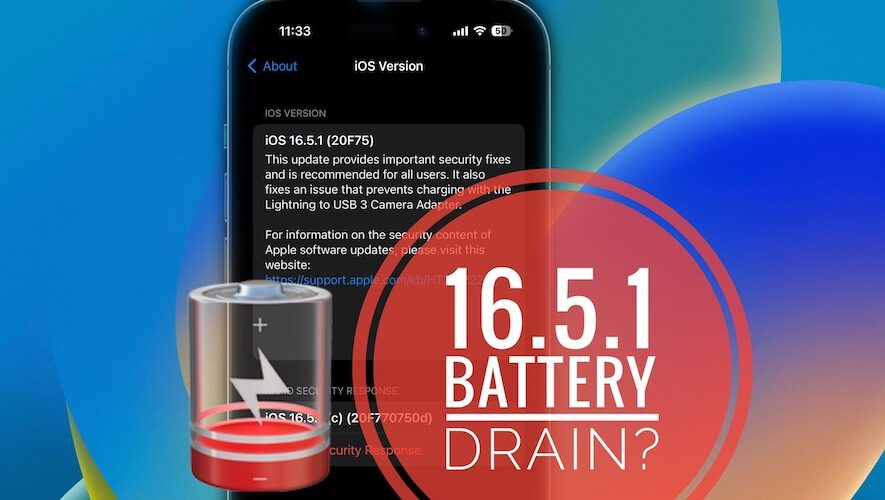Apple Notes is an ideal app for quickly jotting your thoughts, and you can use it for more complex reasons as well. Regardless of your reasons for creating new notes, you might want to add different links within what you create.
Related Reading:
You can add both links from other websites and app links in Apple Notes. The process differs depending on whether you use a Mac or your iPhone and iPad. We’ll show you how to perform this action for each of these devices today.
How to Add Website Links in Apple Notes
Adding website links in Apple Notes is arguably easier on your Mac, but we’ll still show you how to do so on your smartphone and tablet instead. For the sake of simplicity when it comes to reading, we’ll break this section down into two different subsections.
iPhone and iPad
If you want to add a link from the internet on your iPhone or iPad, the easiest way to do so is by copying and pasting it into your note. Follow these instructions to complete the process:
Go to the website you want to copy and paste in Safari or your preferred web browser.
Tap on your link and select Copy.
Open Apple Notes. Then, either create a new note or access the one you want to copy your link into.
Tap on the screen.
When the menu appears, select Paste.
Mac
When adding links in Apple Notes on a Mac, you might find it easier to include a hyperlink. You can do that by following these steps.
1. Copy and paste the link you want to add in Apple Notes from Safari.
2. Open Apple Notes. Like when adding a link from your iPhone or iPad, you’ll need to either create a new note or open the one you want to add your link into.
3. Highlight the text you want to turn into a hyperlink.
4. Press Command + K on your keyboard.
5. Tap Command + V when the Link destination box appears. Then, once you see it there, hit Done.
Once you’ve added a hyperlink, you can access the web page by clicking on the text within your note. It’ll have turned yellow. You can, of course, also simply add a link by copying and pasting it without highlighting text beforehand.
How to Add App Links in Apple Notes
Apple Notes also lets you add app links. Like when including web links, the process will vary depending on the device you use. To make things easier for you to navigate, we’ve once again broken this section down into two separate subsections.
iPhone and iPad
When adding app links in Apple Notes from an iPhone or iPad, your best option is to go to the App Store. When you’re there, follow along with these steps.
Go to the app you want to add in your Notes app.
Tap the share icon.
Select Add to New Quick Note when you see the list of options.
Hit Save in the top right when you’re happy with what you see.
Once you’ve followed these steps, you can access your saved app link from the newly-created note. If you don’t see an option to create a Quick Note, you can hit Notes from the list of sharing options instead.
Mac
If you want to add an app link in Notes on your Mac, you’ve got two options. First, let’s start by looking at how to do so within Apple Notes.
1. Go to the Add App Link icon in the toolbar at the top.
2. When the dropdown list of options appears, select Add Link.
3. After clicking on Add Link, your Mac will include the link within your note.
You can also go to the App Store:
1. In the App Store, go to the app you want to add into Apple Notes.
2. Tap the share icon and select Notes when you see the dropdown menu.
3. If you want to save your app within an existing app, go to Choose Note and expand the dropdown menu. Otherwise, select Save to create a new note.
Everything You Need to Know About Adding Links in Apple Notes
Apple Notes is a handy standalone app, but you can use it alongside numerous other useful features on your device. Adding links from the internet is incredibly easy, and you can do the same for different apps that you find in the App Store.
Now that you’ve read this guide, you should have the information you need to add app and website links in Apple Notes. With that in mind, why not try these tips out for yourself?
Danny is a freelance writer who has been using Apple products for over a decade. He’s written for some of the largest technology publications on the web and previously worked as an in-house writer before carving his own route. Danny grew up in the UK, but now writes about tech from his Scandinavian base.
AppleToolBox