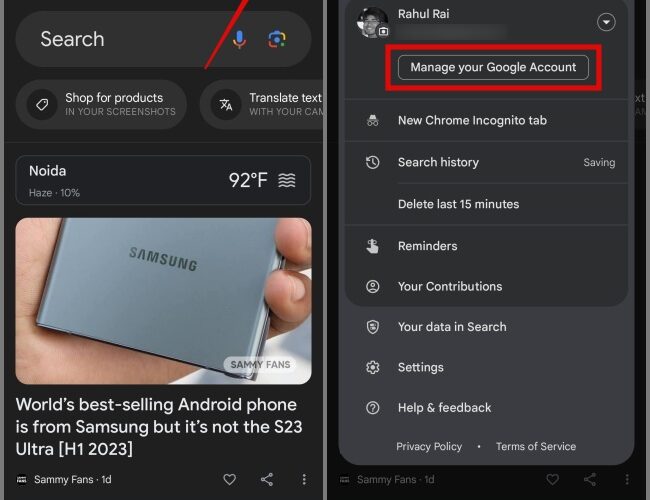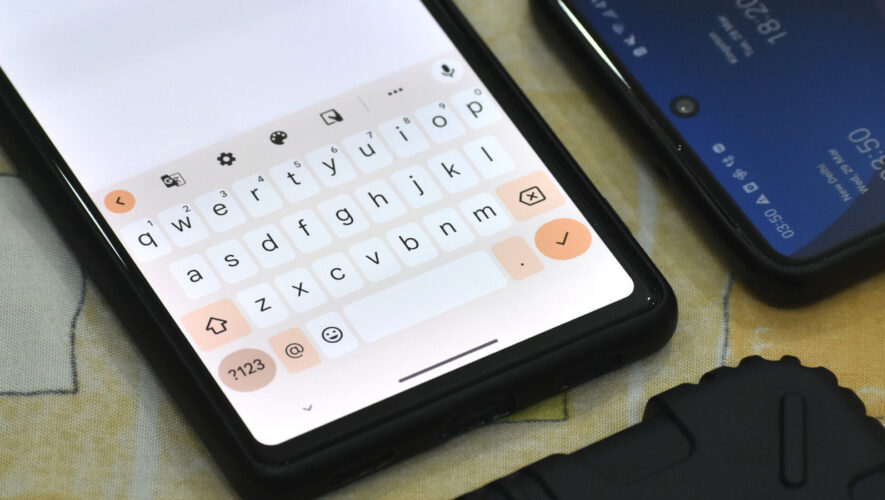Whenever we encounter the phrase ‘Google Knows You Better Than You Know Yourself,’ we often share a laugh. But what if we told you that this isn’t a joke? Scary, isn’t it? This is precisely what’s happening. Google has many ways to trace your online activities, including your movie preferences, the places you’ve visited, the products you’re interested in, and much more. To regain control of your data, here’s a guide on how to access and delete all your Google activities.
How to Access Your Google Activity History
Within Google’s extensive product portfolio, lies a multitude of offerings. In this segment, we will guide you through accessing the complete history of your Google activities from each of these products, or even across their entire lineup. Here’s a step-by-step process:
1. Open the Google app, website, or any of its services on your phone or computer and tap on your profile picture in the top right corner.
2. Then, tap the Manage your Google Account button.
3. Navigate to the Data & Privacy tab and then hit the My Activity button. On the next screen, you can view all your activities that are stored in Google.
4. To filter your activity by date or product, just tap on the Filter by date & product button. From there, you can select the custom date range and product you’d like to view your Google activity for. Once you’re done, hit Apply.
As you can see from the below screenshot, it’s showing your history for the selected products only.
In case you’re unable to find the Google Activity that you came here for, you can use the Search Bar to search for a specific Google Activity.
How to Backup and Download Your Google Activity
Before you delete your Google Activity, it’s a good idea to back up your Google data. This will ensure that in case of unexpected situations, you can easily get your data back.
1. Open the Google app or website on your device.
2. Next, tap on your profile picture and select the Manage your Google Account option.
3. Jump to Data & privacy section and select the Content saved from Google services option under Apps and services.
4. Now tap on the Download your data option, then select the list of products you want to back up, and finally, tap Next step.
5. Next, choose the file destination, frequency, file format, and file size. Once done, tap the Create export button.
That’s it. Your backup process will begin.
To download your backup file, follow the below instructions:
1. Once the backup is completed, you’ll receive an email from Google and there, you will find the download link.
2. Simply tap the Download your files button, enter your Gmail password, and then tap Next.
3. Select your backup file and hit the Download button.
This will begin downloading your backup file.
How to Delete Your Google Activity
Now that you’ve backed up your Google Activity, the next step is to understand how to delete it.
1. Individually
One of the easiest ways to delete your Google Activity is by removing items individually.
1. Navigate to Google > Profile Picture > Manage your Google Account > Data & Privacy > My Activity.
2. Now all you need to do is tap on the Cross (X) Icon next to the activity that you want to delete.
3. If you want to delete activities from a particular Google product or service, then you can use the Filter option.
4. From there, you can choose the date and product, and it will display the Google Activity for that specific product.
2. All Your Google Activity
If you don’t want to delete your Google History one by one, you can opt to delete all at once. Here’s how:
1. In your My Activity page, tap on the Delete button and select the All time option.
2. Here, you can either delete the activities for all the Google products or specific ones. Once decided, hit Next.
3. Lastly, tap on the Delete button and all your activities will be deleted from your Google account.
3. Time Range
If you wish to delete all of your Google Activity from a specific time frame, follow the guide below:
1. Tap on the Delete button and select the Custom Range option.
2. Choose a date range and then hit Next.
3. Now decide whether to delete your activity across all Google products or only from specific ones. Once you made up your mind, select Next.
4. Finally, hit the Delete button and your Google Activity will be permanently deleted.
4. Auto-Delete
Over a period, your Google account might become cluttered with data once again. If you want to avoid the repeated hassle of manual deletion, you can choose to enable the auto-delete feature. Here’s how to automatically delete your Google Activity:
1. Go to the My Activity page, select the Web & App Activity option, and then choose the auto-delete option.
2. Next, select the Auto-delete activity older than option and choose the duration. After that, you need to tap Next.
3. Now hit the Confirm button. This action will also result in the deletion of activities that are older than the selected duration, which in our case is 3 months.
That’s it. Now all your Google Activity will be auto-deleted.
If you wish to set auto deletion for a specific product, here’s what you need to do:
1. Go to the Web & App Activity page and from there, select the product that you want to enable the auto-delete activity option on.
2. Select the Auto-delete option and then choose the Auto-delete activity older than option along with the duration. After that, hit Next.
3. Confirm your decision by tapping on the Confirm button and the app will be set to auto-deletion mode.
How to Disable Google Activity Tracking
By having access to your data, Google can provide personalized ads, curate news based on your interests, offer better video suggestions on YouTube, a timeline of your location history, and more. However, if you don’t care about these aspects and wish to prevent Google from keeping tabs on all your activities, here’s how to disable Google Activity tracking.
1. Navigate to Google > Profile Picture > Manage your Google Account > Data & Privacy > My Activity.
2. Now select the Web & App Activity option and then tap on the Turn Off button.
Then you can choose between Turn off or Turn off and delete activity options. We would highly recommend you choose the Turn off and delete activity option so that your old data is not used to show you personalized content or recommendations.
3. On the following screen, tap Next and choose the product you want to disable Google Activity for. You can also select all the products, as we did in our case. After that, hit Next.
4. Now all you need to do is hit the Delete button and your Google Activity will be turned off.
Note: In case your YouTube or Google Maps Activity is not getting deleted or disabled, you can then go to the Location History and YouTube History page and repeat the same steps mentioned above.
FAQs
1. What types of information does Google collect about me?
Personal Information
Device Information
Location Information
Search and Browsing History
Voice and Audio Information
Email and Communications
App and Service Usage
Payment Information
User Content
Cookies and Tracking Technologies
Ad Interactions
Device Permissions
Information from Third-Party Sources
2. How does Google use my activity data?
Google uses your data primarily to improve its services, provide personalized experiences, and deliver targeted advertisements.
3. Does disabling or deleting my Google Activity prevent Google from collecting my information?
While Google may delete copies of your data and limit the information it collects about you, it remains capable of tracking your activity through other sources, including browser cookies, third-party websites, and interactions with Android devices and apps.
If you’re concerned about your privacy, you can take the necessary steps like using private or incognito mode while browsing, turning off Google activity tracking, and using a VPN.
4. Does Google track my activity when I use Google services in incognito mode?
If you’re not logged into any of the Google services while browsing in incognito/private mode, then definitely none of your activity will be stored in your Google account.
Erase Your Digital Footprints
Google uses your online activity to give you better suggestions and make its services work better for you. However, sharing too much data can be risky for your privacy and security. So, it’s a good idea to delete your Google Activity from time to time to protect your privacy. If you don’t use Google services much, you can also turn off Google Activity to clear your digital footprint.
Before you leave, you can also check out the best privacy settings for your iPhone and Android devices.
The post How to Access and Delete All Your Google Activity appeared first on TechWiser.
TechWiser
https://techwiser.com/how-to-access-and-delete-all-your-google-activity/