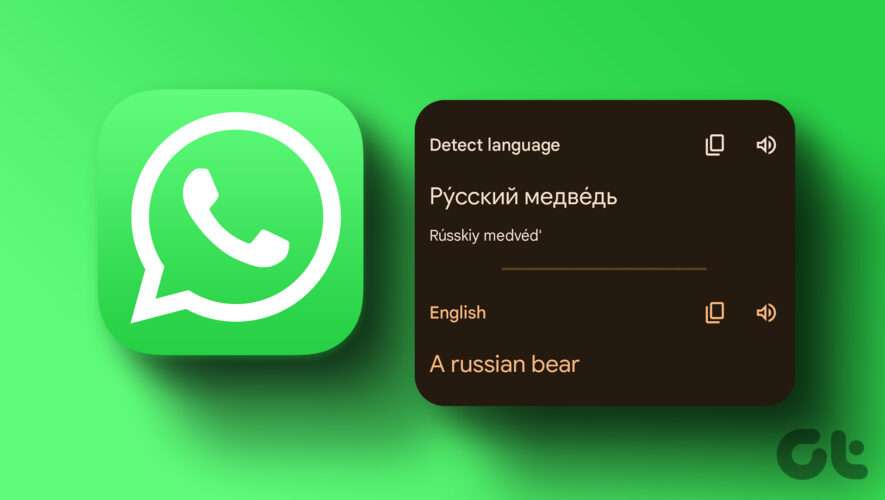There are two ways to change fonts on your Samsung Galaxy device. The first, a method which changes your wallpaper, app icons, and system color along with the font, is by downloading and applying a theme from the Galaxy Store that has a custom font included. The second, more granular way to change your Galaxy phone’s font is by delving into the settings. To start changing your font, open the “Settings” app.
In the “Settings” app, open “Display.”
From “Display” settings, select “Font size and style.” The options on this page let you adjust the size of your font and make it bold.
In “Font size and style,” select “Font style” to open the “Font style” options.
The “Font style” page gives you options to select from one of the pre-installed fonts on the device, or you can select “Download fonts” to open the Galaxy Store and download more fonts.
Once you have selected a font from the list on the “Font style” page, it will immediately apply the font to your device on a system-wide basis. Some apps from third parties may not support changing the font via this method, but it will apply to most of the apps from larger developers and publishers. While the Galaxy Store does have some free fonts, mostly from Samsung itself, the majority are paid — which is a bit disappointing, even if they are mostly under $5.
SlashGear
https://www.slashgear.com/1142841/heres-how-to-change-the-font-style-on-your-samsung-galaxy/