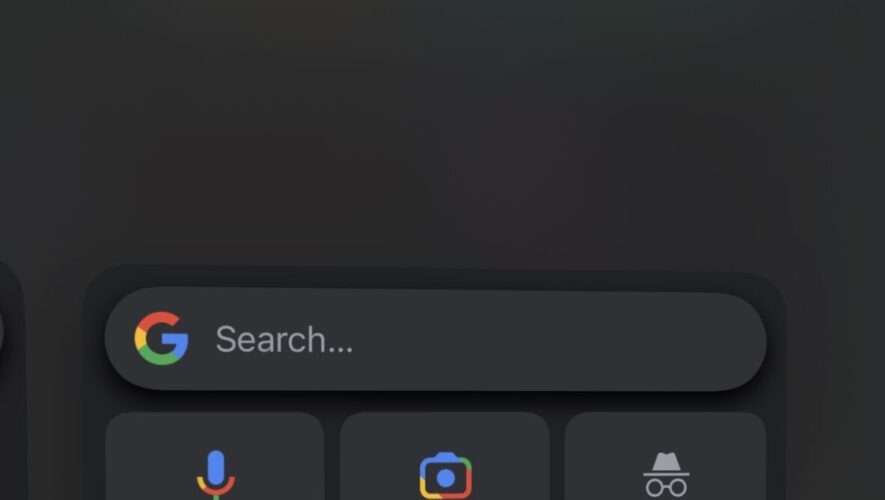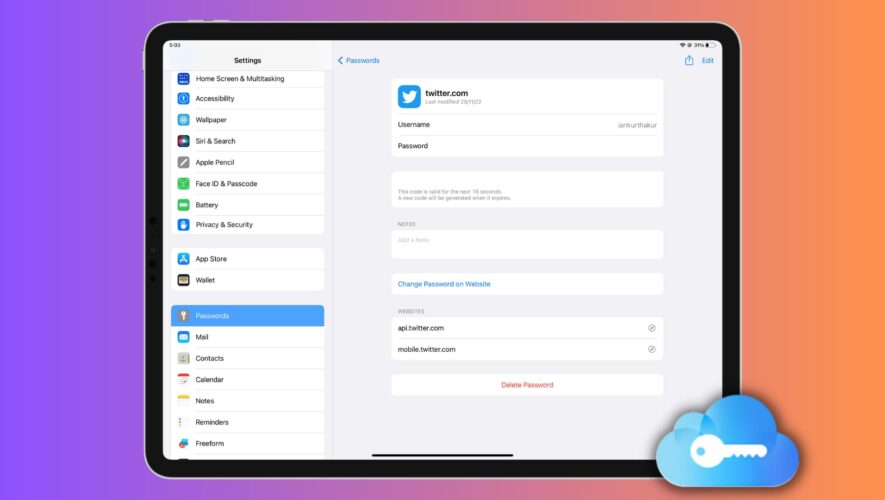So you want to give your iPhone an Android-inspired makeover?
iOS has many benefits over Android, but it would be churlish to claim it’s better in every department. Apple has borrowed more than a couple of UI and UX features from Google’s rival platform over the years, and users who moved from Android to iOS often miss parts of the interface.
These elements can be especially handy for iPhone owners who remain knee-deep in Google services. Whatever your motive, here’s how you can add a handful of Android-inspired elements to your Apple device.
It’s all about the widgets
The trick here is to add Google widgets to your iOS Home and Lock screens. To do so, begin by downloading the free Google iOS app. Launch the app on your iPhone, sign-in with a Google account, and work through its basic setup before you go any further.
It’s all about the widgets!
To add a Google widget to your iOS Home screen, follow the usual process for adding Home screen widgets: touch and hold an empty area of your screen, tap the + button in the top-left of your device, and select Google from the list of available widgets. Two sizes are on offer, here: the smaller square widget will show a search field, while the larger rectangular one includes Voice Search, Google Lens, and Incognito. Tap Done, and the first stage is complete.
Next step, Lock screen
The second stage involves adding widgets to your iOS Lock screen – an effect that’s even more impressive if you have an iPhone equipped with an always-on display.
To do so, wake and unlock your iPhone but don’t swipe up or press the Home button – instead, remain on the Lock screen. Next, tap and hold the screen and select Customize. Choose Lock screen and select Add Widgets. Then, you can choose from widgets for Google Search, Voice Search, Lens, or Lens Shortcuts.
With your Google widgets added, all that’s left to do is add an Android-inspired wallpaper. Launch Settings, scroll down to Wallpaper, and choose any Android OS-style wallpapers which you’ve saved to the Photos app.
Of course, while these tweaks and tricks work well for folks looking to Android-ify their iPhone, it’s a great setup for those who are deep into Google’s services ecosystem.
TapSmart
https://www.tapsmart.com/tips-and-tricks/android-ification/