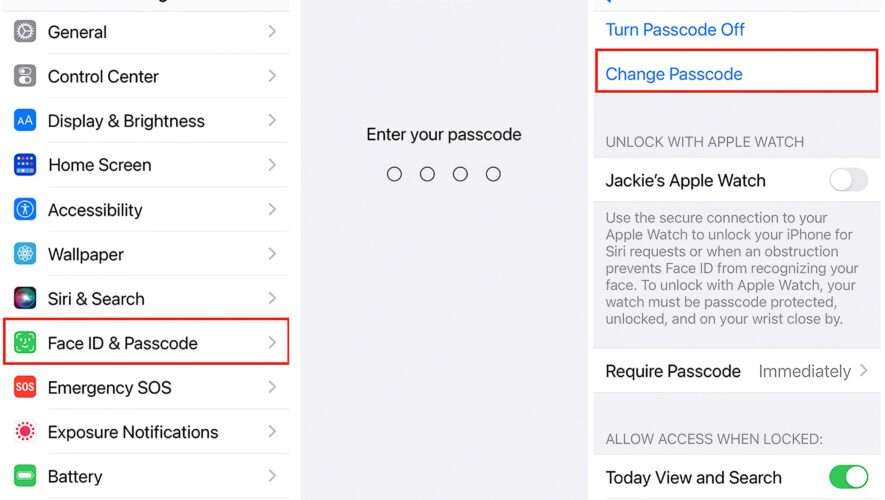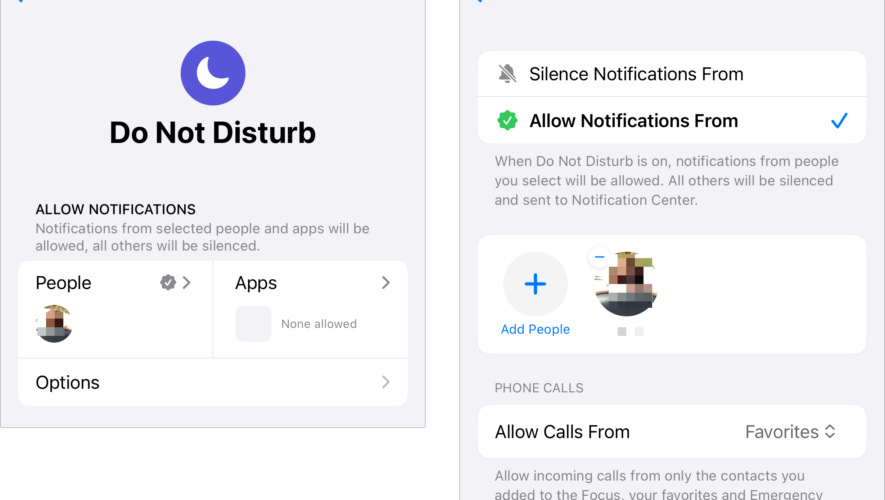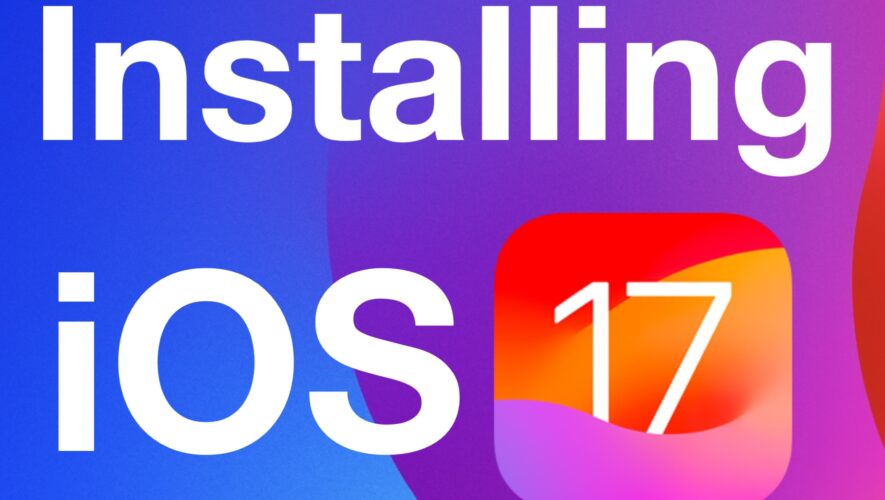Macworld
Having an unlocked iPhone–without so much as a four-digit barrier between you and some subway snatcher–is asking for trouble. Four-digit passcodes or PINs were the only way to secure the earliest iPhone models. Today, 16 years after the iPhone’s debut, we have progressed to a six-digit standard passcode accompanied by fingerprint or face recognition biometrics.
Consider that a four- or six-digit numerical PIN facilitates up to one million possible combinations. That’s not much in an era of speedy hacking tools–or compared with a potential 50 million possible letter-number-special character combos available from the iPhone’s built-in keyboard. Face ID is great, but you can aways skip it, and it’s been well-documented that thieves are spying on people who type in their passcode and snatching their phones.
However, there’s a feature that’s been available as far back as iOS 10 I was unaware of until recently. You don’t have so settle for a passcode—you can create a lengthy alphanumeric password or passphrase for your iPhone that will vastly improve the privacy of your personal information. This code is no mere PIN, but a genuine password complete with upper and lower case letters, numbers, and special characters.
Foundry
Setting up an iPhone password is as easy as changing your PIN. Via the Settings app, choose Face ID & Passcode for most newer iPhones or Touch ID & Passcode for iPhones with a Home button and enter your current PIN. Scroll down until you see the Change Passcode option, where you must enter your passcode again. Then, you’ll see a button labeled Passcode Options. Tap that and several choices emerge. The one you want to use is Custom Alphanumeric Code.
Foundry
This feature lets you create a new password with up to 34 characters. There are some downsides to going this route. For example, you will no longer tap that easy keypad to unlock your phone; rather you’ll need to use the standard cramped iPhone keyboard. You’ll need to tap Done or OK each time you use it. And it will be yet another password you must remember. But there’s a big upside: With the right code, your phone will be virtually impenetrable.
You won’t always have to strike such stark security versus ease-of-use balance. If you’re using an alphanumeric passcode alongside your phone’s biometric security you won’t need to enter a long password each time you unlock your phone. You’ll need it only when you shut down or restart your handset, or when Face ID or Toch ID doesn’t work.
Pro tip: You can also use the Custom Numeric Code option to set a long all-number code. This may be a bit less secure but more convenient. Plus, you still get the use the easy numerical keypad.
Macworld
https://www.macworld.com/article/1656226/how-to-lock-iphone-password-custom-alphanumeric-code.html