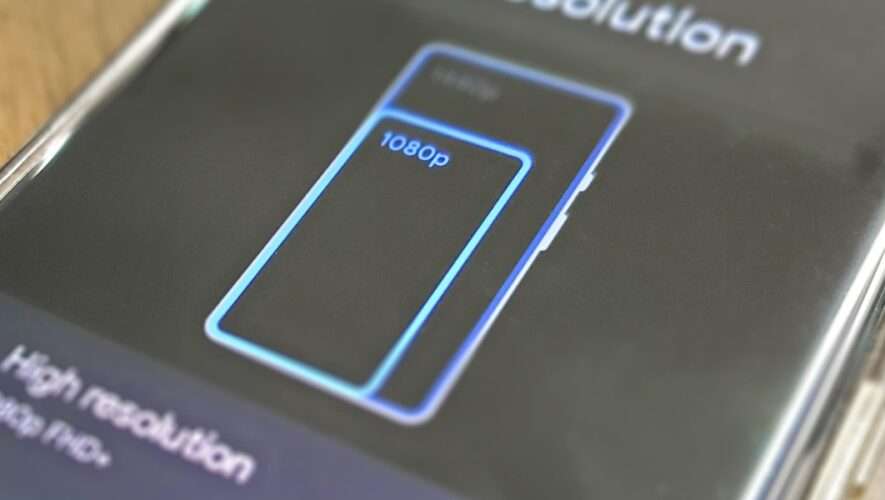With every app change, learning new icons and tools is an adjustment period. The Google Messages app is going through that now, changing up what a sent, delivered, and read message icon looks like. Here’s how to read those icons to know what your RCS message is doing.
Google Messages is one of the largest SMS/RCS messaging apps on the Google Play Store. Whether or not you use Google’s Pixel phones, there’s a good chance you’re still using Google Messages. The app is clean and easy to use for anyone.
Related: Here are the first things you should set up in Google Messages on your Android phone [Video]
Within the last few updates brought on by the adoption of RCS, the Messages app has changed slightly with every transition. One thing that remained pretty constant was the read and delivered notifications. Those little status messages would tell you if your messages were delivered successfully or even seen by the recipient. If it was delivered, you would see “delivered” under the message. If it was read, you would see “read.”
Now, Google Messages is rolling out a change that alters those status messages and turns them into icons. This update is currently rolling out to users with the RCS app.
How to decipher between sent, read, and delivered messages
Rather than a nice little message that reads “read” under your text, you’ll now see a small checkmark or set of checkmarks. Depending on the configuration, that status icon will indicate what state your message is currently in. The icon looks like a circle with a checkmark in the middle and depending on whether it was delivered or read, it could be hollow or filled-in.
One hollow checkmark means that your message was successfully sent.
Two hollow checkmarks indicate your message was delivered.
Two filled-in checkmarks means the message was read by the recipient.
The icons are small, so you’ll need to look closely to see if the other party read the message or not.
Note: You’ll need to be sending an RCS message for read receipts to become available. The other party also has to allow read receipts to be sent.
It’s unknown why Google is making this change since the original small status messages worked just fine. Of course, this could also just be a small refinement as Messages moves into a laser-focused RCS state. Either way, knowing what these icons mean between sent, delivered, and read will help you continue using Google Messages as proficiently as before.
More on Google Messages:
FTC: We use income earning auto affiliate links. More.
Check out 9to5Google on YouTube for more news:
VIDEO
9to5Google
Google Messages changing read and delivered icons, here’s how to read them