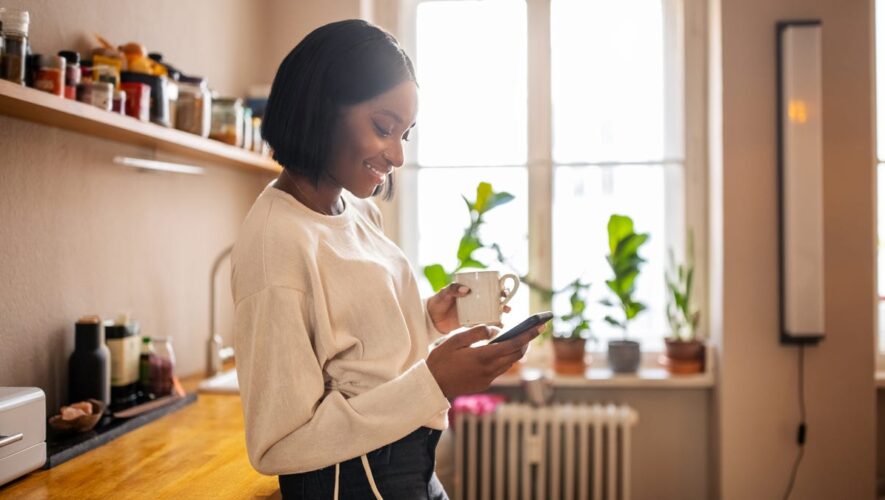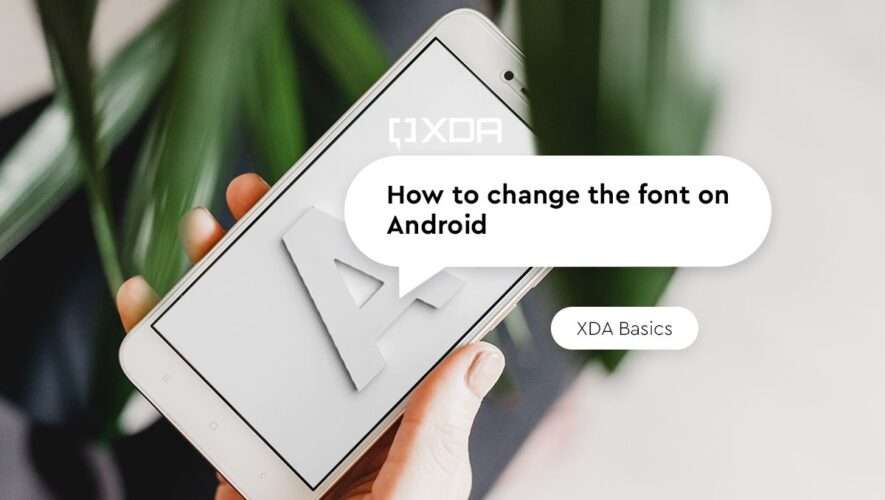Kilito Chan/Getty ImagesI cannot sleep without white noise. When I’m home, that noise comes by way of a Dyson fan. The constant and gentle hiss of that fan is the perfect soundscape to help those flights of angels sing me to my rest.
But when I travel (or nap beyond the bedroom), I don’t have that fan with me, and without that white noise, there’s no sleep to be had (not even till Brooklyn). What is there to do?
Well, if you happen to have an Android phone, there’s a built-in tool that is ready to give your sleep time a helping hand.
Also: This hidden iPhone feature can help you fall asleep faster
Let me show you how to use this handy feature.
How to access Sleep sounds RequirementsThe only thing you’ll need is an Android phone. The feature was added somewhere around Android 10, which most new (and new-ish) phones support. That’s it. Let’s get to it.
The Sleep sounds feature is located in the Android Clock app. Open that app from the App Drawer.
At the bottom right corner of the Clock app, you should see Bedtime. Tap that entry to open the Bedtime page.
Editing the sleep and wake times in the Android Clock app.
Screenshot by Jack Wallen/ZDNET
Setting the BEDTIME option for the Android Clock.
Screenshot by Jack Wallen/ZDNET Scroll down until you see the Sleep sounds section, where you’ll see Choose another sound. Tap that button and then glance through the options. You can select from one of the device sounds (Waves, Deep Space, and Contemplation), record your own sound, or even select music from either YouTube or Spotify.
Once you’ve selected your sound, back out of the Sleep sounds window.
It’s now time to select the sound you want to hear as you attempt to drift off to sleep.
Screenshot by Jack Wallen/ZDNETHow to use Sleep soundsWhen it’s time to sleep, open the Clock app and tap Bedtime. Tap the play button associated with Sleep sounds to reveal a new page, where you can select how long to play the sound (from 10, 20, 30, 40, 50, or 60 minutes).
Also: The top headphones for sleeping
After selecting the time frame, tap the play button and your selected sound will start playing to sing you to sleep.
I’ve selected Deep Space as my sleep sound.
Screenshot by Jack Wallen/ZDNETAnd that’s all there is to having Android help you nod off to sleep. If you’re like me, and the constant thrum of nothing prevents you from drifting off to your favorite dreamscapes, you’ll find this feature to be an absolute necessity — especially while on the go.
Latest news
https://www.zdnet.com/article/how-to-make-android-play-relaxing-sounds-to-help-you-sleep/