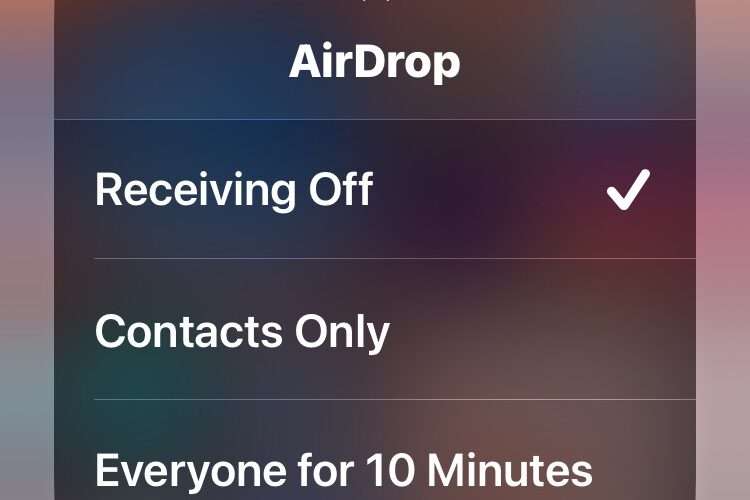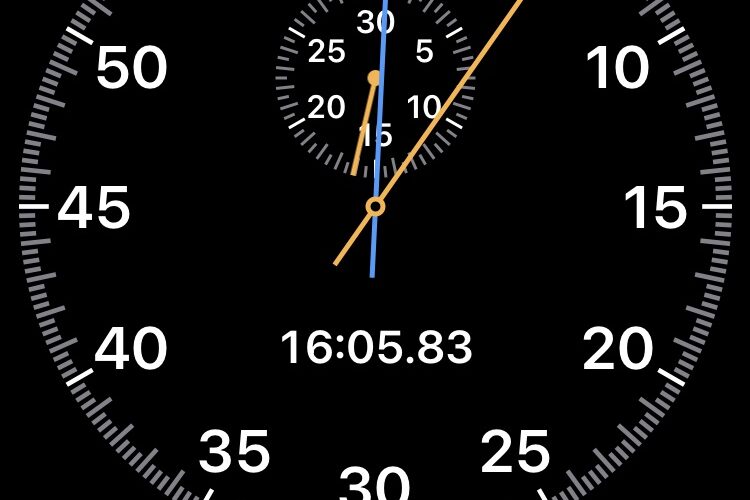Want to turn off AirDrop so you don’t get inbound AirDrop requests on your iPhone or iPad? That’s pretty easy to do once you learn how, but accessing AirDrop is unclear for many users.
AirDrop is a very useful feature that allows you to wirelessly transfer photos, contacts, files, and other data between iPhones and Apple devices. For example, you can easily wirelessly transfer 100 photos from an iPhone to another person iPhone with AirDrop, or from an iPhone to a Mac or iPad, or vice versa.
AirDrop defaults to being turned on, and while you can limit it to your contacts, or to be open to everyone, you may also be interested in knowing how to disable AirDrop so that you don’t get inbound AirDrops.
How to Turn Off AirDrop on iPhone or iPad
From the iPhone or iPad, swipe down from the top right corner of the screen to access Control Center
Tap and hold on the upper-left corner networking box to access additional Control Center switches
Tap on AirDrop and choose “Receiving Off” to disable AirDrop on the iPhone or iPad
Now this device will not be available as a receiver for AirDrop files.
You can toggle this off or on at any time, depending on how you use the wireless data transfer feature.
Just remember that if you turn off AirDrop and want to receive AirDrop files or photos from someone, or another one of your own devices, you will need to turn the feature back on again.
AirDrop works really well and is quite reliable, but if you find yourself experiencing issues with it, you can troubleshoot the feature with these tips which should put you back in business quickly.
iPhone – OS X Daily