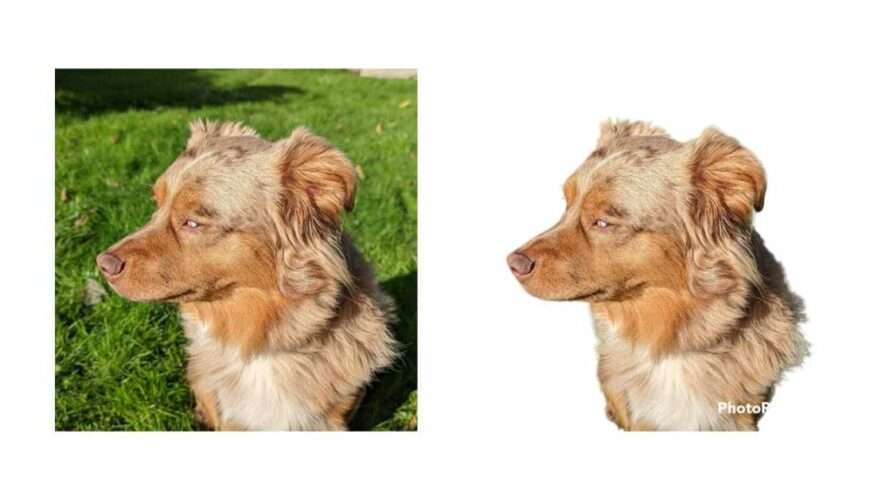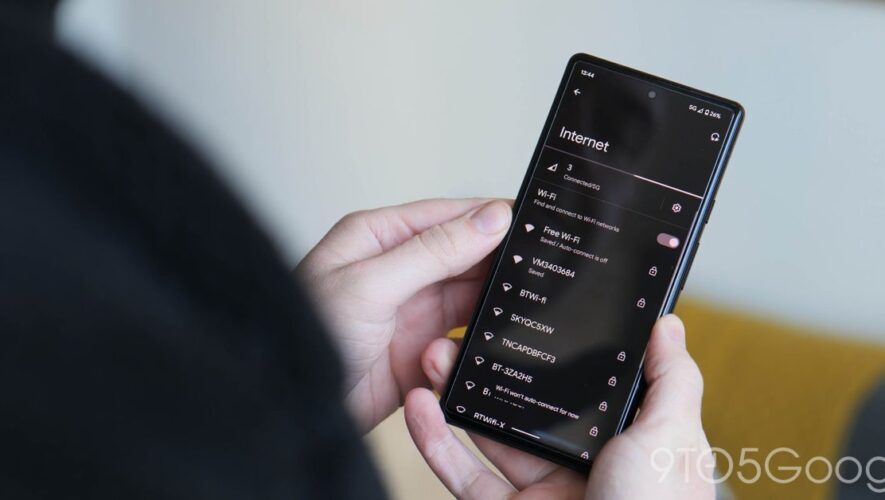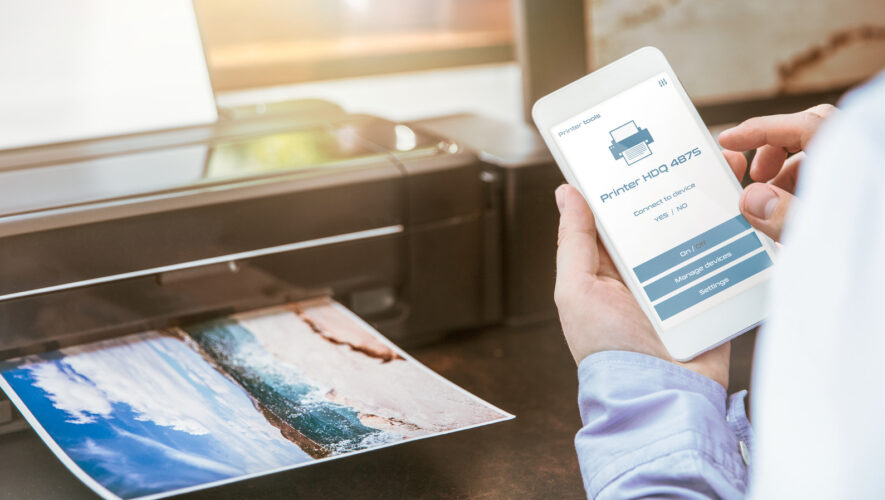Image editing software that can automatically complete tasks has advanced so far that it’s genuinely astounding. One neat trick that some apps and phones can do is remove backgrounds from images, giving you a clean new photo with just the subject. Here’s how to get started removing the background in images on Android.
In Android, Google Photos takes one of the top spots in both editing and ease of use. With it being a native app, turning your photos into something new and exciting is straightforward and takes little effort.
On iOS, a new feature has emerged that allows you to remove your background from images in just a couple of taps, effectively saving you strenuous minutes of manual editing on the fly. While that feature is undoubtedly neat, Google Photos on Android has no such feature. In order to separate the subject from the background in an image, you need to look to third-party apps.
There are a couple of routes you can take, however the app we’ve found works very well and takes a lot of the guesswork out of editing a photo. You can get away with a free subscription, though you may need to sign up for an account. Beyond that, the background removal feature works wonders and takes seconds.
Removing an image’s background using PhotoRoom
PhotoRoom is available from the Google Play Store for free. There are in-app purchases available, though they aren’t necessary for a quick photo edit.
Download PhotoRoom from the Google Play Store.
Open the app and complete the quick tutorial.
Note: You can skip most of it.
In the Create tab, tap Start from Photo.
Select your photo.
Tip: Try to make sure the photo has a prominent subject that’s easy to pick out.
Once you choose a photo, the app works automatically. Make further adjustments or choose a background color and hit the share button to save to the gallery.
As mentioned, the full app needs a subscription, though if you’re ok with a small watermark, you can get away with the free version.
PhotoRoom isn’t without its downsides, though. Because the app processes each image automatically, you can’t select a subject to grab. There also isn’t an option to allow you to select a certain subject to keep.
Other background removal apps
Beyond the above, there are a couple of other options that work well. Here are a few others we recommend taking a look at:
Any of the above apps do a good job of removing the background from images on Android devices, though it isn’t the same as having a native app do it for you. Until Google Photos on Android adds the background removal feature, we’ll have to settle for third-party apps.
More on Android:
FTC: We use income earning auto affiliate links. More.
Check out 9to5Google on YouTube for more news:
VIDEO
9to5Google