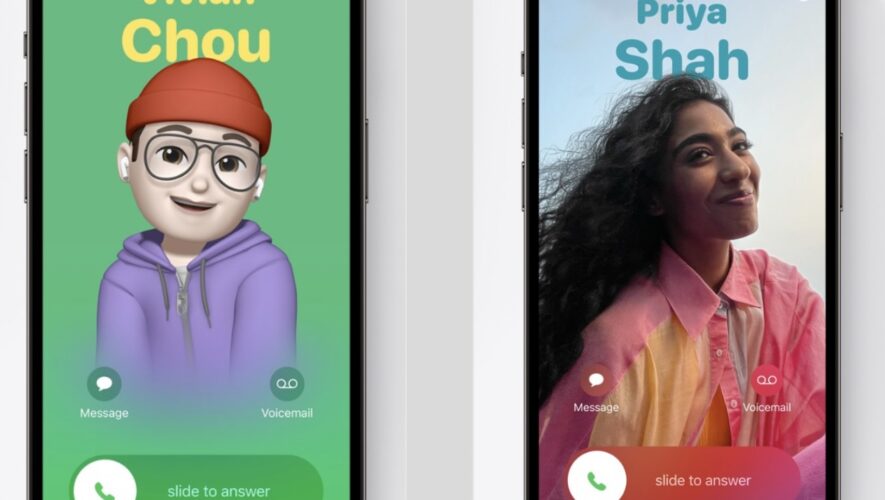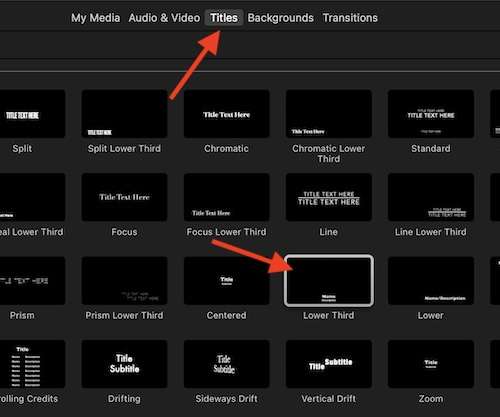Sometimes it’s a good idea to factory reset your iPhone. Perhaps your phone is acting up and you want to troubleshoot it yourself before making an appointment at the Apple Store. Or maybe you want to wipe or erase all the content off your iPhone before you sell it or give it to someone else. Whatever the reason may be, when you factory reset your iPhone, all the content and all your settings and preferences will be permanently removed from the device. So, it’s important to back it up first to make sure you don’t lose anything important.
Read: Why now is the best time to trade in your iPhone
How to completely erase your iPhoneThere are two ways to erase an iPhone. One way is through the Settings app on your iPhone. But you can also connect your iPhone to a computer with a USB cable and then use iTunes to erase the phone. Pocket-lint has detailed the Settings method below because, honestly, it’s the quickest and easiest. It can be done in a few simple taps.
Turn on your iPhone.Go to Settings.Scroll down to General.Select Transfer or Reset iPhone.To erase all the data from an iPhone, tap Erase All Content and Settings.From there, you will be shown a warning screen that says erasing will sign you out of your Apple ID and remove your personal data (including your apps, Apple Wallet information, eSIM, and more). Hit continue and then enter your passcode. At that point, your phone will begin the factory-reset process.
Which iPhone models can you factory reset?All iPhone models have the capability to be completely erased so that you can sell, trade, or give it away without fear of having your personal data exposed.
What happens when you factory reset?Your iPhone will be restored as though it is completely new. Your Apple ID and none of your personal information will be on the device or associated with it.
Want to know more?Before you factory reset an iPhone, be sure to back up your iPhone’s data. Apple has a support page that details how, plus it has more information about factory resets on this support page.
Pocket-lint
https://www.pocket-lint.com/phones/news/apple/163883-how-to-factory-reset-iphone