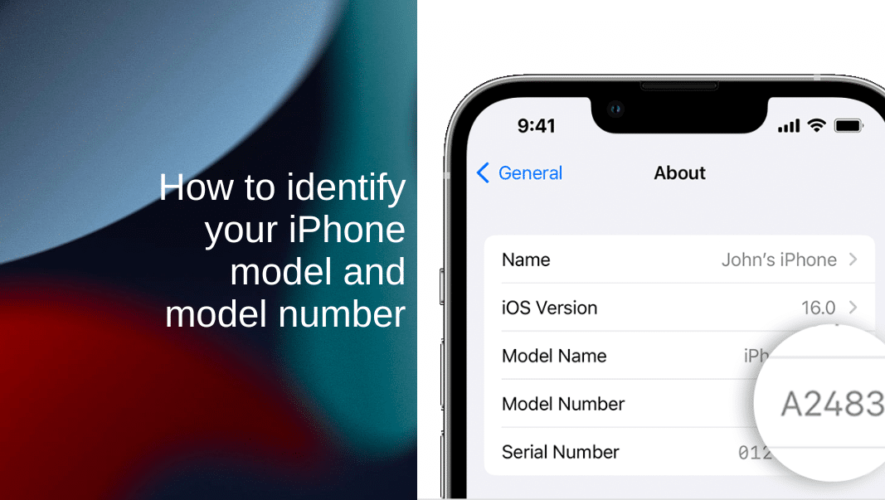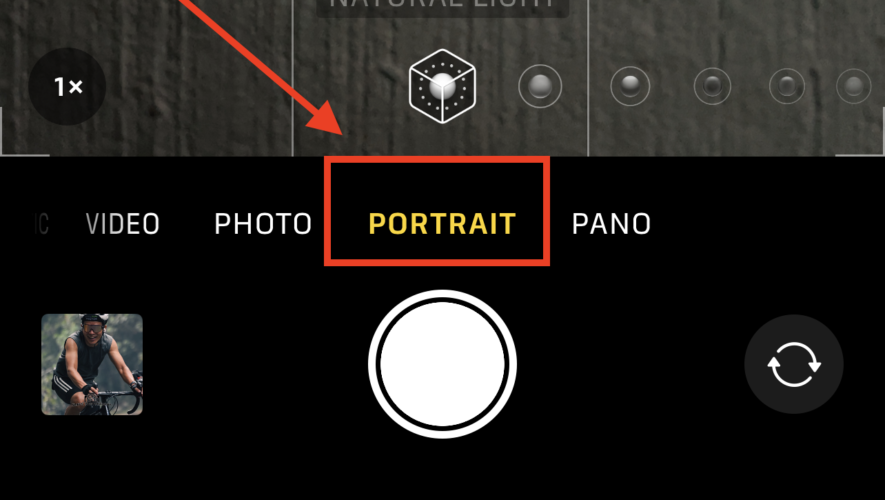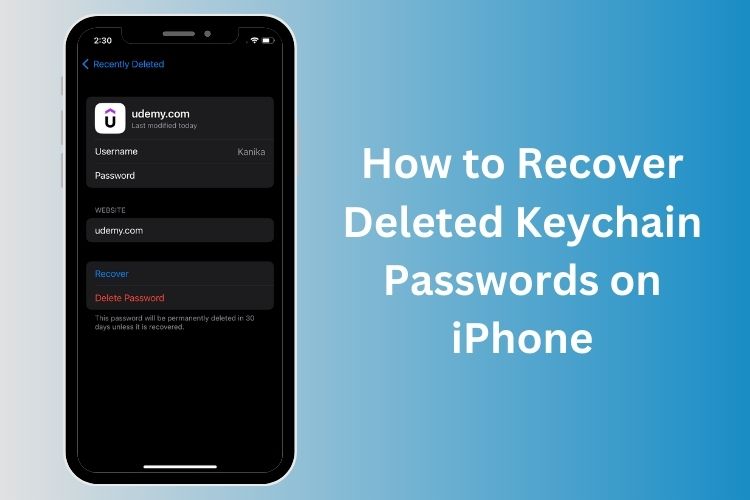Whether you’re troubleshooting a problem, looking to upgrade, or just curious about which iPhone model you have, knowing how to identify your iPhone model and model number is essential. In this guide, we’ll walk you through the various methods to easily determine your iPhone’s identity.
Learn how to identify your iPhone model and model number
1. Check the device settings
Unlock your iPhone and go to the home screen.
Open the Settings app, which is represented by a gear icon.
Scroll down and tap on General.
Select About.
Here, you’ll find various details about your iPhone, including the Model information. To find the specific model number, look for Model Number or IMEI. Tap on it, and it will switch between the model number and IMEI number.
2. Check the Back of Your iPhone
If you have an older iPhone model or if you’re using an iPhone with a physical home button, you can find the model information on the back of your device.
Turn your iPhone over so that the back is facing up.
Look for the text near the bottom of the device. You should see a small set of text that includes the iPhone model information. The model name and number will be printed on the back cover. For example, it may say iPhone 11 or iPhone SE.
3. Use Apple’s website
If you’re unable to access your iPhone’s settings or if the device is not functioning correctly, you can identify your iPhone by using Apple’s official website.
Open a web browser on your computer or another device.
Go to Apple’s official website at https://www.apple.com.
Scroll down to the footer of the page and look for the Support section. Click on it.
In the Support section, you’ll find a search bar. Type in Identify your iPhone model and press Enter.
Click on the search result that corresponds to Identify your iPhone model or similar.
Apple’s support page will provide instructions for finding your iPhone model based on its physical characteristics, such as the design of the device, the presence of a home button or Face ID, and the arrangement of buttons.
Follow the instructions and identify your iPhone model accordingly.
We hope this guide helped you learn how to identify your iPhone model and model number. If you have any questions, let us know in the comments below.
Read more:
iThinkDifferent