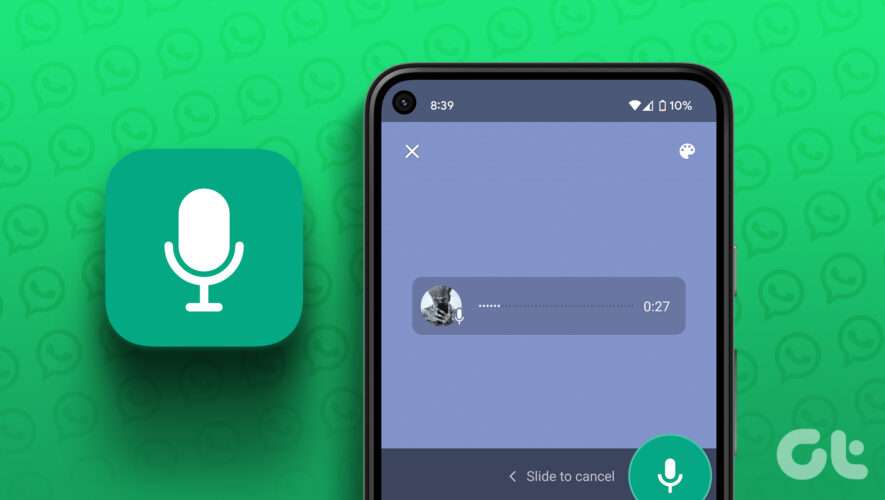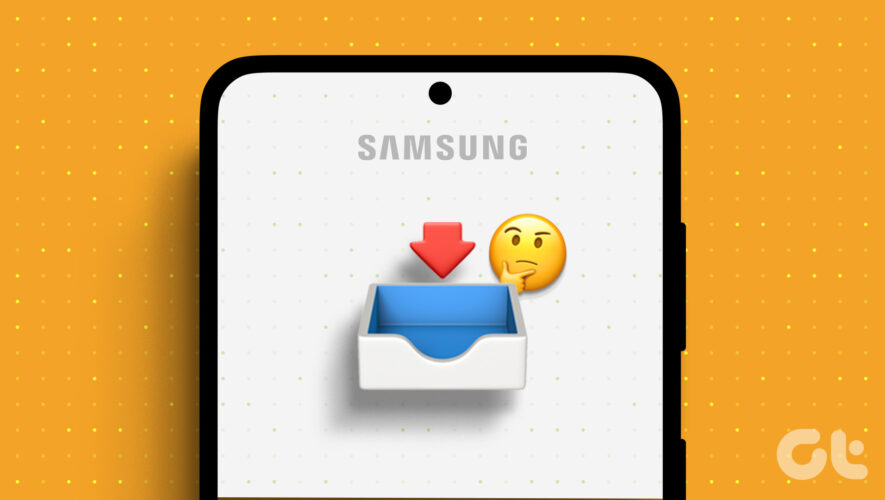YouTube was designed to be streamed, but that doesn’t mean you should only watch the platform when you have an internet connection. Downloading YouTube videos is perfect for those times you don’t have service, or when you want to archive your favorite videos on your phone. While the easiest way to download videos from YouTube is to subscribe to YouTube Premium, you don’t actually have to pay for privilege.
Of course, you might think otherwise listening to Google: The company prohibits tools on the Play Store that can download YouTube videos outside a Premium subscription, which may lead some to think you can’t download YouTube videos on Android for free. As it turns out, you’ll have to go around the Play Store’s restrictions and install an app directly from an APK file. There are many apps out there that’ll do the trick, but the best one that most users recommend is TubeMate.
How to download YouTube videos on Android with YouTube PremiumIf you’re trying to download YouTube videos using YouTube Premium, all you need to do is navigate to the video you want to download, then find the download button highlighted on the watch page. Clicking the download button will automatically download the video to your device, allowing you to access and watch it offline at any time. Easy!
Of course, that requires paying YouTube’s $13.99 per month subscription, which is pretty steep, especially when you can download videos for free elsewhere.
How to download YouTube videos with TubemateNow, using TubeMate or any other app is technically against the YouTube Terms of Service. Downloading videos using Tubemate or any other third-party app is done at your own risk, and it is not recommended if you want to remain within YouTube’s terms of service.
However, YouTube doesn’t make a habit of enforcing these rules, so it’s pretty safe to do. What you should avoid is uploading any copyrighted content you download to your Android device. YouTube does have a habit of tracking this type of activity down. So, if you’re going to download videos for free, just keep them on your phone.
To get started, download and install Tubemate. You may need to enable sideloading applications on your Android device to install it.
Once installed, open TubeMate and search for the YouTube video you want to download. You should see a green download button. Tap this button, then select the format and quality you want to download. Going forward, you can access any downloaded videos from the Download List, which is found by pressing the three dot menu at the top, and then selecting the Downloads List from the dropdown.
Lifehacker
https://lifehacker.com/how-to-download-youtube-videos-on-android-1850772222