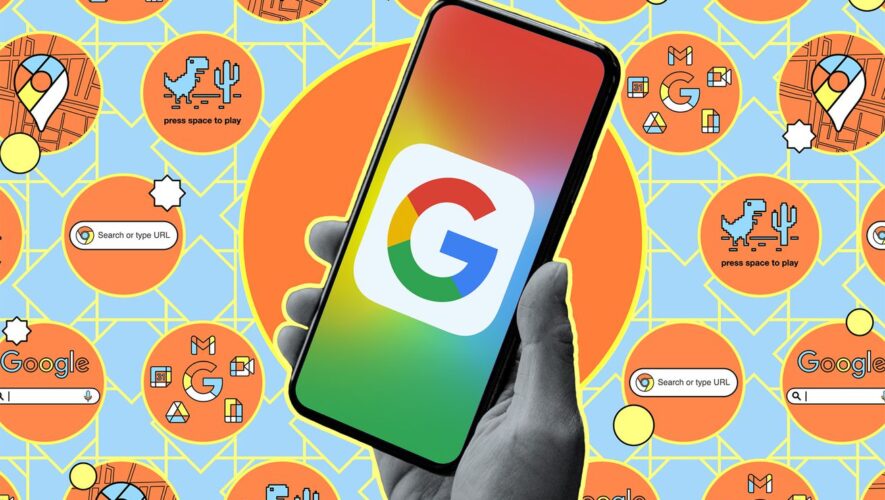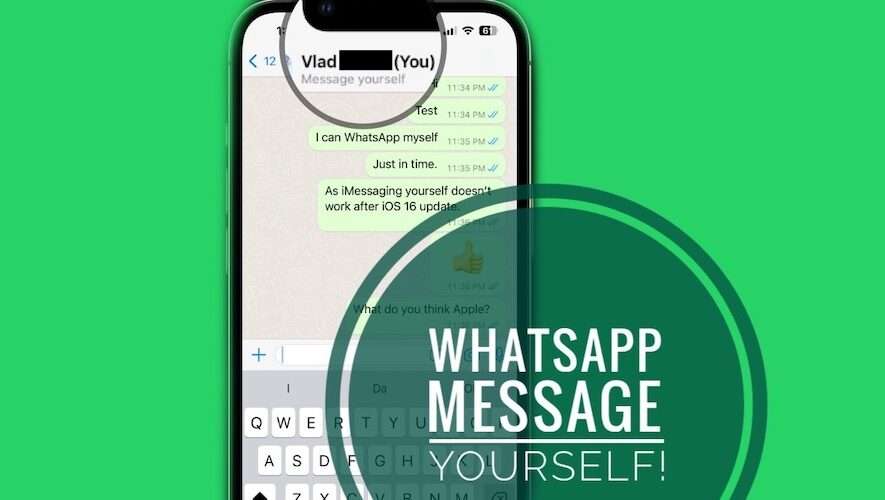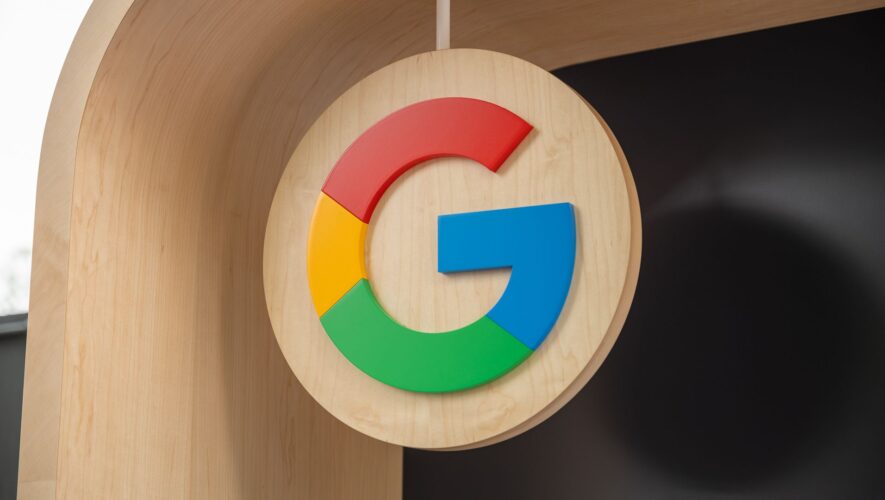Illustration by Samar Haddad / The Verge
The issue
Even though my Pixel 6 was supposed to be able to add speaker labels to conversations in its Recorder app, I couldn’t make it work.
Quick fix
Enable backup on your Google account, and you’ll get a prompt to turn on speaker labels.
The full story
I like being able to record and transcribe conversations — it not only helps me keep records of meetings at work but also lets me save important conversations from doctors and relatives.
One very useful feature of most for-pay transcription apps is the ability to use speaker labels to keep track of who is saying what. As a result, I was thrilled when I learned that Google’s free Recorder app had added that feature (at least, for the Pixel 6 and later). It also made me wonder whether, as a Pixel 6 owner, I could substitute Recorder for my for-pay Otter app, which recently raised its prices and downgraded the features it was offering for those prices. While Otter has allowed existing subscribers to use their features for a limited time without paying more than they had, I’ll eventually have to decide whether I can afford to stick with that service. Having an alternative that isn’t only less costly but actually free would be a real help.
So I thought it was time to try Recorder out and see how it compared to Otter. However, during a couple of test recordings, the app did not show any speaker labels — and when I went to the app settings, I could not find any options to turn it on. It was enormously frustrating.
As Recorder records, you can watch the audio levels, or…
You can watch the transcript. However, without enabling the label feature, you can’t distinguish between speakers.
The full fix
I finally found the answer in a discussion on Google’s community help site for the Pixel. It turned out that, in order to enable the speaker labels feature, you had to first choose which Google account you were using and agree to back up your transcriptions to that account.
So, if you have a Pixel, are using Recorder, and want to add speaker labels, here’s what you have to do:
In the Recorder app, tap on your personal icon in the upper-right corner.
If you haven’t yet associated the app with a Google account, you’ll see a list of your accounts and a request that you pick one for backup. Pick the one you want to use.
You’ll get a pop-up offering to start adding speaker labels to your transcripts. Hit Continue, and you’ll see a more thorough explanation of what is involved. Tap Yes, enable.
If you didn’t get the pop-up or missed it the first time, just tap on the personal icon again, select Recorder settings, scroll down to Speaker labels, and toggle it on.
Once you’ve enabled backups, you can then start labeling speakers.
It’s nice to have labels for the speakers. You can edit the names of the speakers, but you can’t yet edit the text itself.
Interestingly, once I had used this method to enable speaker labels, I was able to stop the backup by tapping on the personal icon and Backup complete, which took me to the Back up & sync page, where I could then toggle backup off (for the entire account, not just for the Recorder). Even though it was no longer being backed up, Recorder still added speaker labels to recordings.
However, if I removed my account from Recorder (by tapping on the personal icon, selecting the downward arrow next to my account name, and tapping on Use without an account), then the next recording did not have any labels. So if you’re going to add speaker labels to your recordings, you can’t do it anonymously.
And incidentally, while it’s nice to have the ability to add speaker labels to the recorded transcripts, it would be nicer to be able to edit and correct the transcripts. You can copy and paste it into Google Docs, where it can obviously be edited, but unfortunately, the speaker labels don’t come with the transcript. So I think my Otter subscription may still be necessary — for now.
The Verge
https://www.theverge.com/23760704/google-recorder-speaker-label-how-to-pixel