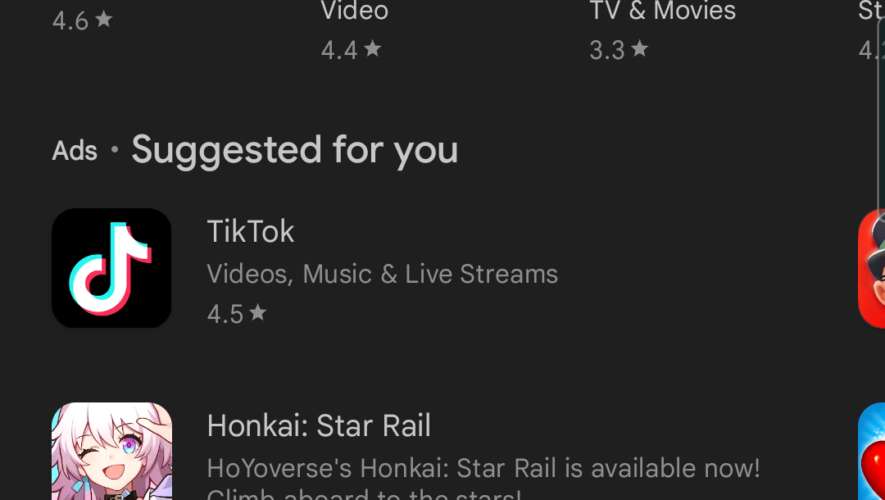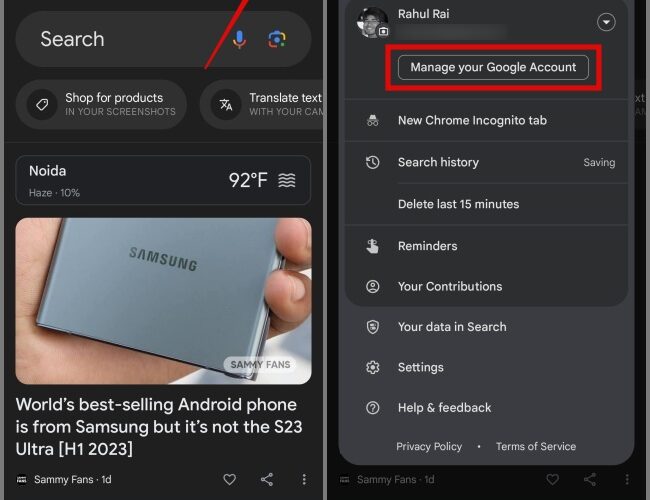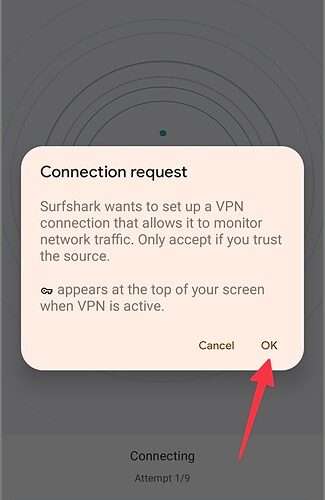If you experience high battery life usage on your Galaxy phone or tablet, there might be a not-so-obvious solution to your problem. In the Google Play Store, there’s an option to send app usage data to Google about which parts of an app you use. It helps Google make apps faster to install, open, and run for everyone using Play.
However, when this Play Store feature is enabled, some users say it can cause excessive battery life usage on Android devices, regardless of whether or not they’re made by Samsung.
The option is called “App install optimization,” and it’s found in the Google Play Store app settings rather than the Settings app on your Galaxy phone or tablet. Here’s how you can disable it — or enable it later on if you want to take advantage of faster Play Store app updates.
How to stop sending Google app usage data for Play optimization
Google released App install optimization in 2021 with the intention of making Play Store app installs faster, and whether you knew it or not, the company enabled the feature by default. It’s worth noting that this is an account-wide option rather than a device setting.
In other words, if you disable App install optimization on your Galaxy phone, it will also be disabled on your Galaxy tablet and other devices that use the same Google account to access the Play Store.
If you want to disable (or later enable) App install optimization, firstly, open the Play Store app on your Galaxy device. Then, tap your account icon in the upper-right corner. Access “Settings” and expand the “General” option. Lastly, tap the “App install optimization” toggle to the OFF position to disable the feature and stop sending Google app usage data.
Keep in mind that if you keep this service disabled, your Android apps acquired from the Play Store may take longer to install and open. But if disabling this feature results in more battery life on your Samsung phone or tablet, the trade might be worth it.
The post Gain battery life on your Galaxy device by not sending Google data appeared first on SamMobile.
– SamMobile
Gain battery life on your Galaxy device by not sending Google data