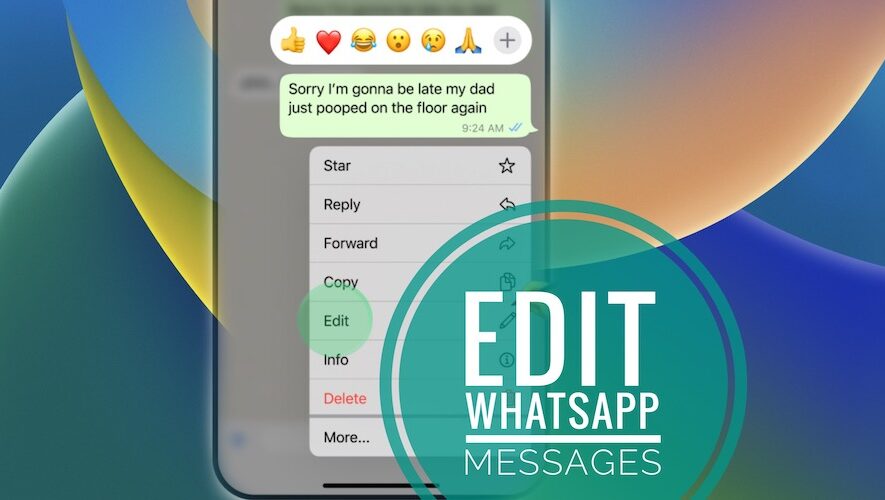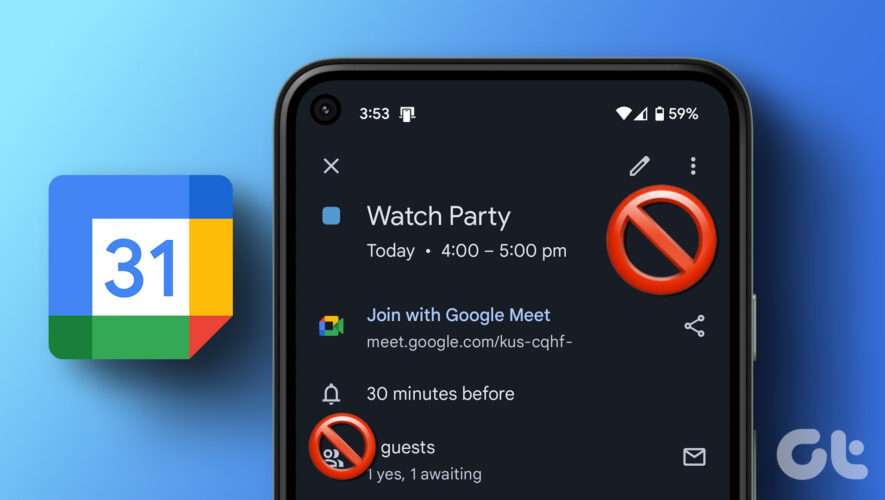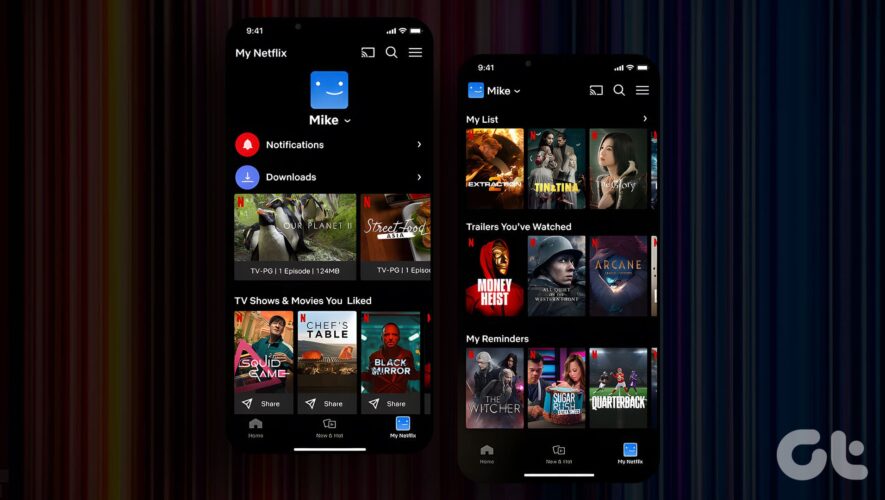Edit WhatsApp message after sending.
You can finally edit a WhatsApp message after sending on iPhone and any other Android smartphone! This new feature has started to roll out as announced by Meta. It will be available globally in the coming weeks!
How To Edit WhatsApp Message After Sending
This feature is straightforward. Proceed as follows:
1. Open a WhatsApp chat and long-press a sent message.
2. Go for Edit, available between Copy and Info options!
3. Tweak the message and tap Done.
Fact: Modified messages will show the ‘Edited’ label. This means that your chat partners will know that you edited the text. However, unless they’ve seen the original message, they won’t be aware about the content of your edits. There’s no edit history!
Edit WhatsApp Message Not Available?
Trying to edit a WhatsApp message but the Edit option doesn’t show up? These are the main reasons:
1. 15 Minutes Window
The WhatsApp edit message feature is only available for up to 15 minutes since the text was sent. Check the timestamp of your chat. If the quarter of an hour as passed you won’t be able to edit a message anymore!
2. Feature Not Available Yet
As mentioned above this feature is rolling out gradually, worldwide, in the upcoming weeks. If you’re within the timeframe but the Edit option doesn’t show up, the feature might not be available yet in your region.
Tip: You can try to open the App Store and look for a WhatsApp update (direct link) that might hurry up with the implementation of this new feature at your end!
Are you able to edit WhatsApp messages after sending? Do you like this new feature? Encountering any problems? Share your feedback in the comments.
Related: Do you know that you can lock a chat in WhatsApp and make it accessible only with Face ID authentication?
iPhone Tricks