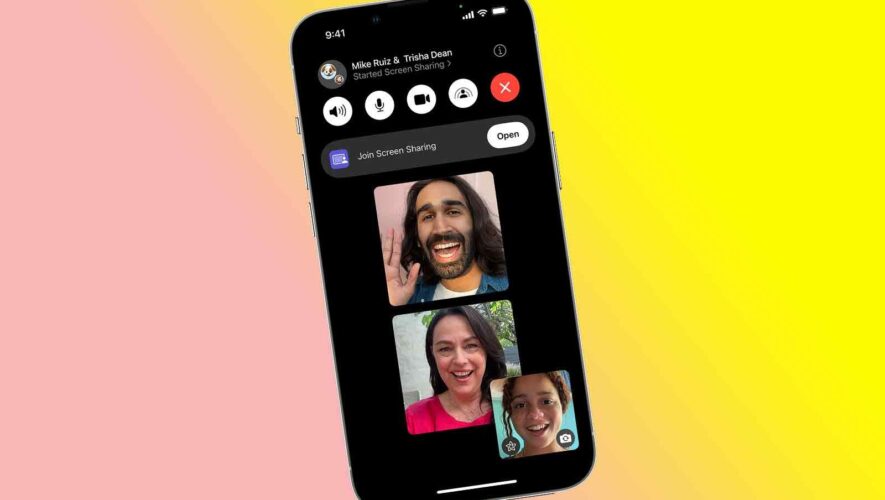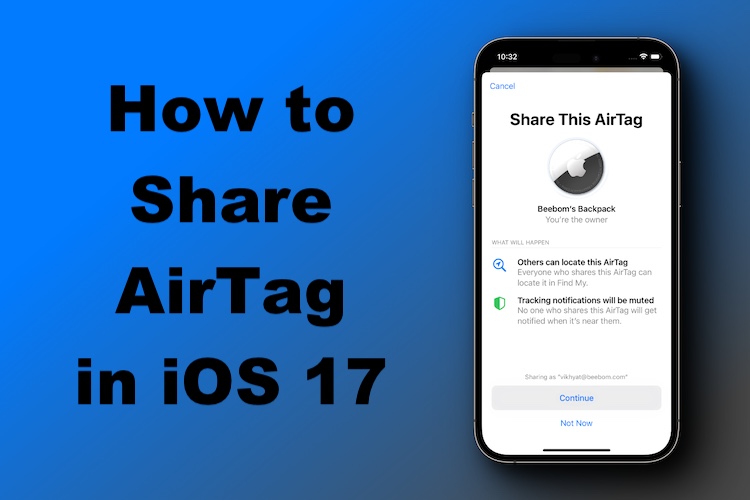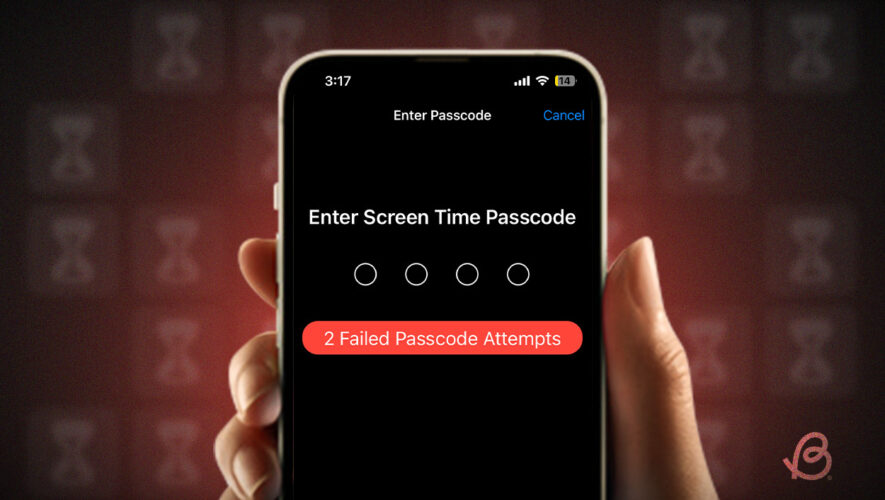FaceTime is a hugely handy way to keep in touch with friends, loved ones and even colleagues, if you integrate it into how you contact people. It’s particularly excellent if you have an iPhone.
Its video calls are easy to start and control, and actually have a few more options than you might realise, so long as everyone’s using Apple hardware on relatively recent software. If you’re wondering how to share your screen on FaceTime, for example, we’ve got some simple steps that will help you out.
How to share screen on FaceTime on iPhone or iPad
Before you get started, there are a couple of things that need to be sorted if you’re going to share your screen on a FaceTime call. Firstly, everyone on the call has to be using either an iPhone, a Mac or an iPad.
Secondly, those iPads or iPhones have to be running an iOS or iPadOS version that’s either 15.1 or later, or MacOS Monterey or later – as this was when the functionality was added.
If that’s all in order, follow these simple steps.
Start a FaceTime call At the top of the screen, tap Share Content Tap on Share My Screen While you share your screen your camera will be turned off, and there are restrictions on what you can look at – anything that requires a subscription, for example, will be locked off.
So, that means you can’t just pull up Netflix and all watch a movie together at no extra cost, for example.
If someone else wants to take over and share their own screen on the call, meanwhile, they can follow the same steps and when they tap on Share My Screen they’ll be able to take over.
How to share screen on FaceTime on Mac
If you’re on a Mac, whether it’s a MacBook or a desktop, you can share your screen using a few different steps, as laid out below.
Start a FaceTime call Hover your mouse over the call to see the controls and click the Screen Share icon (a rectangle with a person next to it) Choose between sharing your whole screen or just a window If you choose a window, select which one There you are – you’ll now be sharing your screen to your callers.
Pocket-lint
https://www.pocket-lint.com/how-to-share-screen-on-apple-facetime/