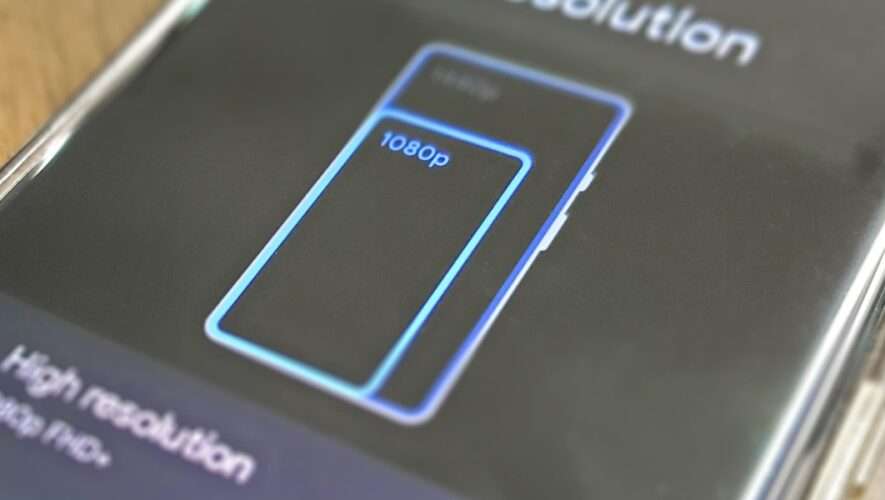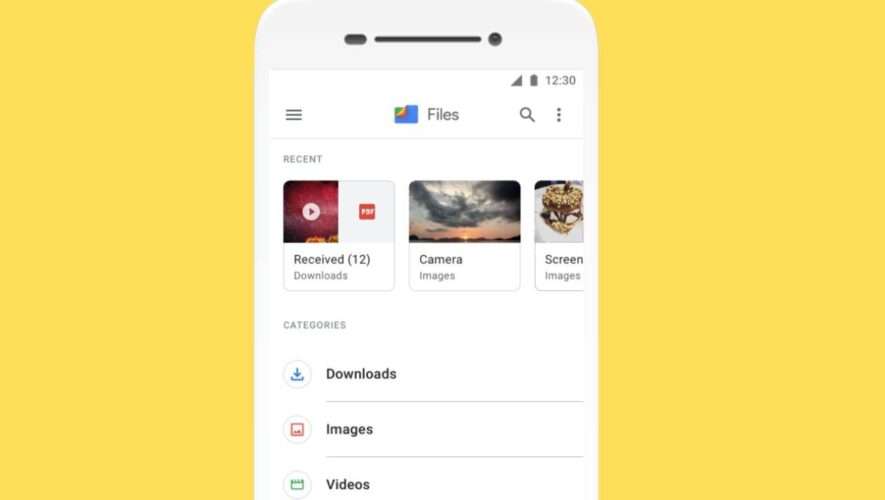In order to get the most out of NFC technology, you’ll first need a set of NFC tags, to state the obvious. Equally important, you’ll need an app on your NFC-enabled Android phone capable of reading NFC tags and executing routines of varying complexity.
If you own a newer Samsung Galaxy phone running One UI 5.0 or above, you’re in luck: Your device comes with Samsung’s Modes and Routines app preinstalled, and it provides a user-friendly way to easily create if/then scenarios that can be triggered via NFC, along with impressive access to Samsung’s suite of apps, settings, and features. For everyone else, or for those who want to get a bit more granular with their NFC controls, a few options are available.
One of the most popular apps for this purpose is NFC Tools. To use it for NFC tasks, you’ll need to install its companion app, the aptly named NFC Tasks. The developer even has a handy YouTube playlist explaining how to use the app. A handful of other apps will get the job done as well, and you can integrate them with a larger constellation of apps like Trigger, Tasker, or IFTTT for even more functionality. Whichever you pick, you’ll need to set it up by giving it access to a laundry list of permissions, which will enable the app to control your phone when triggered by an NFC tap.
Once you have your preferred NFC tasks app set up and running, you’re ready to begin automating your life with NFC.
SlashGear
https://www.slashgear.com/1227083/the-coolest-ways-to-use-nfc-on-your-android-phone/