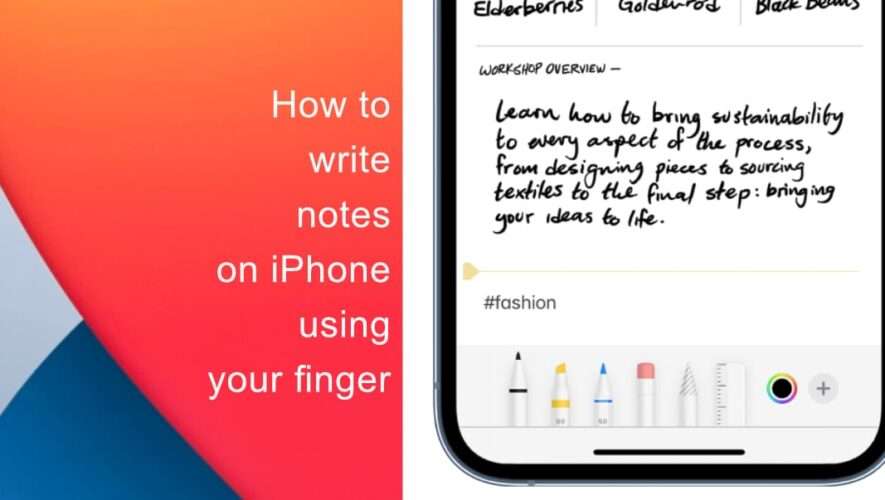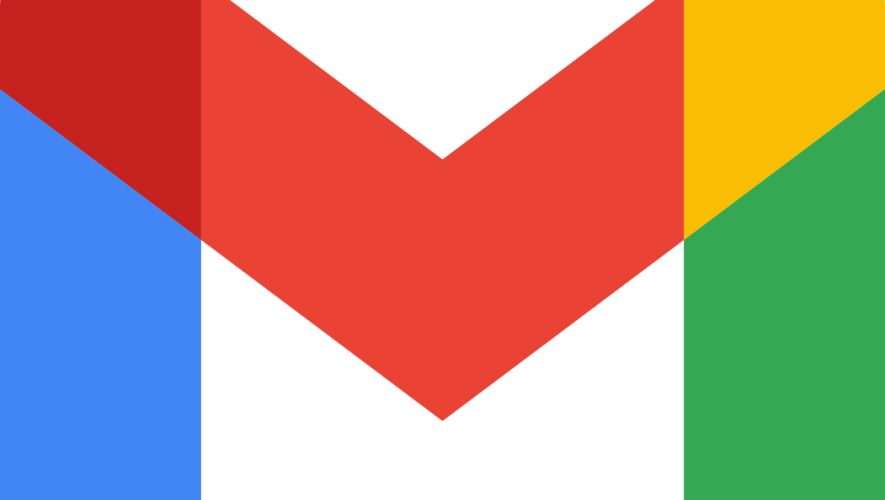Did you know that you can write notes on iPhone using your finger? The Notes apps on your iPhone come with built-in tools for sketching and doodling.
This functionality can come in handy when you are in a rush and you need to note something down quickly. It is also a helpful feature for creative individuals. Drawing on your iPhone may not produce the finest works of art, but it is a fun way to express your creativity. Keep reading to learn how to write notes on iPhone using your finger.
Learn how to write notes on iPhone using your finger
However, it’s worth noting that without a stylus, your handwriting/drawings might not come out as expected. Nonetheless, the functionality can provide a creative outlet for you.
Open a note.
Tap the encircled pen or the Markup icon.
Choose the type of pen or marker you wish to use. If you tap your selected tool again, you will be able to adjust its thickness and opacity.
You can tap the color wheel icon at the bottom of the display to open the color customizer page. From here, you can select your preferred color from a grid, spectrum, or you can choose to mix a custom color yourself using sliders.
Begin drawing or writing on the screen.
We hope this guide helped you learn how to write notes on iPhone using your finger. If you have any questions, let us know in the comments below.
Read more:
iThinkDifferent