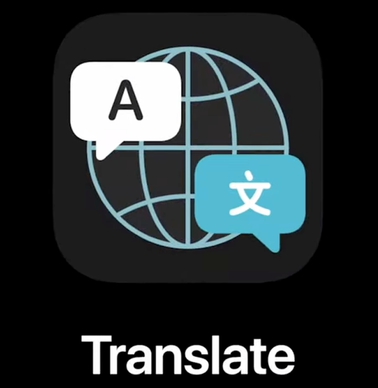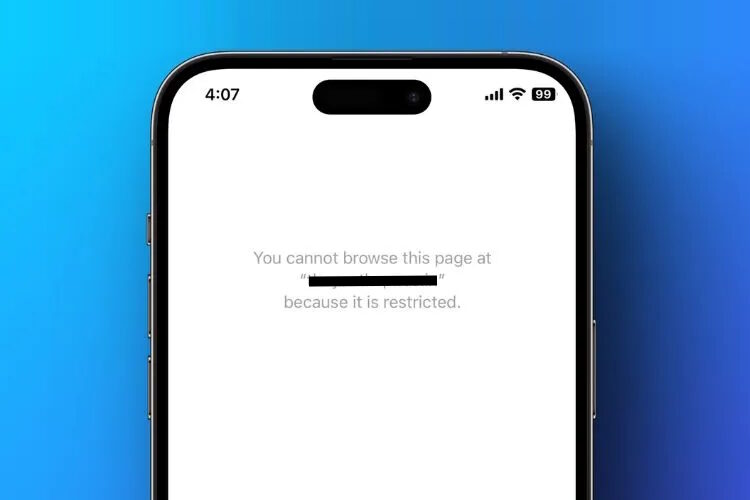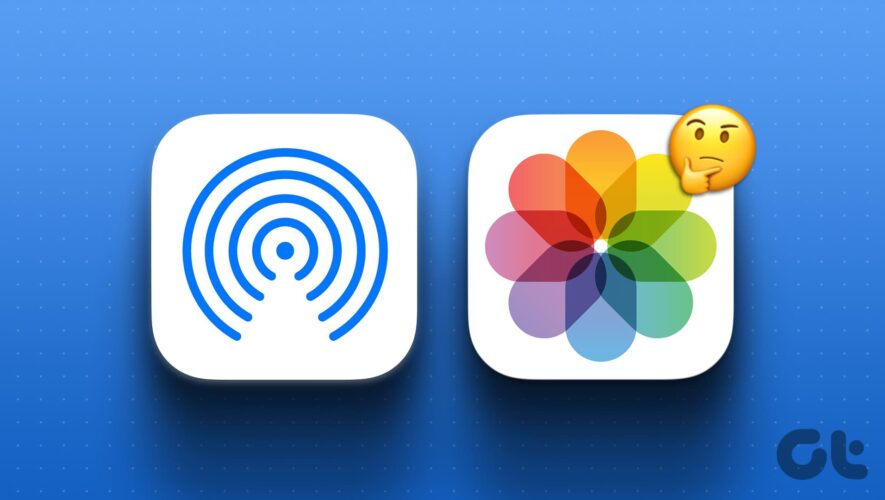The Translate app on iPhone and iPad offers many useful language translation features, and one of the newer capabilities that’s particularly useful is the ability to translate written text with the iPhone or iPad camera.
Whether it’s a street sign, a menu, a document, label, packaging, or whatever else, you can instantly translate text by using your devices camera with this trick.
How to Translate Text Using Camera on iPhone & iPad
Translating languages is super easy with your devices camera:
Open the Translate app on iPhone or iPad
Tap on the Camera
Select the language you want to translate into
Point the camera at the text you want to translate and then tap the photo button to snap a picture and begin the translation
In a moment, the Translate app will show the text and the translated text overlayed on top, where you can read it, copy it, or do what you’d like to do with the translated text
It’s easy and quite fast, but you will need an active internet connection to translate text this way unless you have enabled on-device translation.
You can also initiate the text translations through the Camera app by taking a photo, tapping on text in the photo, selecting the text, then choosing ‘Translate’
This feature is only available on iPhone and iPad running iOS 16 or iPadOS 16 or newer, the Translate app has many other features and capabilities in earlier system software versions, but the translate through photos ability is new.
The Translate app is powerful and fun, and useful if you’re traveling or learning a new language, you can use it to translate typed text or even to translate conversations and speech live by using the devices microphone.
iPhone – OS X Daily