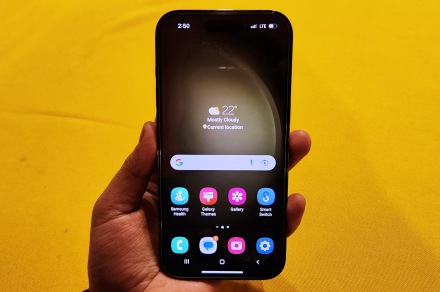Lost contacts can be a harrowing situation, especially when you need to reach someone fast. Facing an emergency and not being able to contact the right person can create serious problems and unnecessary stress. But this is exactly what many users are facing after updating their iPhones to iOS 18. This guide walks you through simple and effective steps to recover contacts that might have disappeared after the update.
What to Do if Your Contacts Disappeared After iOS 18 Update
1. Check Email Sync
Time needed: 1 minute
If your contacts are synced with your email account, make sure they are syncing properly. Here’s how to do it:
Open the Settings app.
Tap on Apps > Mail.
Tap Mail Accounts. Tap the email account you want to check. Ensure that the Contacts toggle is turned on.
2. Recover from Backup
If you regularly back up your iPhone to iCloud, you can restore your contacts pretty easily.
Go to Settings > Apple ID.
Tap iCloud > iCloud Backup.
Check the date of the latest backup to confirm it’s up-to-date.
Next, perform a factory reset on your iPhone:
Go to Settings > General.
Tap Transfer or Reset iPhone > Erase All Content and Settings.
Tap Continue and follow the on-screen instructions to complete the process.
Set up your iPhone from scratch by following the on-screen prompts after your iPhone restarts. When you reach the Transfer Your Apps & Data screen, tap From iCloud Backup to complete the setup.
3. Check iCloud Contacts
Always make sure that iCloud Contacts is turned on so that your contacts sync properly with Apple’s iCloud services. If the sync was interrupted or disabled during an update, turning it back on can help restore your contacts from iCloud.
Go to Settings on your device.
Tap on your Apple ID at the top of the screen.
Tap iCloud > Saved to iCloud.
Tap the Contacts toggle to turn it on if it is off.
4. Sign Out and Sign Back Into iCloud
Signing out of iCloud and then signing back in helps you refresh your iCloud settings and fix any account-related issues that might be preventing your contacts from syncing.
Go to Settings on your device.
Tap on your Apple ID at the top of the screen and tap Sign Out.
Afterward, sign in again with your Apple ID.
5. Reset Network Settings
If your contacts are synced with a third-party service, you might lose them after an iPhone update. To fix this, try resetting your network settings.
Go to Settings > General.
Tap Transfer or Reset iPhone > Reset.
Tap Reset Network Settings.
Type your passcode to authorize the action.
Tap Reset Network Settings in the dialog box to confirm.
The Mac Observer