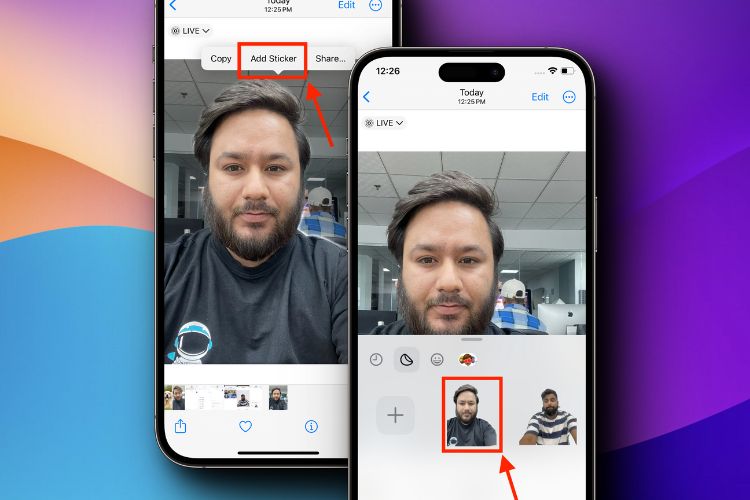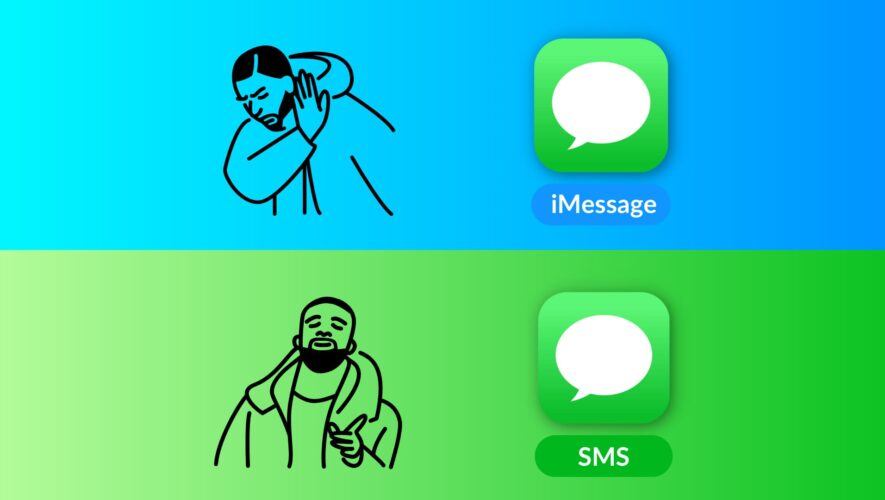At WWDC 2023, Apple announced a slew of exciting iOS 17 features, and one of them is the ability to create and use custom Live Stickers on your iPhone. You can even add various effects to personalize the stickers. So, keep reading to learn how to make live stickers in iOS 17 and how they differ from the regular stickers on your iPhone.
Things to Remember
1. You need an iPhone running the latest iOS 17 update
2. Only live photos can be used for creating Live Stickers
How to Create Live Stickers via Photos App in iOS 17
While there are other ways to add live stickers on iOS 17, using the Photos app to create live stickers is the simplest. Here’s how you can make live stickers in iOS 17 using the Photos app:
1. Launch the Photos app on your iPhone and open a Live Photo.
2. Here, press and hold the subject in the live photo, and a small pop-up menu will appear.
3. In the pop-up menu, tap Add Sticker, and the live sticker will be added to your sticker library.
How to Make Live Stickers via Message App in iOS 17
Like Memoji on iPhone, you can create live stickers on iOS 17 via the Message app. Below, we have detailed the process:
1. Open a conversation in the Message app.
2. Here, tap the “+” button at the bottom left corner.
3. Then, tap the “Stickers” option in the pop-up menu.
4. Next, tap the “+” button in the Stickers section.
5. Select the photo you want to convert to a Live Sticker.
6. Then, tap Add Sticker at the bottom right corner, and the live sticker will be added to your sticker list on iPhone.
How to Add Effects to Live Stickers on iPhone
In iOS 17, you can also add effects to the custom live stickers you create to make them more interactive. Here’s how:
1. Once you add a live sticker, a pop-up with multiple options appears over the sticker. You can also tap the sticker to see it.
2. Now, tap the Add Effects option, choose the effect you want to use, and tap Done.
How to Remove Live Stickers in iOS 17 on iPhone
If you want to remove a live sticker in iOS 17, the steps are quite easy. Here is how you can remove your custom stickers from your iPhone:
1. Open a conversation in the Messages app.
2. Tap the “+” button at the bottom left corner.
3. Then, tap the Stickers option in the pop-up menu.
4. Finally, long press on the sticker you want to remove and tap the Remove button.
Beebom